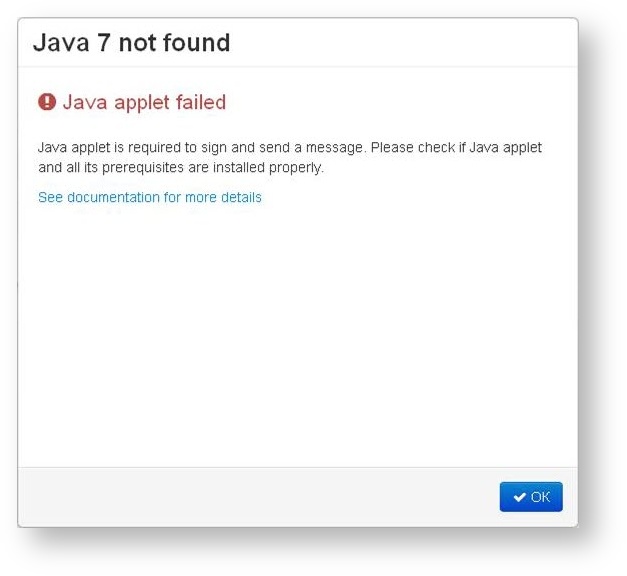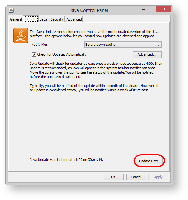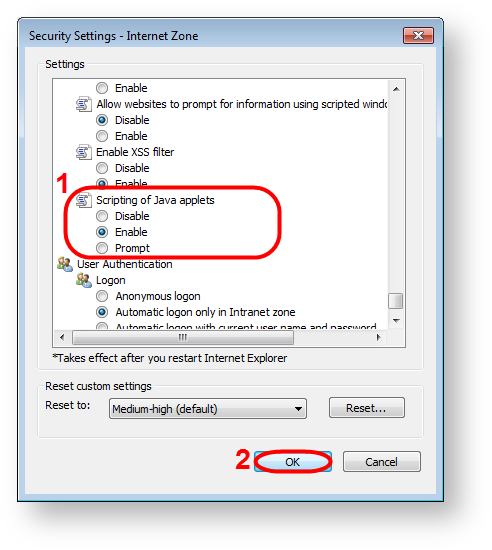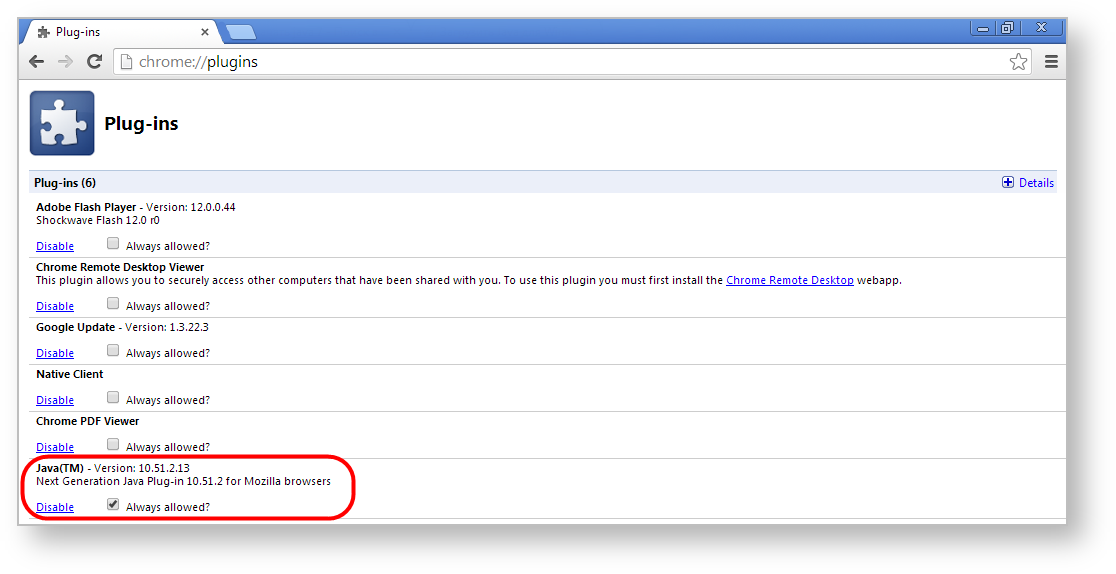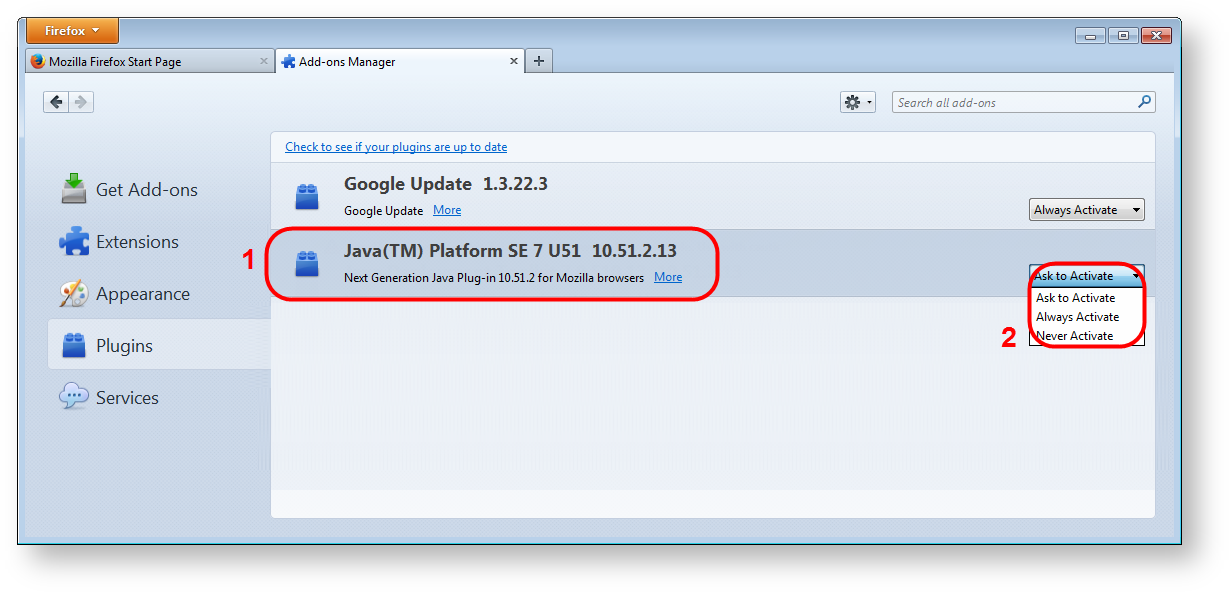Error
Logging into Web-client returns Java error (Fig. 1).
Fig. 1 – error screenshot
On this page:
Cause
Error may be caused by several factors:
- Java applet is not installed;
Java version is outdated;
Java is disabled in the user's browser
Ways of solving the problem are given below.
Ways of solving
Depending on the cause of the error it can be resolved in one of the following ways:
if the applet is not installed, download and install the latest version of Java to your computer;
if the version of Java is outdated, open the Java Control Panel through menu Start→Chek for updates and update the applet (Fig. 2);
Fig. 2 - Java update- if the applet is disabled in your browser, go to your browser settings and enable Java.
Internet Explorer
To enable Java in Internet Explorer:
- go to menu Tools → Internet Options;
- open the Security tab and click the Custom button;
- find Scripting of Java applets (Fig. 3.1);
Fig. 3 – enabling the applet in Internet Explorer check the box next to Enable;
save settings by clicking OK (see Fig. 3.2).
Google Chrome
To enable Java in Google Chrome:
- enter about:plugins. in the address bar. This opens the Plugins form (Fig. 4);
Fig. 4 – enabling the applet in Google Chrome - find the Java module in the list. If Java support is disabled, the Enable button will be active;
- click Enable to enable the use of Java.
It is also recommended to check the Always allow box to disable informational messages that pop up in the browser when running Java.
Mozilla Firefox
To enable Java in Mozilla Firefox:
- launch Mozilla Firefox (restart if already running);
- click Firefox (or go to the Tools menu in Windows XP). In the shortcut menu, select Add-ons → Plugins;
- find the Java (TM) Platform module in the list (Fig. 5.1);
Fig. 5 – enabling the applet in Mozilla Firefox - check Always enable in the drop-down list (Fig. 5.2).