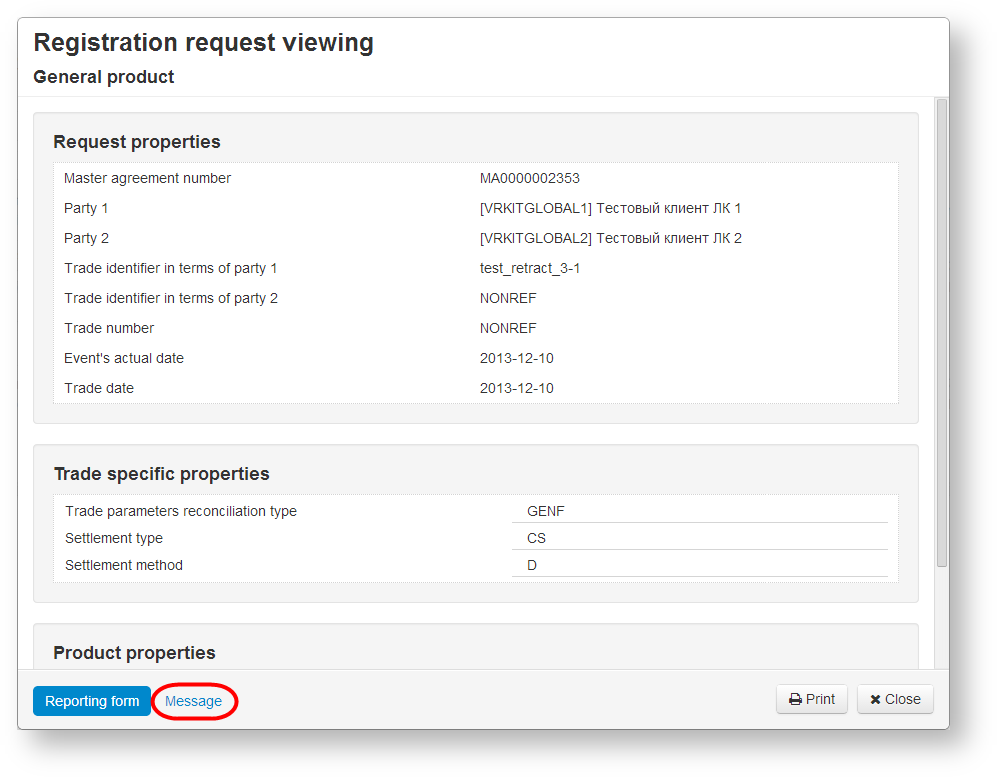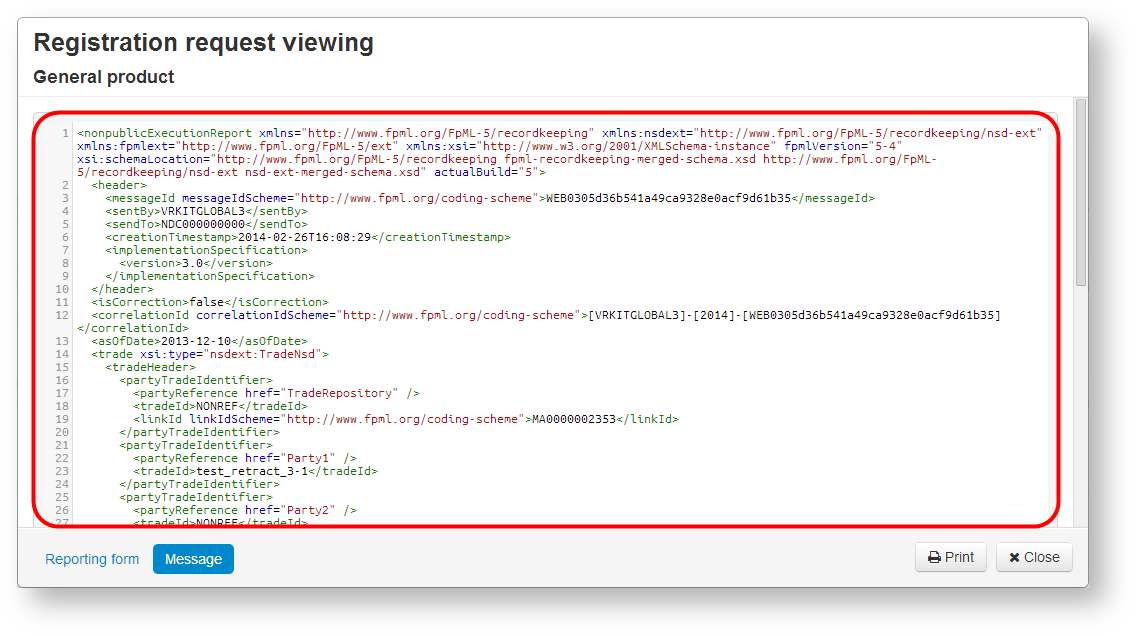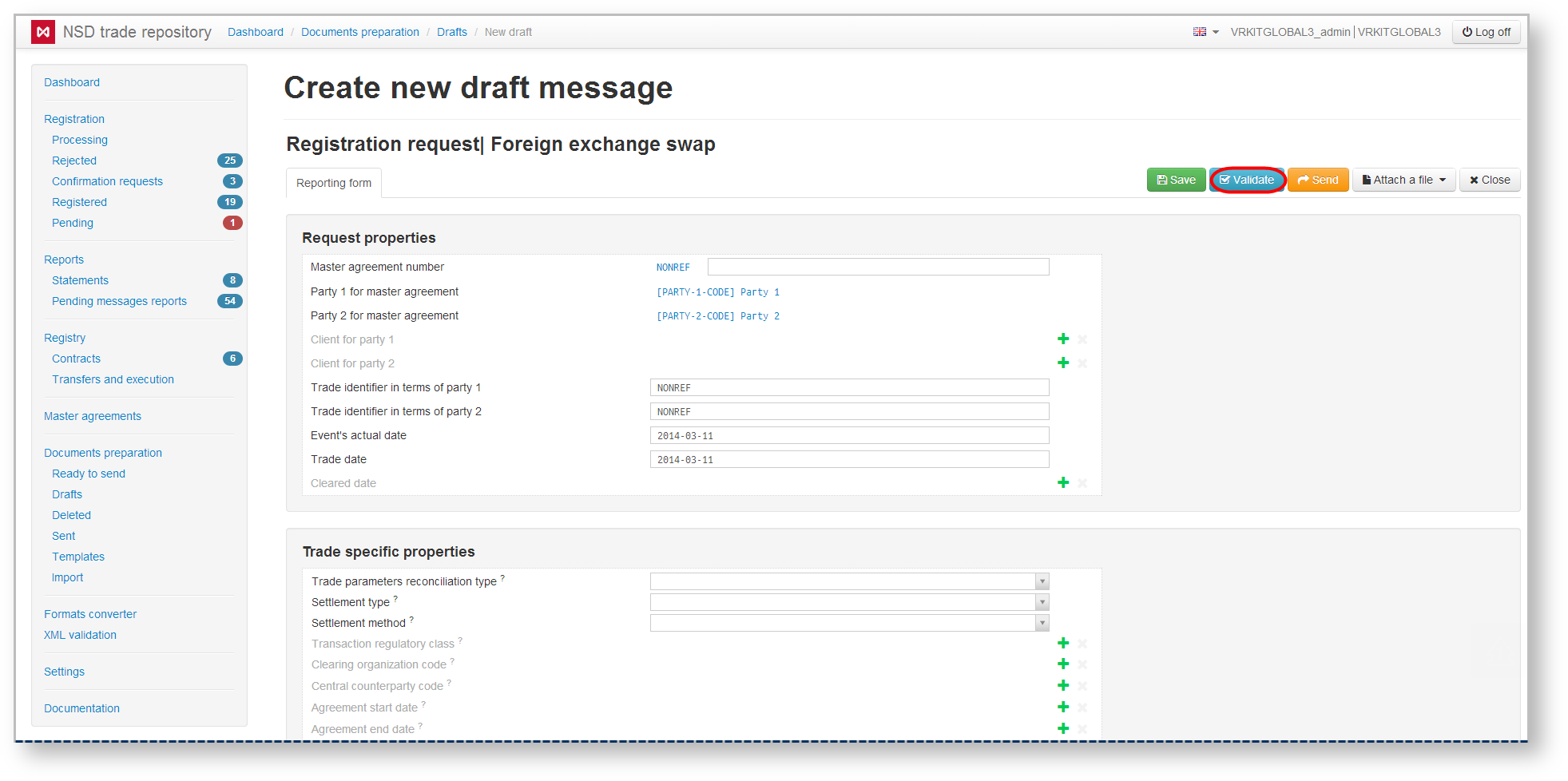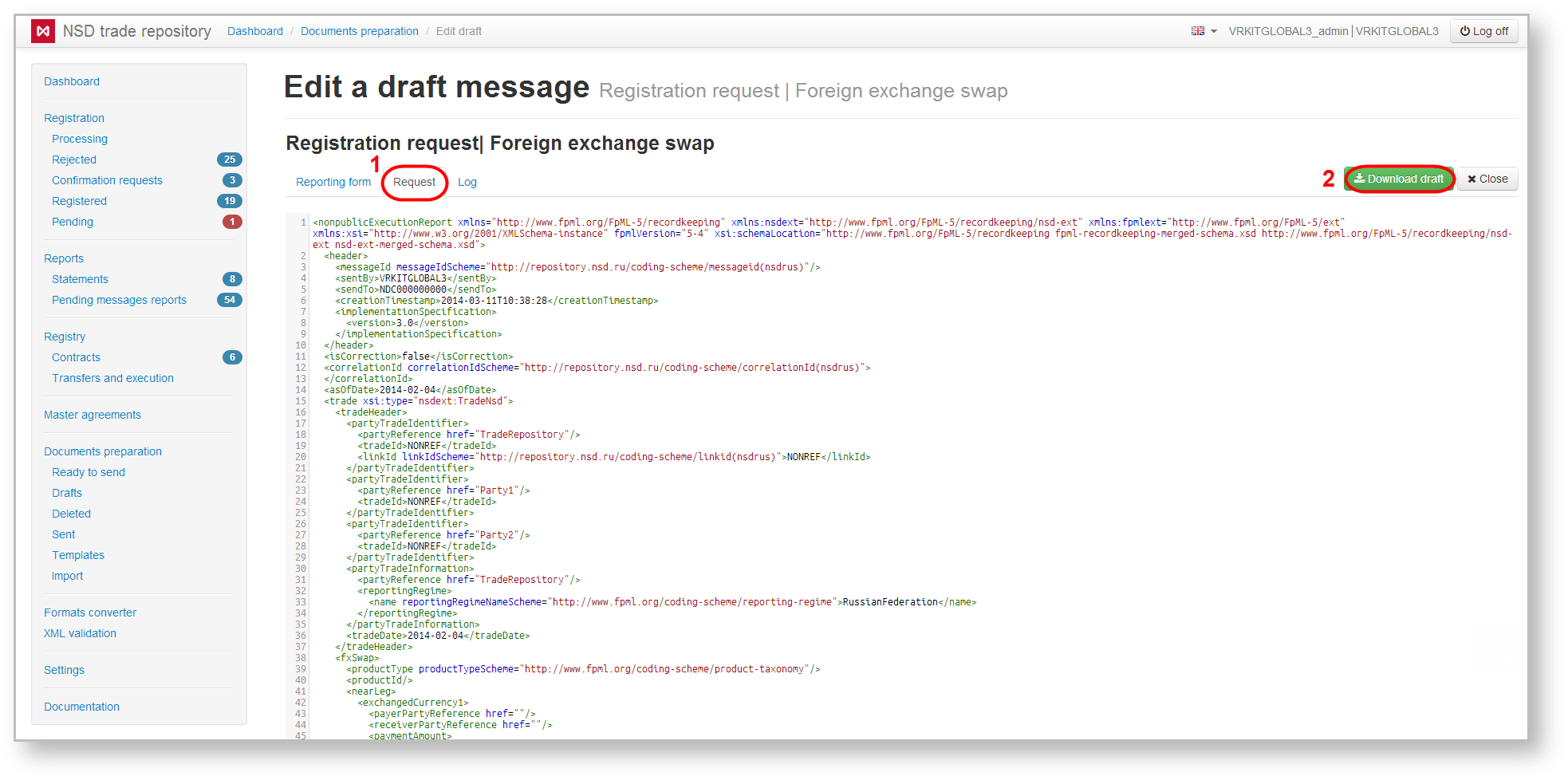In some cases the technical support needs to look at an XML file of a message, with which a client got a problem. The XML file can be obtained by copying XML text in the message preview form into a text file (Figs. 1 and 2).
Fig. 1 – Message preview form Fig. 2 – XML message
In the Registry form the xml file can be downloaded automatically by clicking on the toolbar, which opens by hovering the mouse over the row in the table.
A ready xml file can be downloaded on the stage of document preparation in the create/edit message form. To do this:
- click Validate (Fig. 3);
Fig. 3 – Validation
- go to the Message section (Fig. 4.1) and click Save file ( Fig. 4.2). As a result the xml message will be downloaded to your computer.
Fig. 4 – Message section
The xml file should be sent to technical support at support@itglobal.ru for further analysis. When contacting support by email, please provide your phone number.
If the screenshots display sensitive data (e.g., invoices), this type of information needs to be hidden.