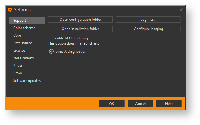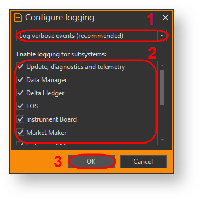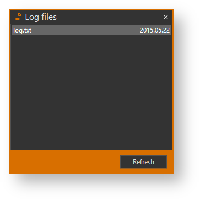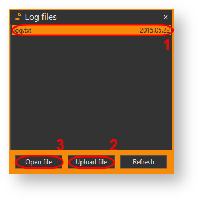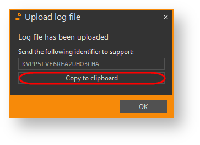Page History
Option Workshop records various events that occurred in the system during the user experience, such as information messages, errors to the log file. Log files are used to determine the source of current system malfunctions, as well as to prevent possible problems (fig. 1).
Figure 1 – Support tab
In order to provide you with the best possible support, we have included a few service functions in Option Workshop. Here they areВ целях упрощения технической поддержки в программу были включены сервисные функции:
- Open configuration folder –
...
- переход к папке User\AppData\Local\
...
- Options Workshop\
...
- с настройками программы;
- Configurу logging button – переход к выбору операций для логирования;
- Log files...
...
To set the type of logging:
...
- – переход к лог-файлу.
Рисунок 1 – Техническая поддержка
Для выбора операций для логирования следует:
- нажать кнопку Configurу logging button (see figсм. рис. 1);
select the function for logging in the opened window by activating a switch box (figснять переключатель флажок напротив необходимой функции (рис. 2, point 1);
click OK button in the
Figure 2 – selecting the application functionsРисунок 2 – выбор функцииInfo Debug logging mode - set Log debugging information checkbox to enable this mode.
Please note that debug logging mode may affect Option Workshop's performance due to greatly more frequent disk write operations. Don't use this mode during your ordinary work.
- click OK button (fig. 2, point 2);
Для включения отладочного режима выставите галочку Log debugging information. Данный режим необходим для подробного логирования действий системы.
Обращаем ваше внимание на то, что включение отладочного режима логирования может отрицательно сказаться на производительности программы.
- нажать кнопку OK (рис. 2, 2);
- нажать кнопку OK в окне Support tab (fig. 1).
To navigate to the log file, click Для перехода к лог-файлу нажмите кнопку Log files... button in the Support tab (fig. 1). This will open a window containing the log file on the current date (fig. 3). To update the list of log files, click the Refresh button.
Figure 3 – Log files window
The errors can have several causes. To clarify it and find the appropriate solutions you need to contact the IT Global technical support and send the log file. To do it:
...
. Для обновления списка лог-файла нажмите кнопку Refresh.
Рисунок 3 – лог-файл
Для оперативного решения возникших неполадок в работе программы необходимо отправить данный файл в техническую поддержку, выполнив следующее:
- выбрать файл (рис. 4, 1);
Figure 4 – Upload file нажать кнопку Upload file;
Info Кнопка Open log file button (рис. 4, 3) открывает лог-файл в текстовом редакторе.
- нажать кнопку Copy to clipboard button в открывшемся окне (рис. 5). В результате идентификатор лог-файла будет скопироан в буфер обмена;
Рисунок 5 – идентификатор лог-файла - указать в письме идентификатор и отправить на адрес технической поддержки.