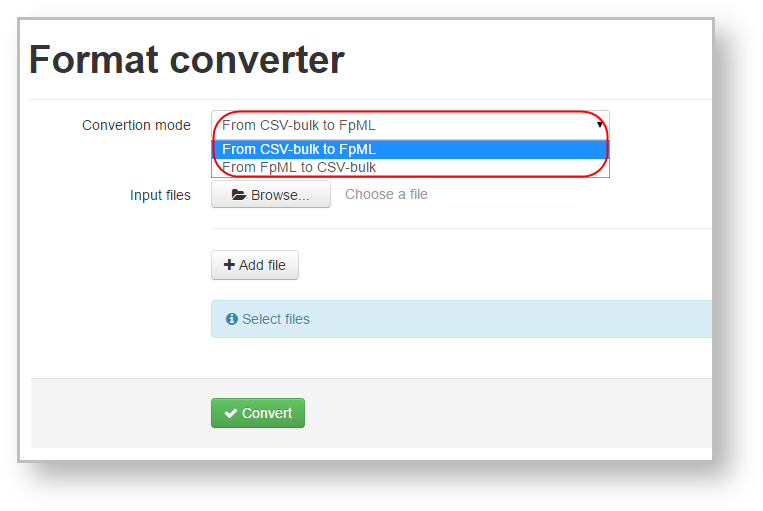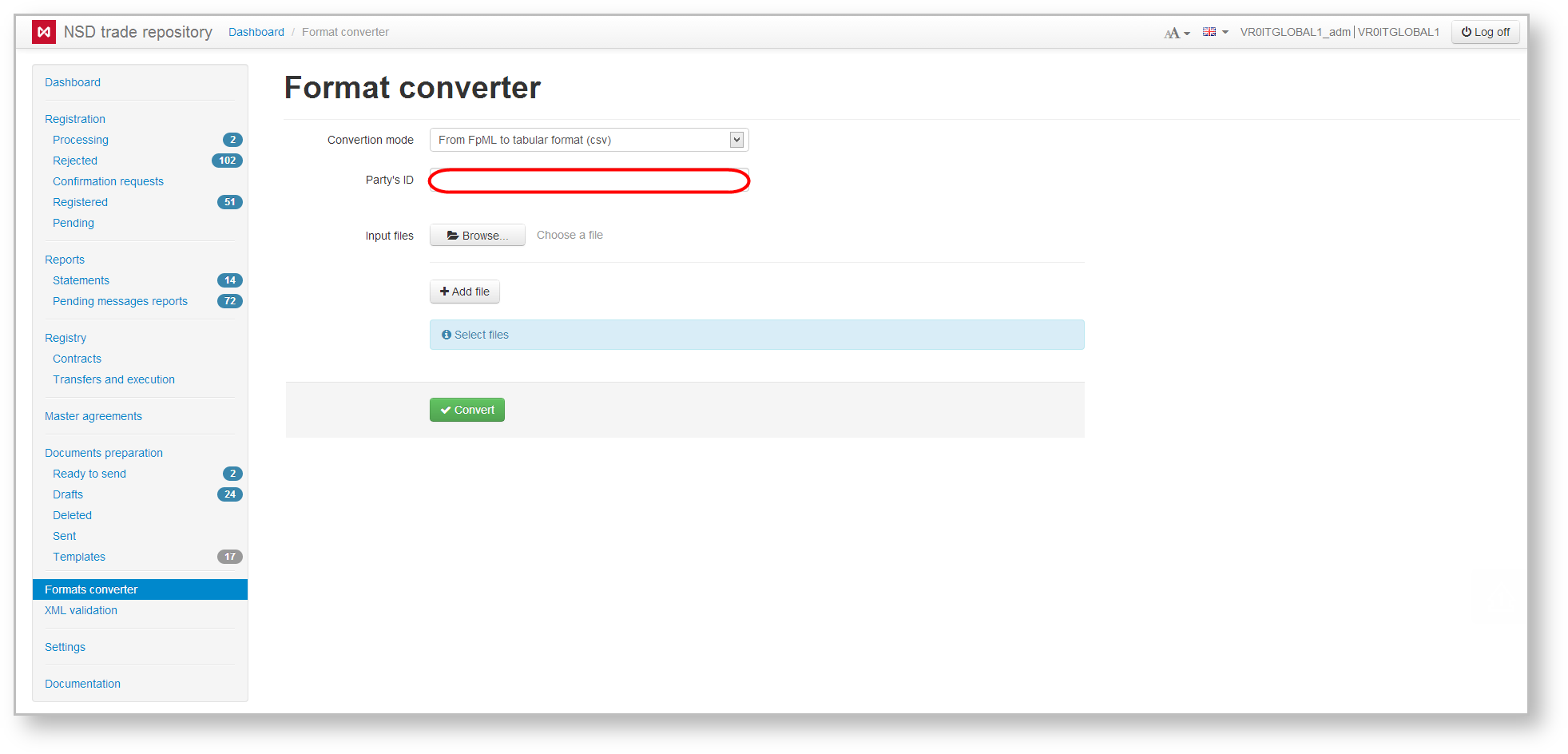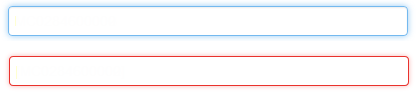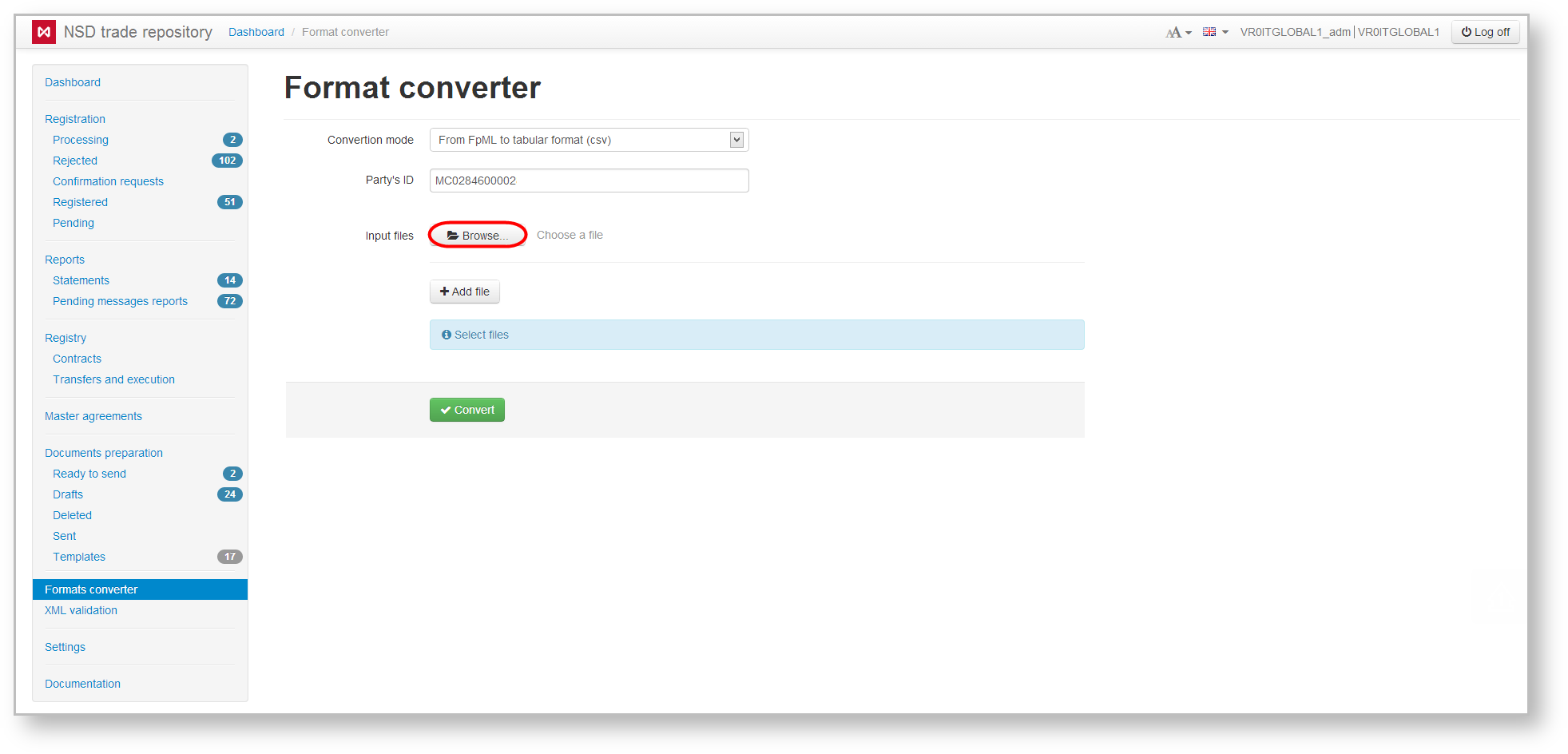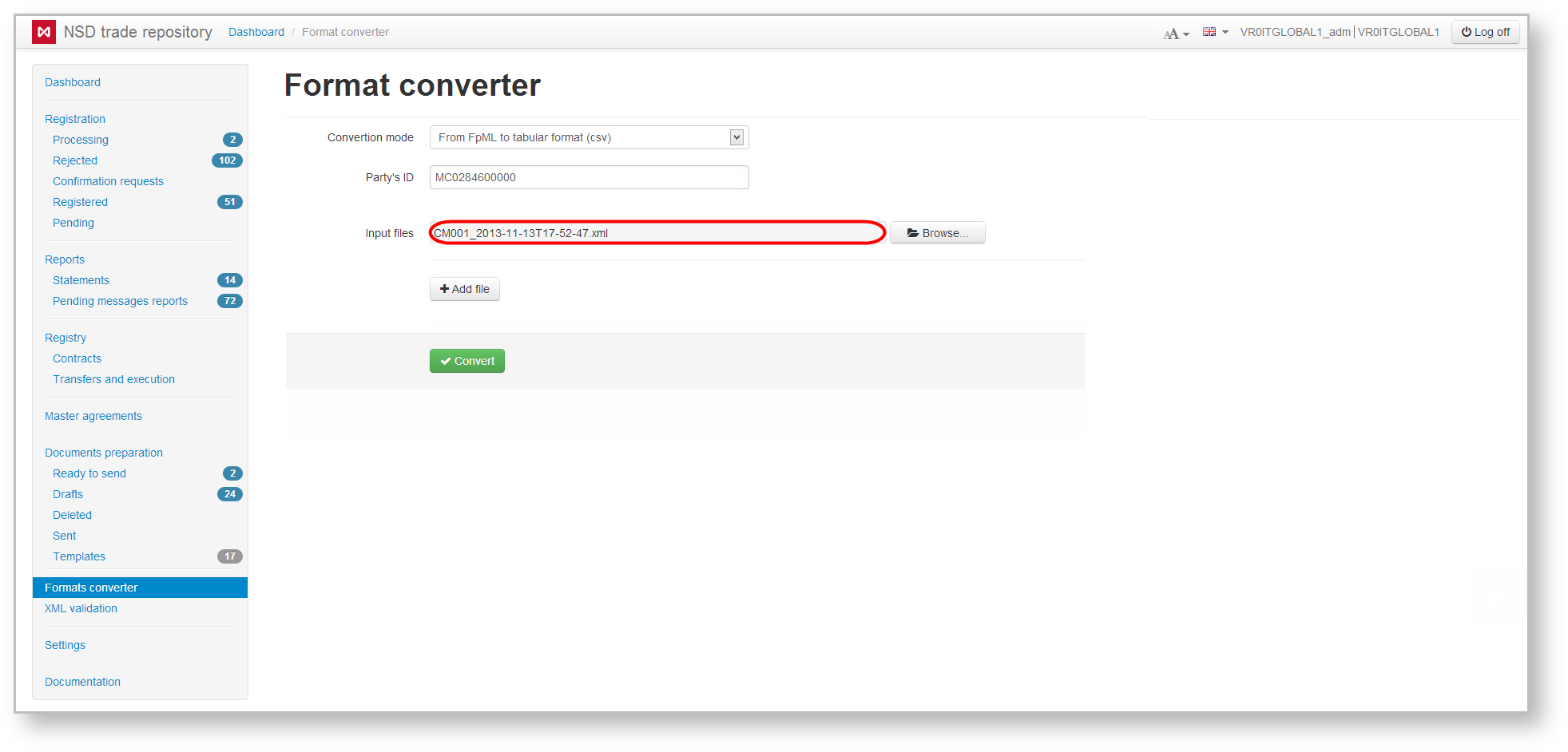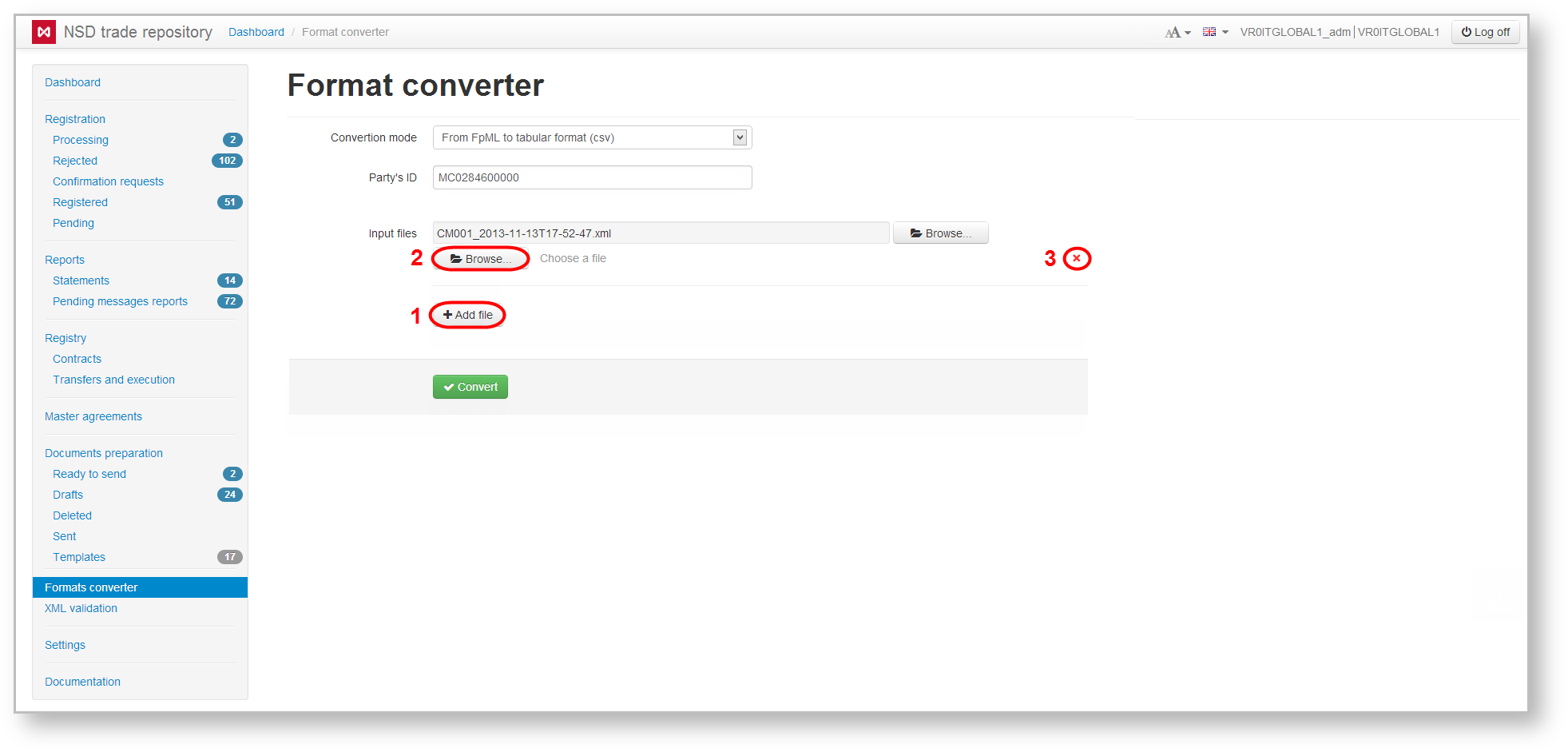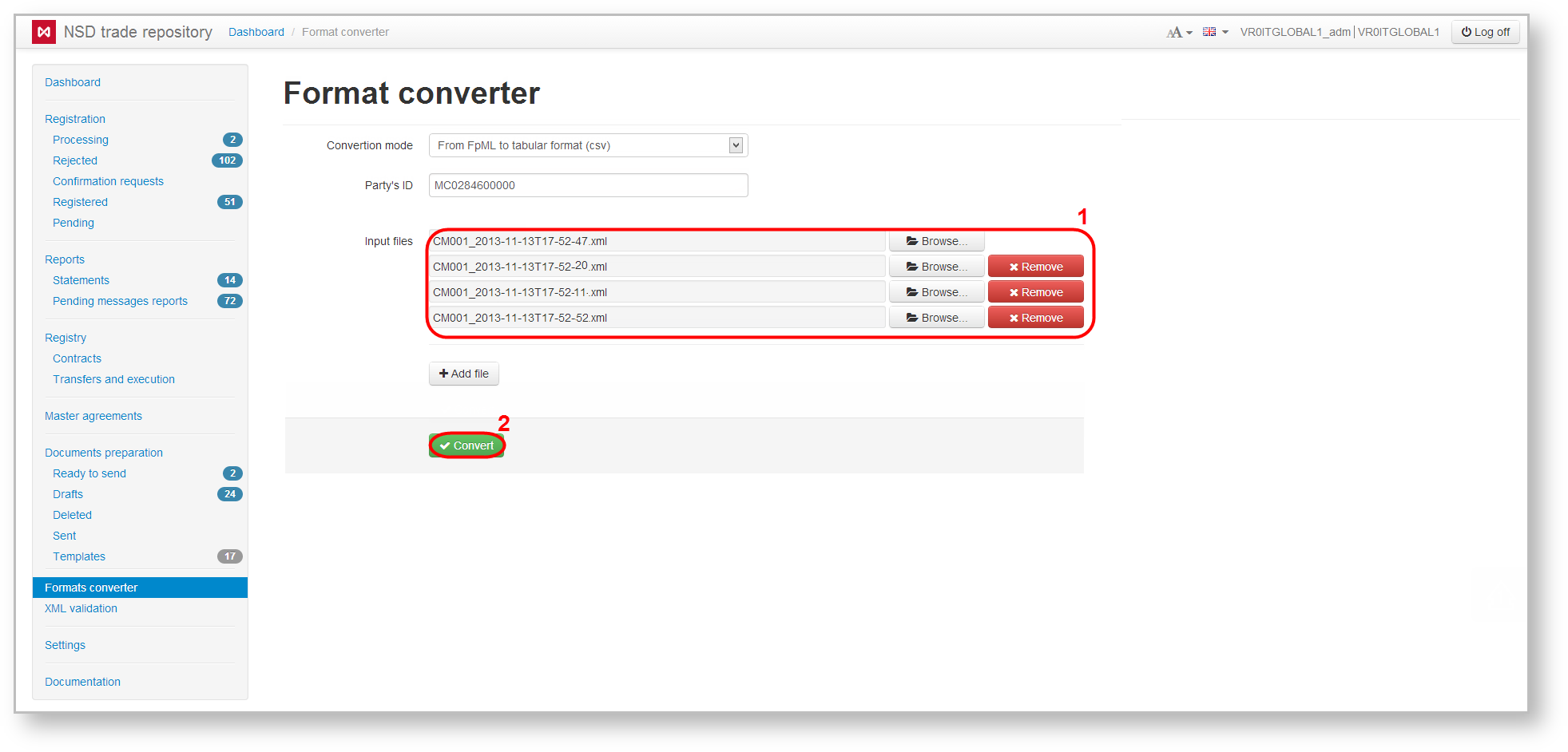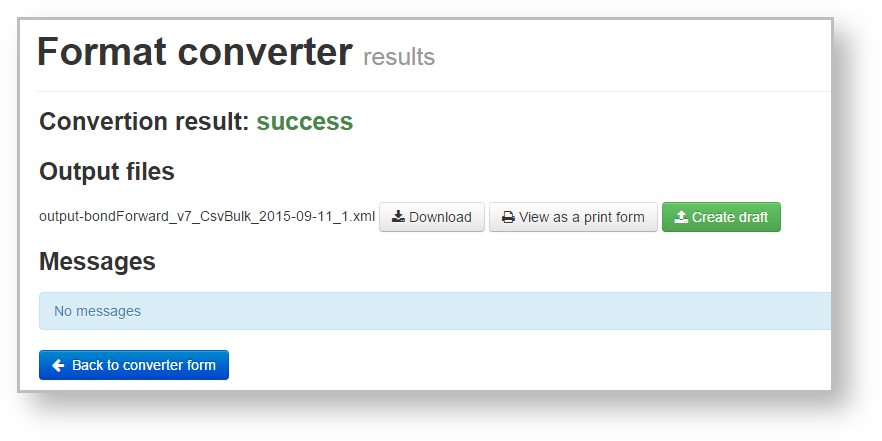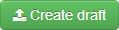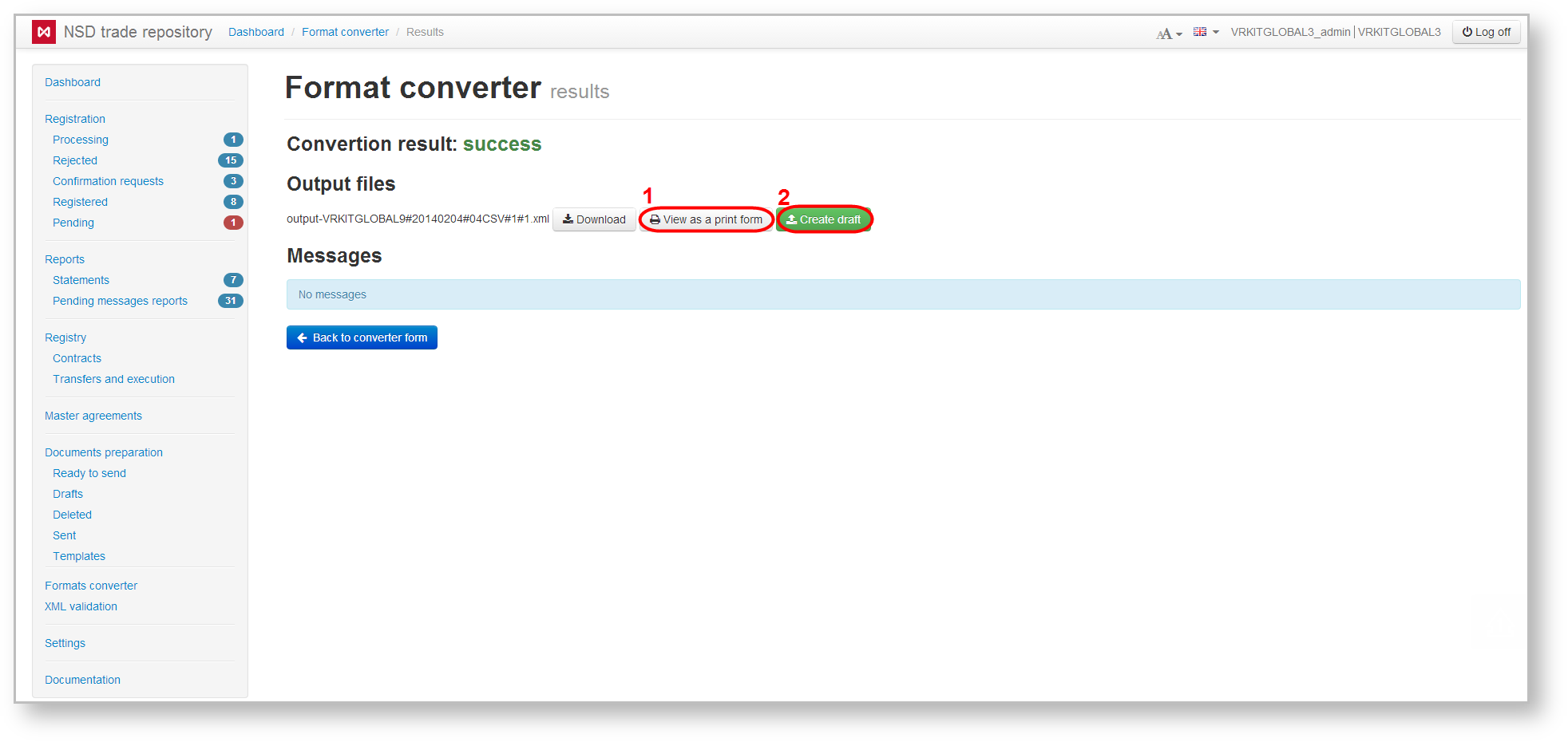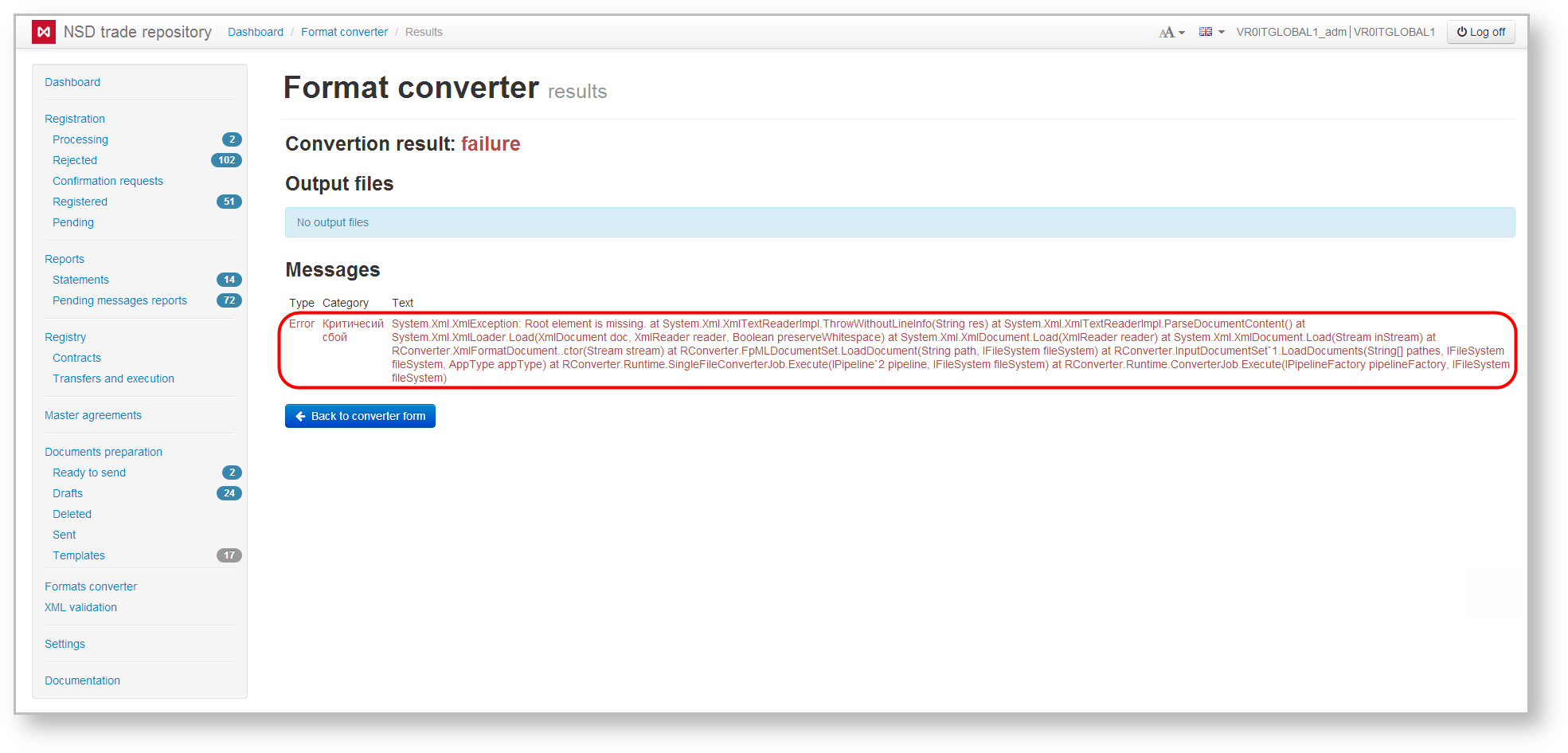Page History
To exchange electronic documents both the counterparties and the repository use a single message format - FpML. The Format Converter form is used to convert messages in a spreadsheet format or the old repository format, prepared in the third-party system, to the FpML format. The converter also allows converting the received messages from the repository in FpML to the following spreadsheet formats: CSV, CSV-bulk, XLS, DBF, the format previously used at NSD (old format).
| Info |
|---|
The CSV-bulk option is used to convert several assignments from CSV format to FpML format. See Bulk conversion of orders. |
To convert a message you must:
- select conversion mode from the dropdown list (Fig. 1).
Fig. 1 – select mode
When converting the file from FpML to a spreadsheet format the Party ID field is activated (Fig. 2), which states the repository code (assigned by NSD at counterparty’s registration in the EDC system). Files cannot be converted, if the field is empty.
Fig. 2 – Party ID
If the field is filled in correctly, the input area is highlighted in blue, if incorrectly – in red (Fig. 3).
Fig. 3 – color indicator of the Party ID field - click Browse (Fig. 4).
Fig. 4 – switching to file selection
This will open a file selection window (Fig. 5);
Fig. 5 – Select file - select the necessary file (or several) (see Fig. 5.1) and click Open (see Fig. 5.2);
The selected file will be displayed in the main form (Fig. 6). To change the file, click Browse and repeat step 3.
Fig. 6 – list of files to convert
To convert the message stored in multiple files, add fields to select the data by clicking Add file (Fig. 7.1). This will display the Browse button (Fig. 7.2) and the disable field button (Fig. 7.3).
Fig. 7 – selection of additional files for conversion - To select a file, repeat steps 2 and 3. The result of selecting multiple files is shown in Fig. 8. To delete a file, click on the Delete button;
Fig. 8 – result of file download - click Convert to convert the file format (see Fig. 8.2). Additional files cannot be converted, if the first field has not been filled (see Fig. 6).
...
Fig. 9 shows an example of a successful file conversion.
Fig. 9 – successful result of file conversion
After successful convertation of a file from the spreadsheet format to the FpML format the converted file can either be viewed in a print form by clicking on the button (Fig. 10.1), or can be transformed into a draft by clicking on the button (Fig.10,2).
Fig. 10 – converting to FpML format
...
- message type (error/warning) – indicates whether the message contains information about errors or omissions worth paying attention to;
- category – shows on what stage of validation the error occurred: the original document checkup stage (pre-validation), file checkup during conversion (in the course) or the checkup of the converted document (post-validation);
- text – summary of error.
Fig. 11 – error converting files
...