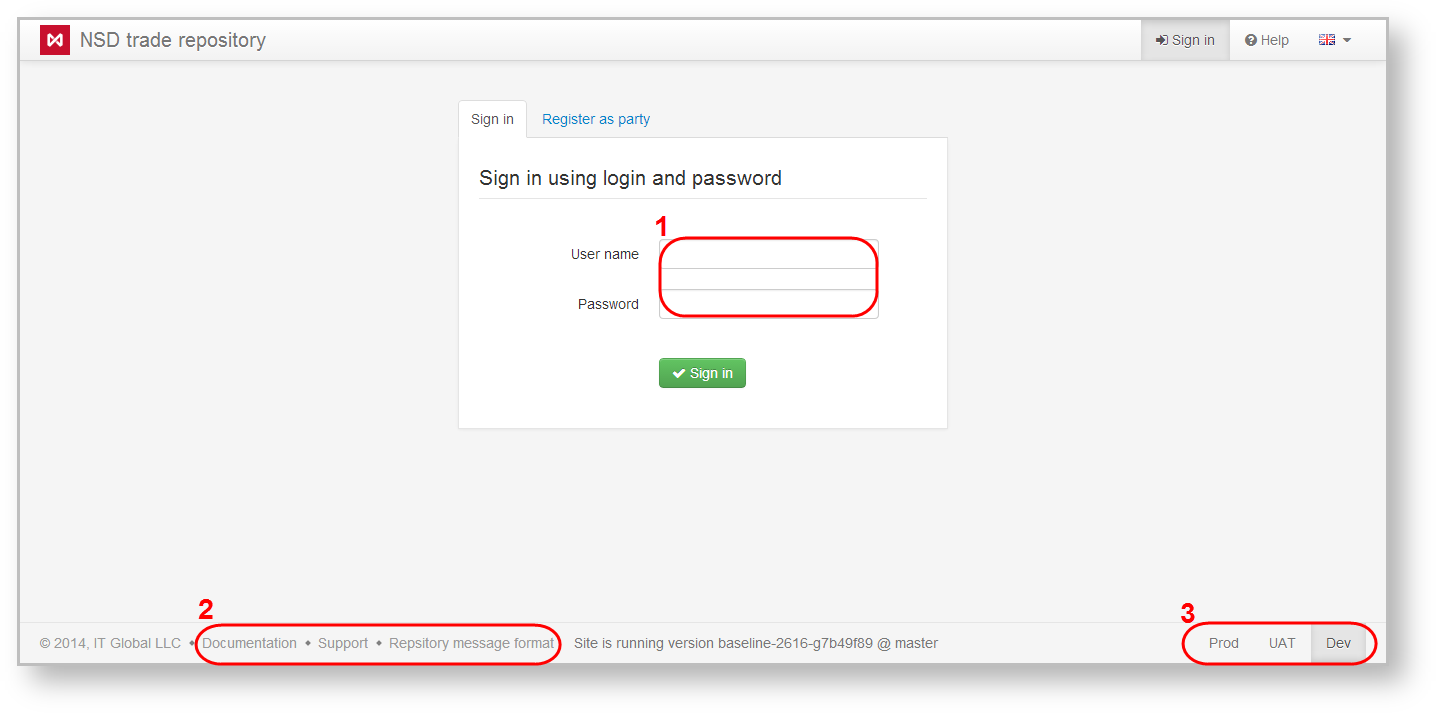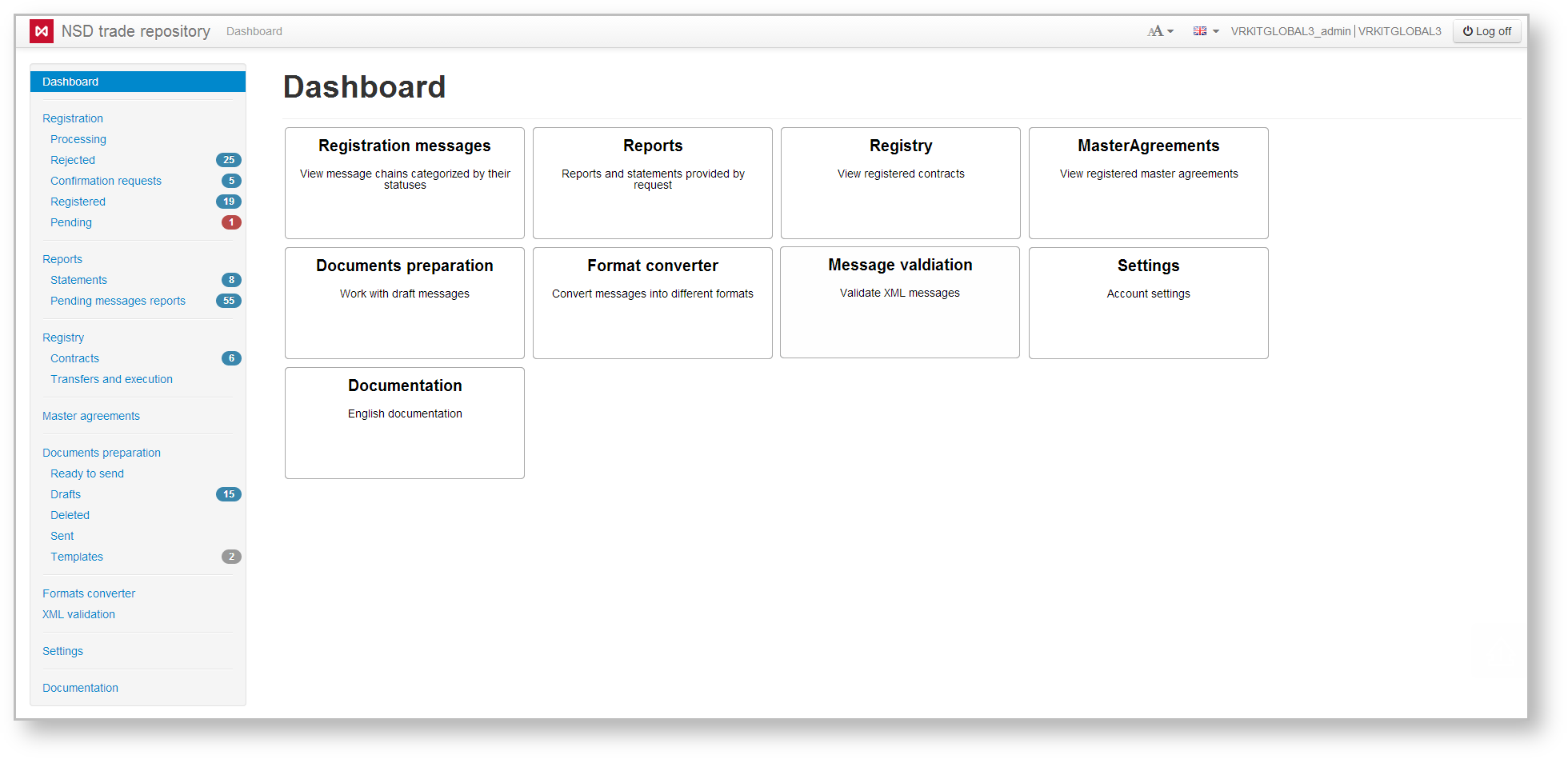Page History
| Section | |||||||||||||
|---|---|---|---|---|---|---|---|---|---|---|---|---|---|
|
Fig. 1 – user Authentication
In case of successful authentication the main application form will be shown (Fig. 2). If the certificate used does not belong to this party, an error message will be shown. In this case, check the cryptography settings and repeat login procedure.
Fig. 2 – main web account page
At first login into the system, user will be asked to change password to ensure system security. For instructions on how to change password, see section Account Password Settings. Also you need to choose an encryption certificate (see Selecting an encryption certificate)Аn encryption certificate, which used for encrypting messages transmitted to the repository, will be installed automatically.
To logout, click on the control panel. It will open the form (Fig. 3) where you’ll need to confirm logout by clicking .
...