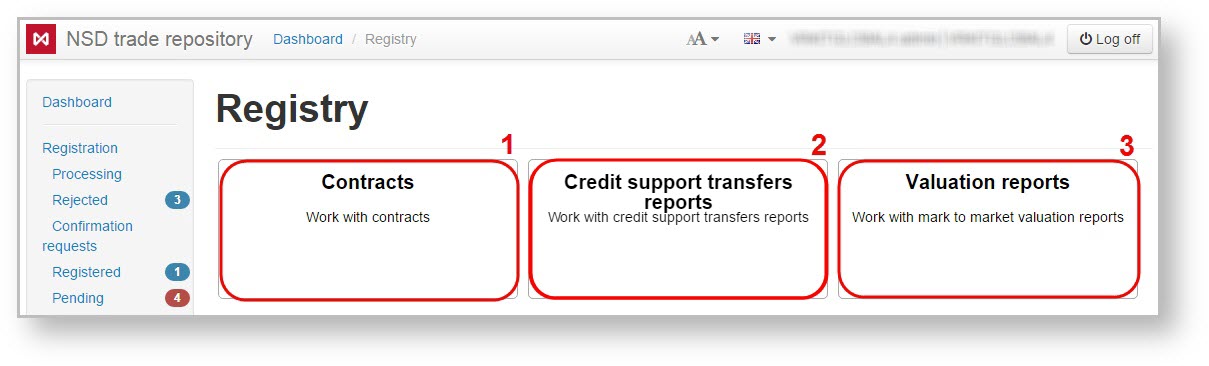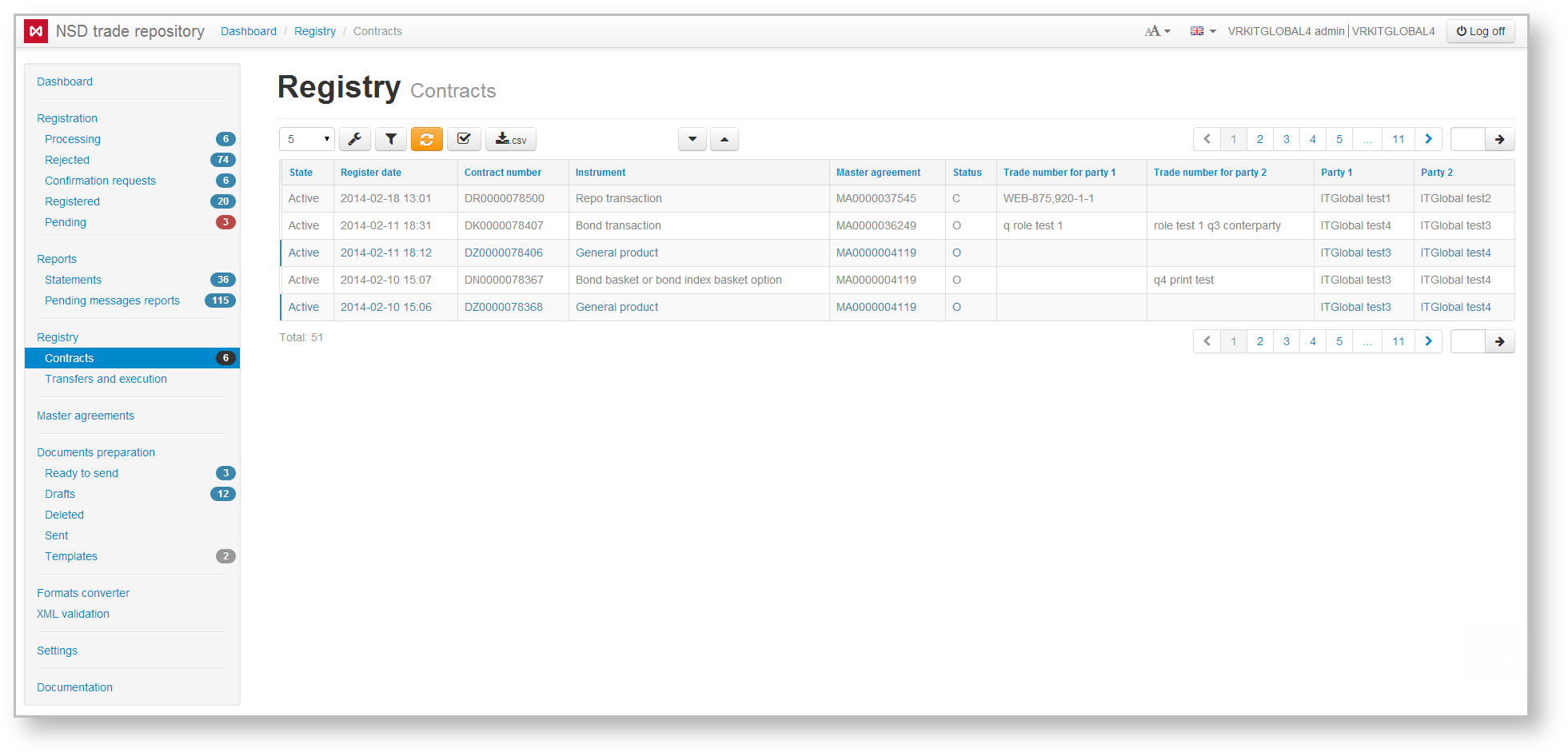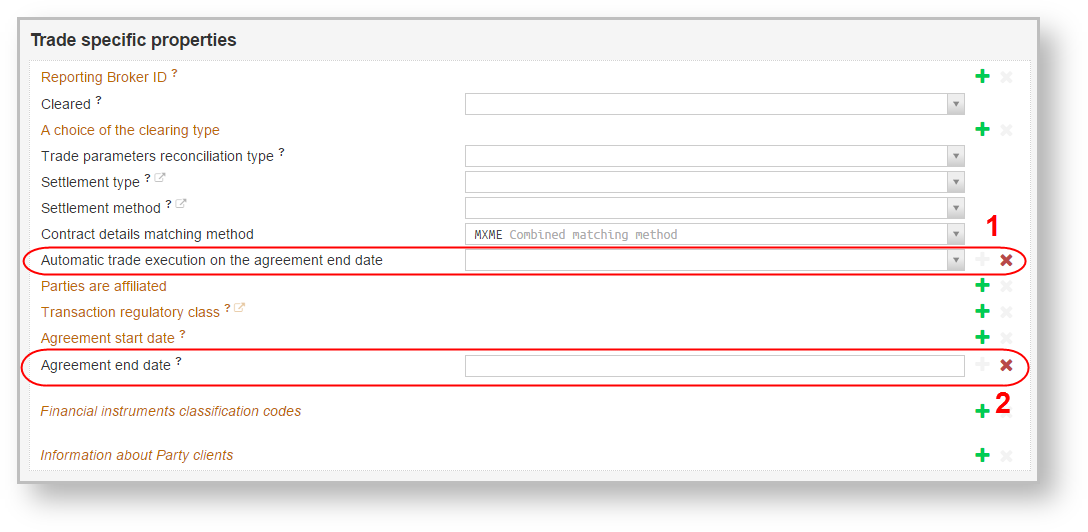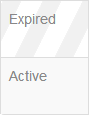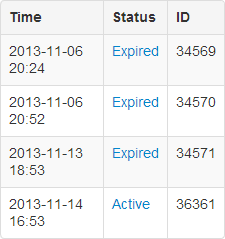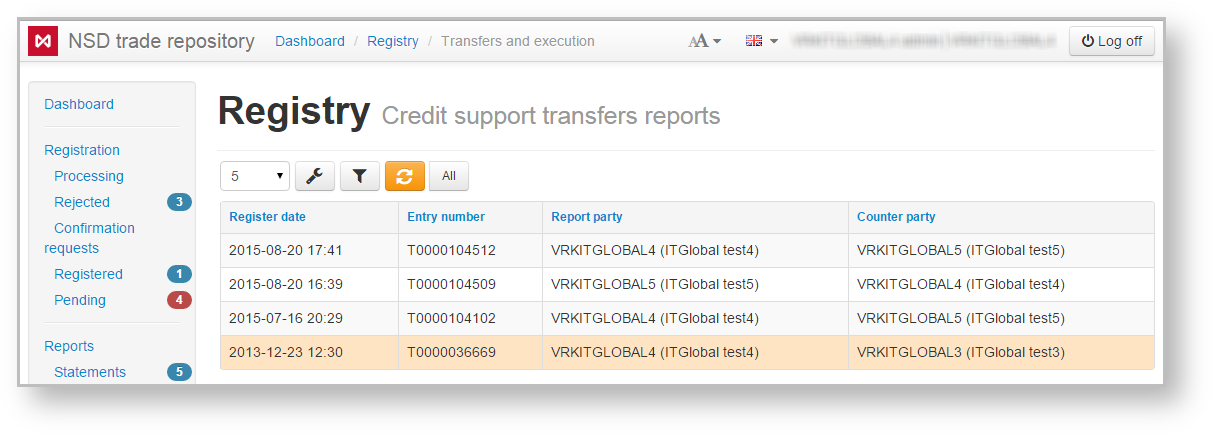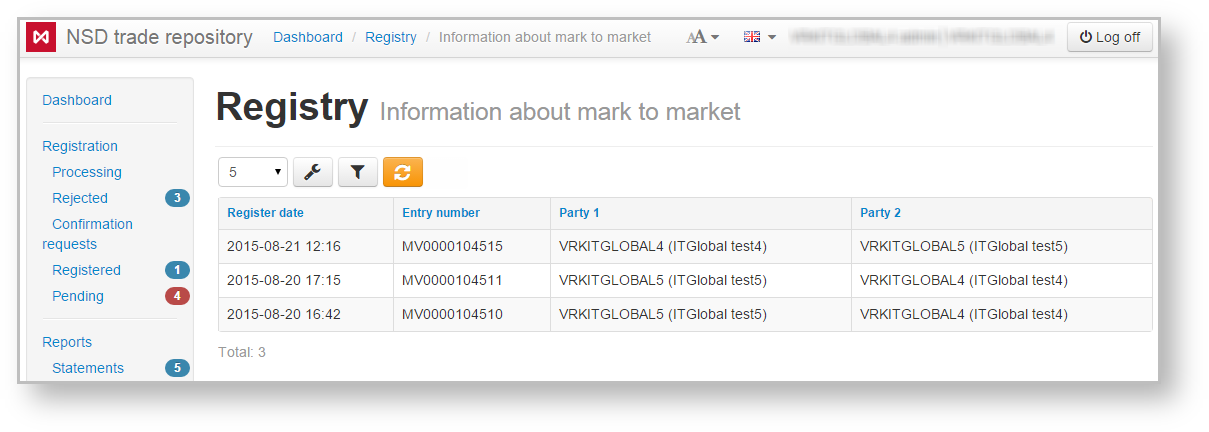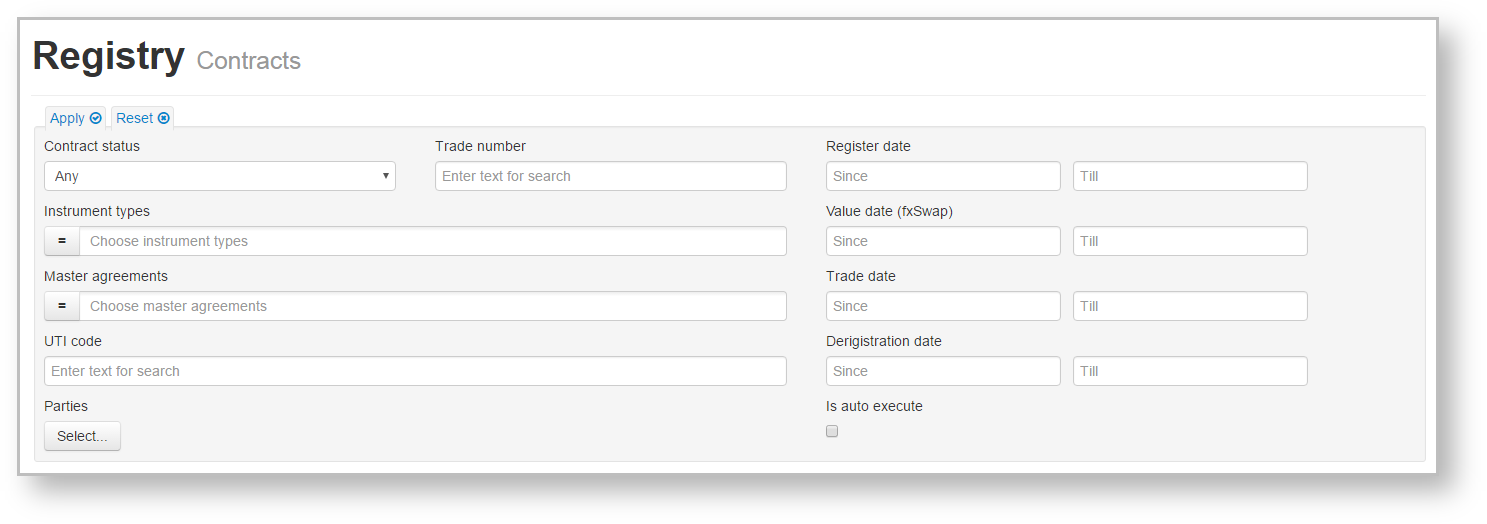Page History
...
| Section | ||
|---|---|---|
|
...
|
Contracts
After being successfully registered by the repository contracts (transactions, agreements) are saved in the registry. A list of all registered contracts is displayed in a table (Fig. 2).
Fig. 2 – Contract form
...
Table 1 – Description of columns of the Contracts form
| Column | Description |
|---|---|
| Status | Indicates whether the conditions under this contract are valid or not: archived – the document is not valid, active – the document is valid |
| Registration date | Date of document registration by the repository |
| Contract Id | Contract identifier the repository assigned at registration |
| Instrument | Product type (for example, a repo transaction) |
| Master agreement | Identifier of master agreement under which the contract is created |
| Document status | Displays document status: "O" – active; "T" – expired |
| Trade number for party 1 | Number of trade assigned by the first party of the master agreement (optional) |
| Trade number for party 2 | Number of trade assigned by the second party of the master agreement (optional) |
| Parties | Parties to the contract |
| Value date | Value date |
| Payment amount | The amount currency |
| UTI | UTI code (see Incoming/Outgoing UTI) |
| Non standard terms | trade concluded without MA |
| Derigistration date | Сontract termination date |
| Auto execution | Automatic closing of the contact on the date of the expiry of the contract (specified in the contract, point 1 on the figure below) |
| Expirtaion date | The date of the contract expiry (specified in the contract, point 2 on the figure above) |
The background color of the Status column cells differs depending on the type of contract: archived (terminated) or active (Fig. 3). If the message contains an attachment, the icon will be displayed.
Fig. 3 – archived and active contracts
...
Clicking on the table row in the table opens the history of this contract modifications (Fig. 4), which indicates modification time, status and identification number (assigned number is assigned by the Web-client automatically).
Figure 4 – contract history
Сlicking on the Active/Expired link opens the view form of the contract.
| Info |
|---|
Сlicking on the Active/Expired link of the Aggregated report on binary options opens the print form of the message. Additionally the button to download the xml-file was added (only for CM082). |
Hovering the mouse over a table row opens up a control panel –
...
. A set of tools depends on user access rights. Tools description is provided in Table 2.
Table 2 – Description of tools
| Button | Function |
|---|---|
Creates a draft of message, pre-filled with values from the registered contract and calls the draft Edit and view form | |
| Calls the View form of a contract (calls the print form for the Aggregated report on binary options). Additionally, you can view the attached file. When you click View a file, the file will be downloaded to the user's computer | |
| Creates a draft of message for registering changes to the conditions of a registered contract and call the draft Edit form. Button is available for RA, which can report on this contract | |
| Correct the entry (the changes that do not require the verification) | |
| Creates a draft report on the status of obligations under this contract. The status selected is T – contract termination. Button is available for RA, which can report on this contract | |
| Reopen the contract | |
| Creates a draft report on the status of obligations under this agreement. Button is available for RA, which can report on this contract | |
| Saves the registry record to file | |
| Marks contract as read |
...
Credit support transfers report
The form contains a list of reports on the fulfillment of obligations, registered of сredit support transfers report (CM092) registered in the repository. There reports are made into a separate (Fig. 5), since the data sets (columns in the main table) they can show, significantly differ from the similar set for the Contracts section.
Fig. 5 – Fulfillment of obligations form
The table contains the following information about the fulfillment of obligations:
- Registration date – date of report registration;
- Record ID – identification number the message assigned by the system – unique identification number of a message assigned by the repository;
- Party – name of the organization that participates in a transaction; Counterparty
- Confirming party – name of the organization that acts as a counterparty to the transaction; Confirming party confirms the statement on fulfillment of obligations.
This form has the following report tools available:
- – create draft report;
- – view report;
- – save report as an XML file.
| Tip |
|---|
These tables are subject to information display settings, described in section General Settings. |
Credit support transfers report
The form contains information about mark to market (CM094) registered in the repository (Fig. 6).
Fig. 6 – Fulfillment of obligations form
The table contains the following information:
- Registration date – date of report registration;
- Record ID – unique identification number of a message assigned by the repository;
- Party 1 – name of the organization that participates in a transaction;
- Party 2 – name of the organization that confirms the statement on fulfillment of obligationsacts as a counterparty to the transaction.
This form has the following report tools available:
- – create draft report;
- – view report;
- – registration of changes;
- – save report as an XML file.
| Tip |
|---|
These tables are subject to information display settings, described in section General Settings. |
Filter settings
In the Registry form the following filters are available:
Fig. 7 – filters
- Contracts status – active, expiered, rejected;
- Trade number;
- Instrument types;
- Master agreements numbers;
- UTI code;
- Parties – the parties of the fill;
- Date (from/to):
- the date of receiving statement;
- the value date (fxSwap);
- the trade date;
- the derigistration date.
- auto executed contracts (automatic closing of the contact on the date of the expiry of the contract).
Fig. 8 – automatic closing parameters
The principle of filtering data in the table described in Filter settings.