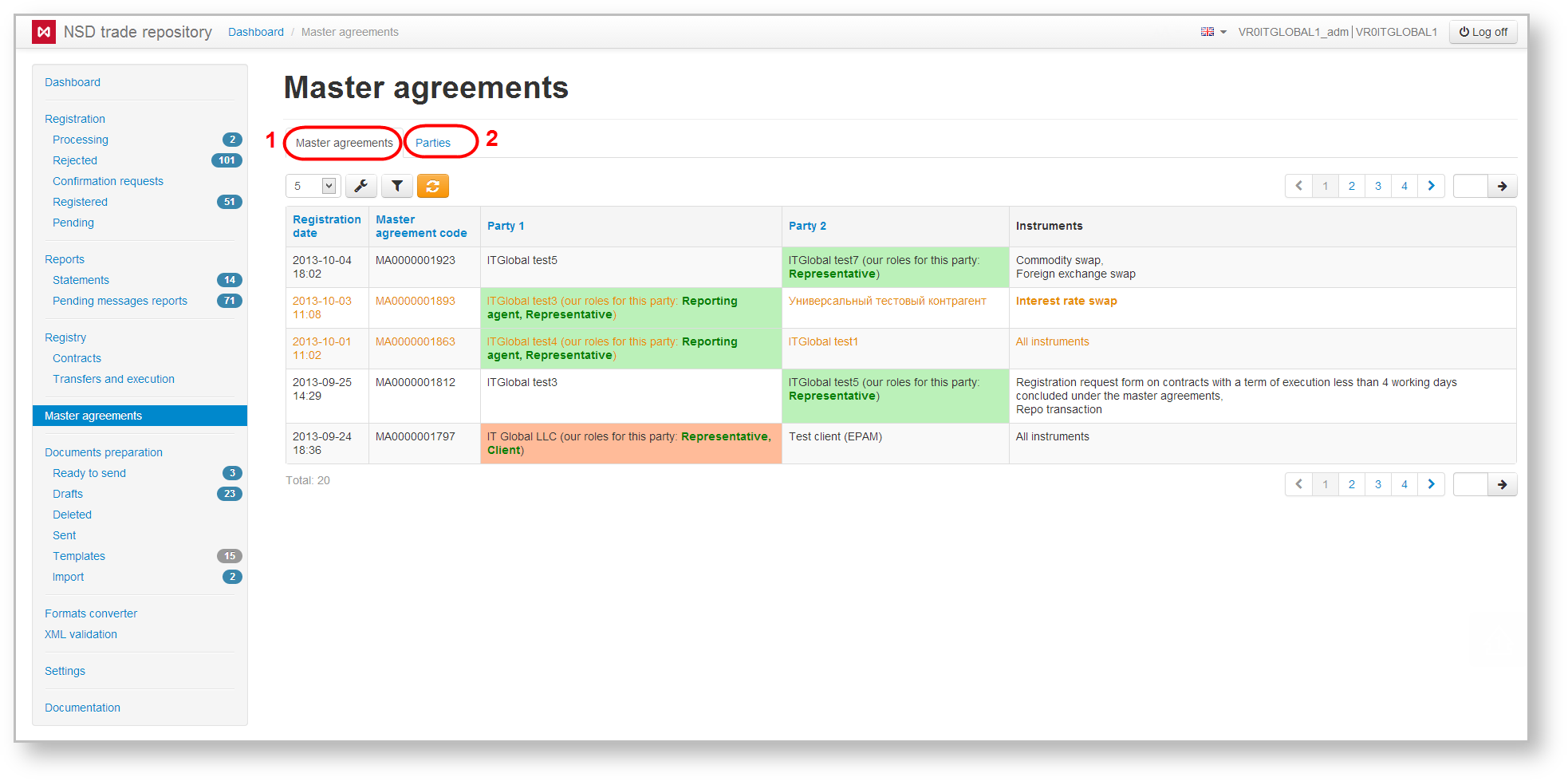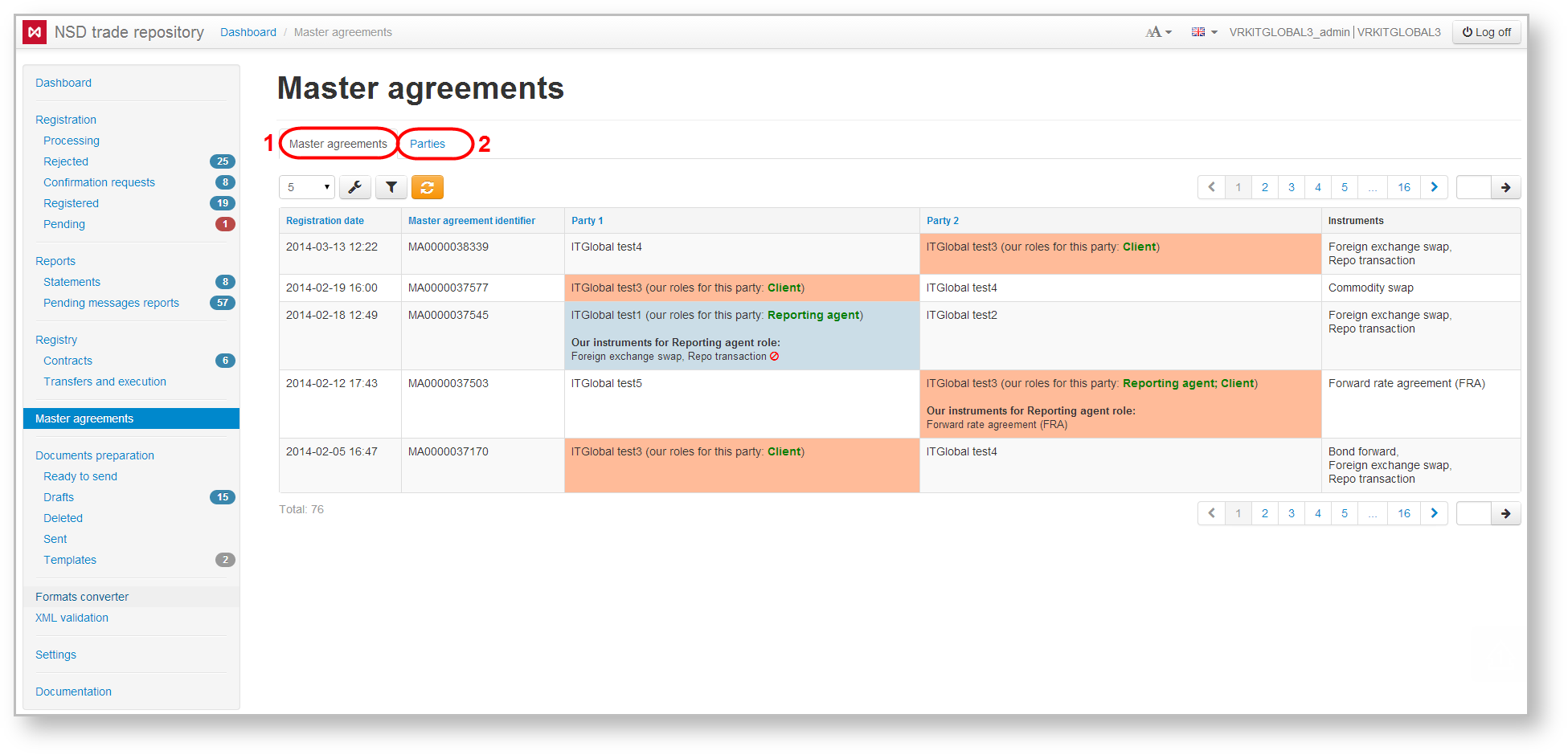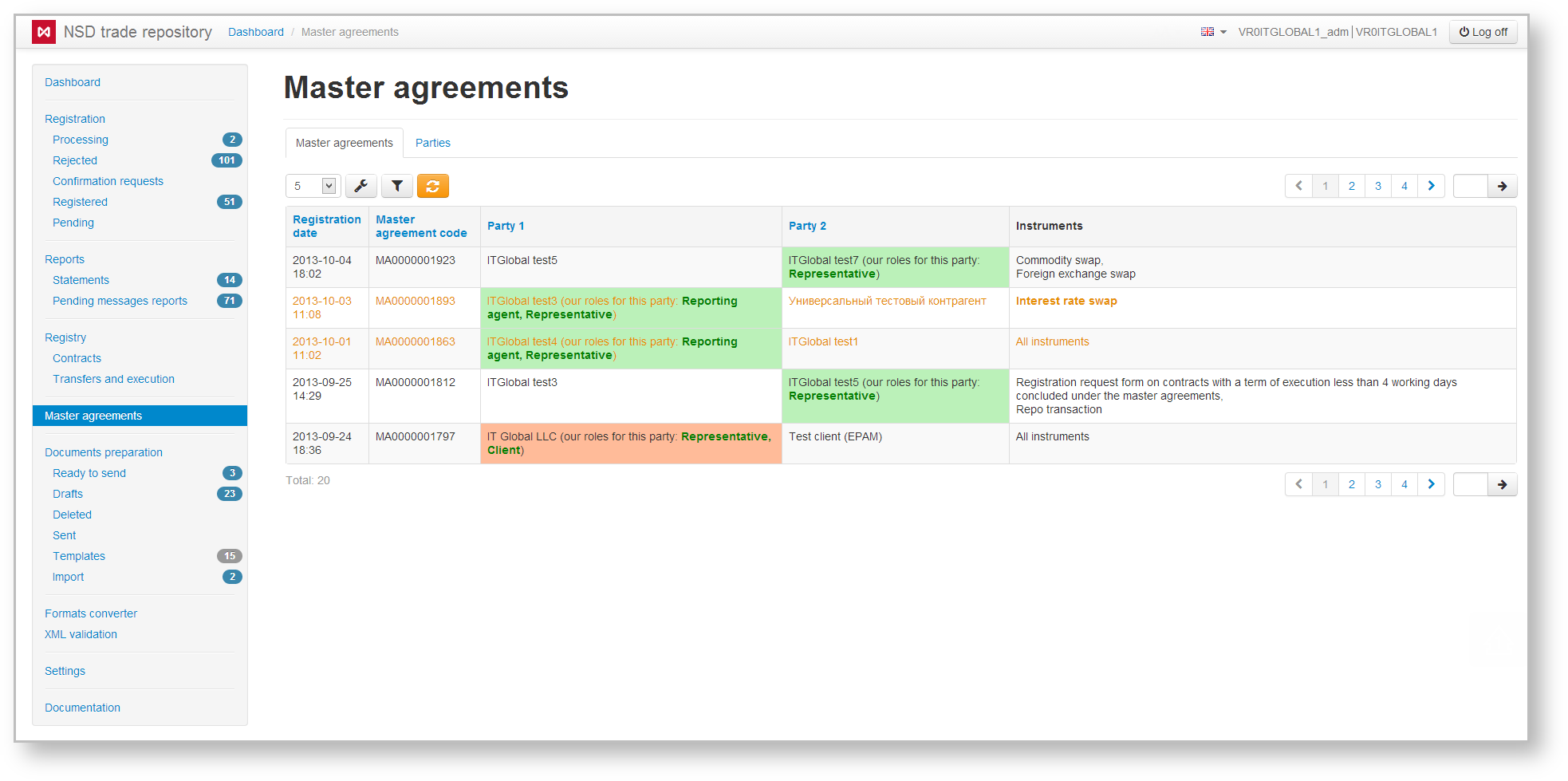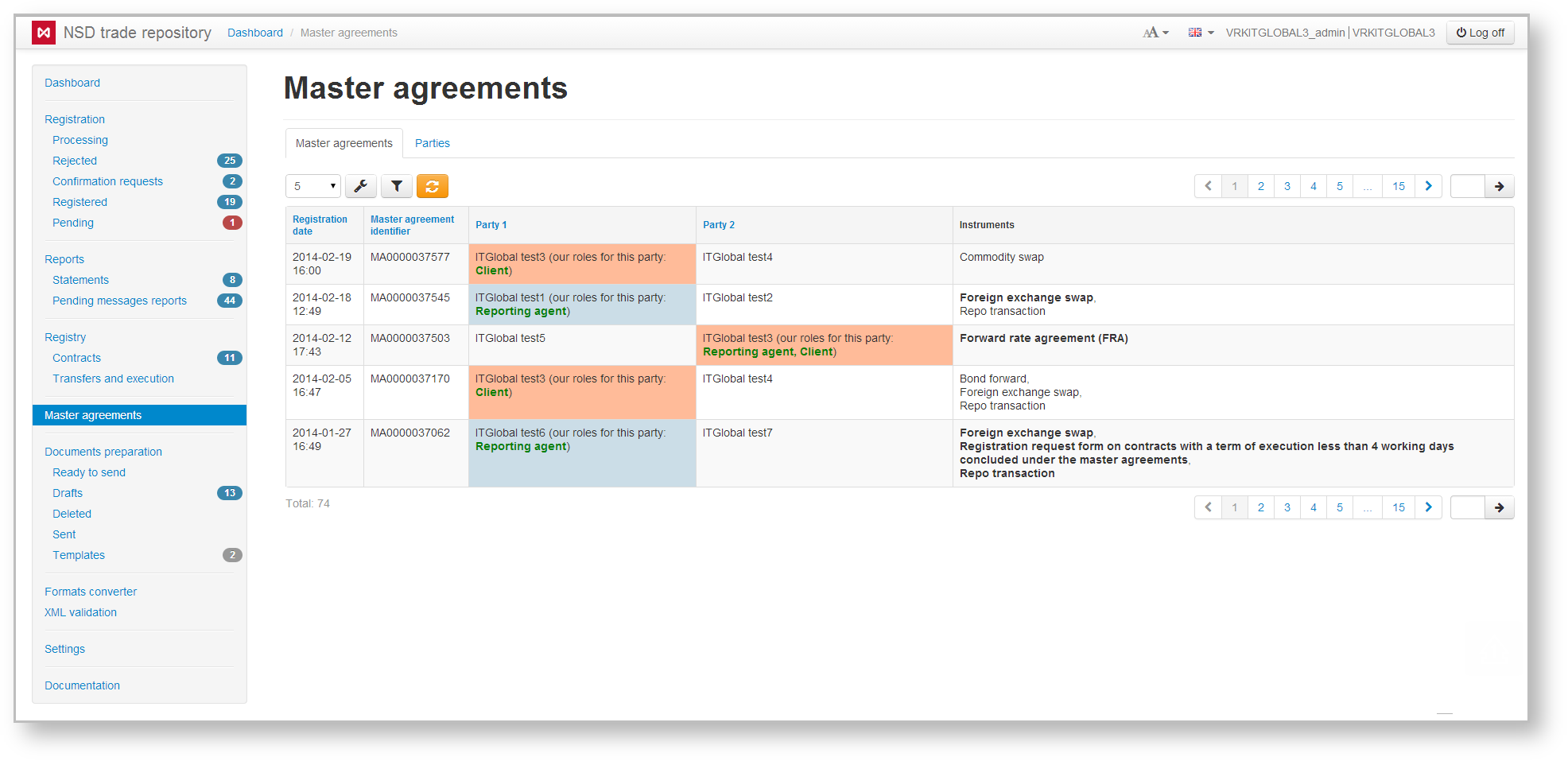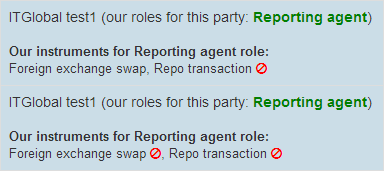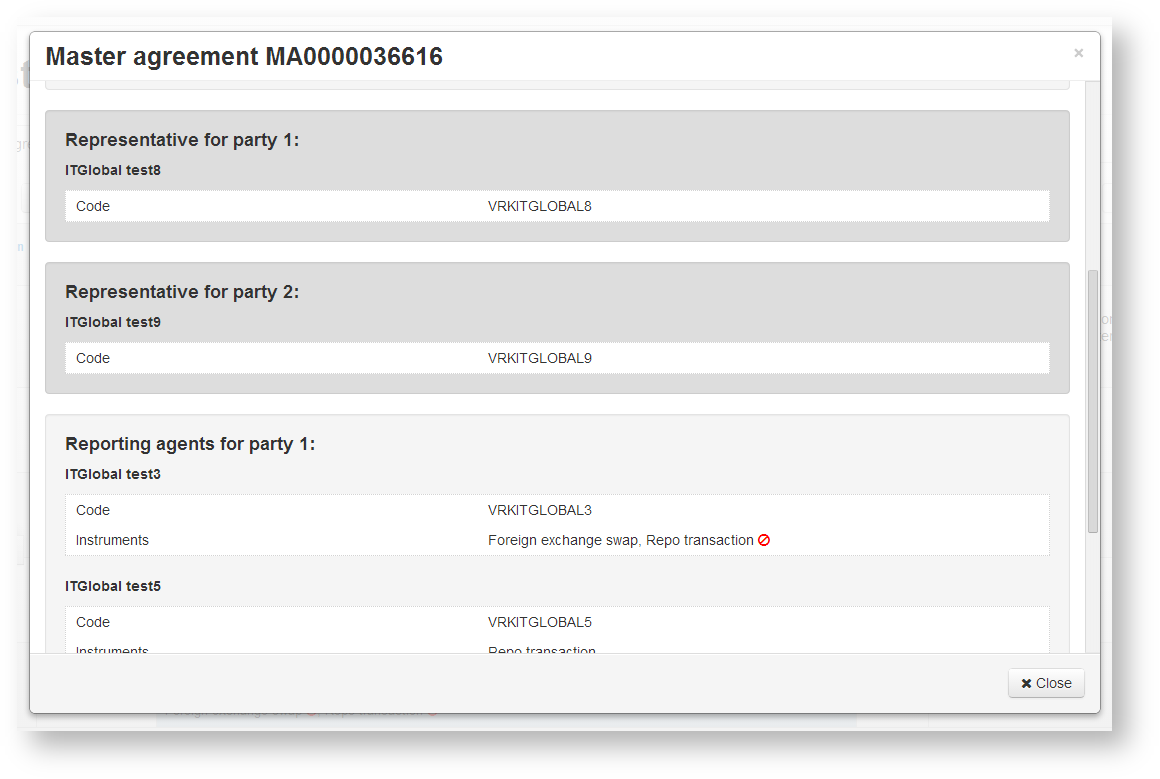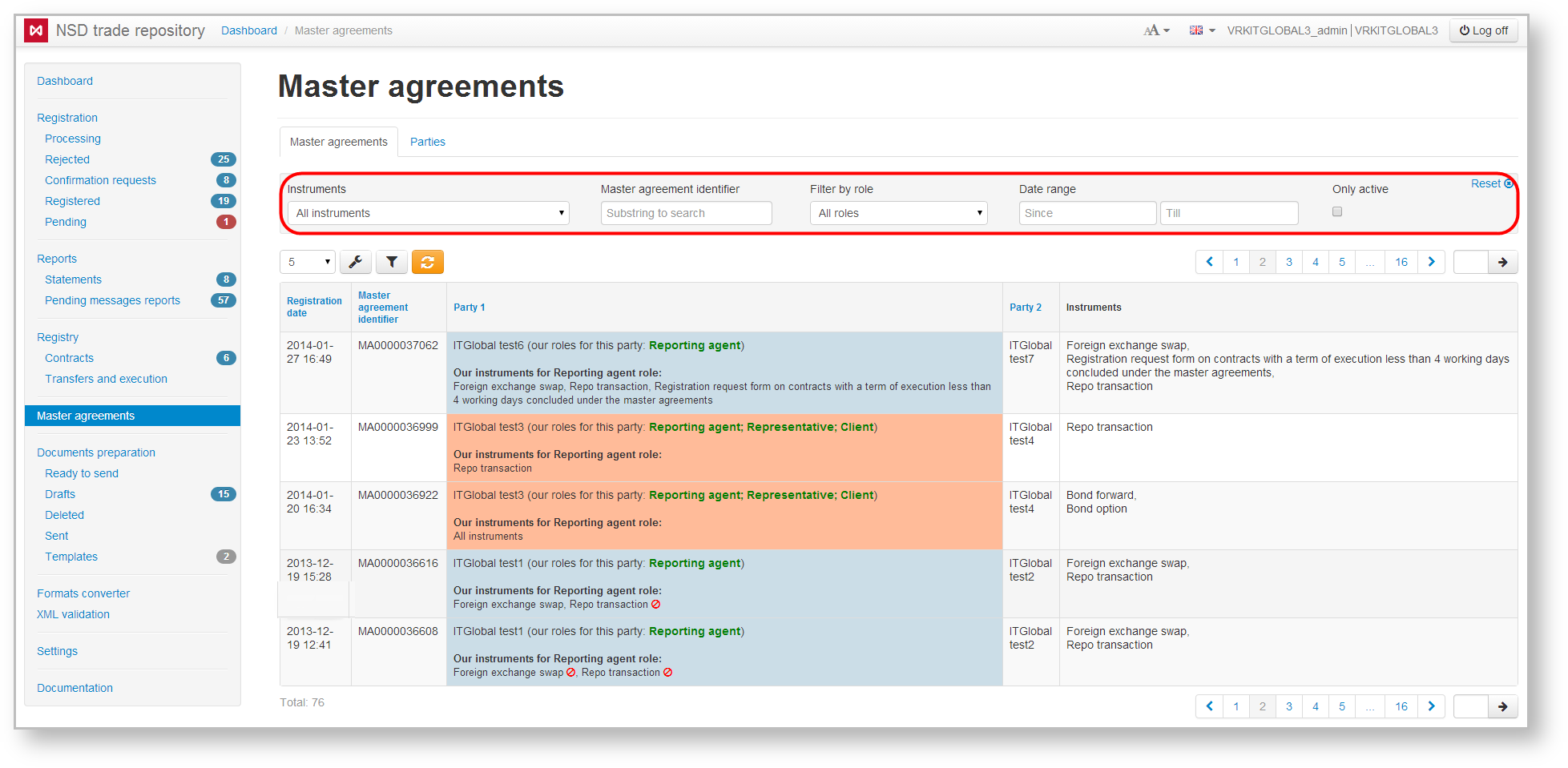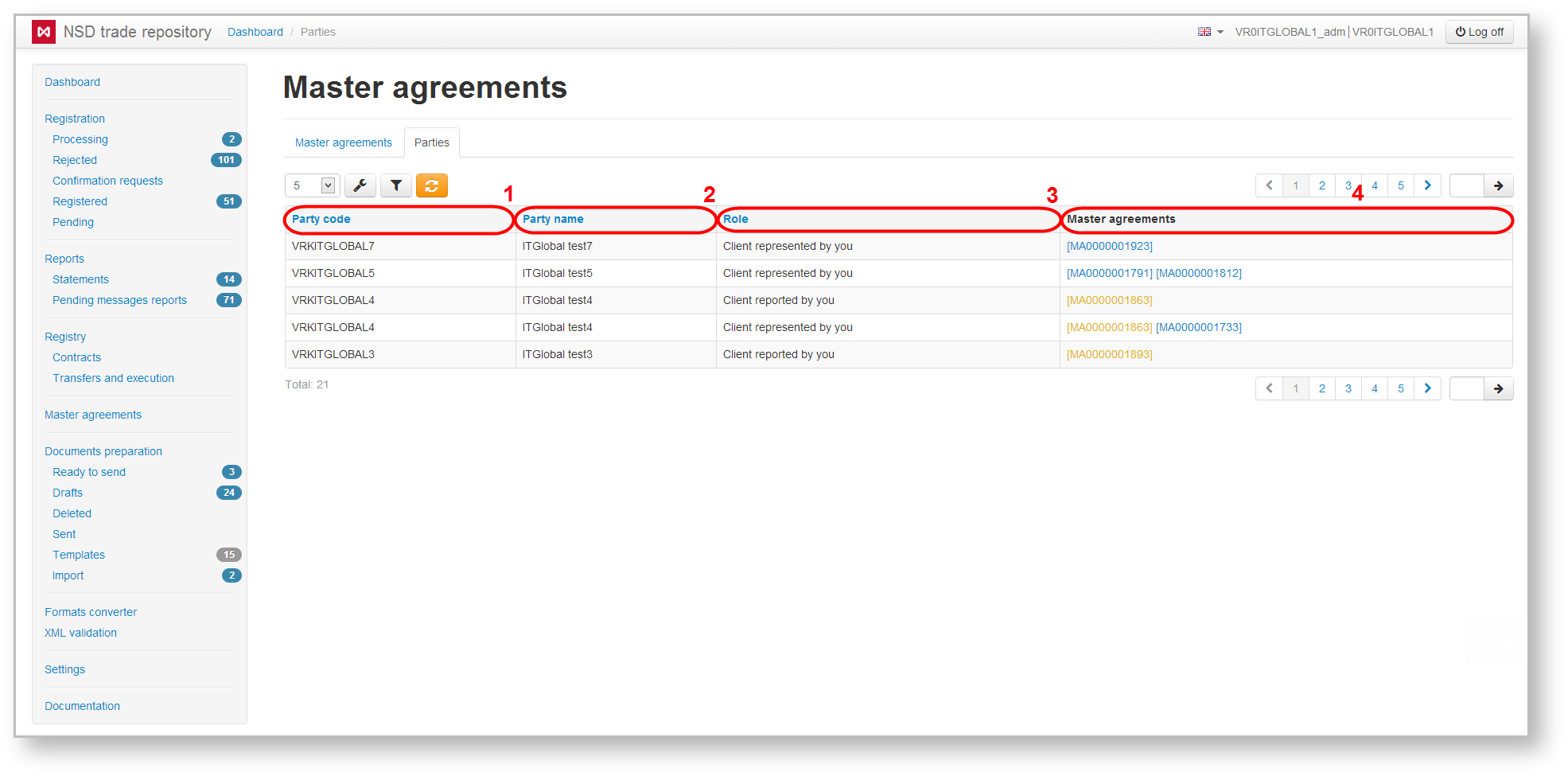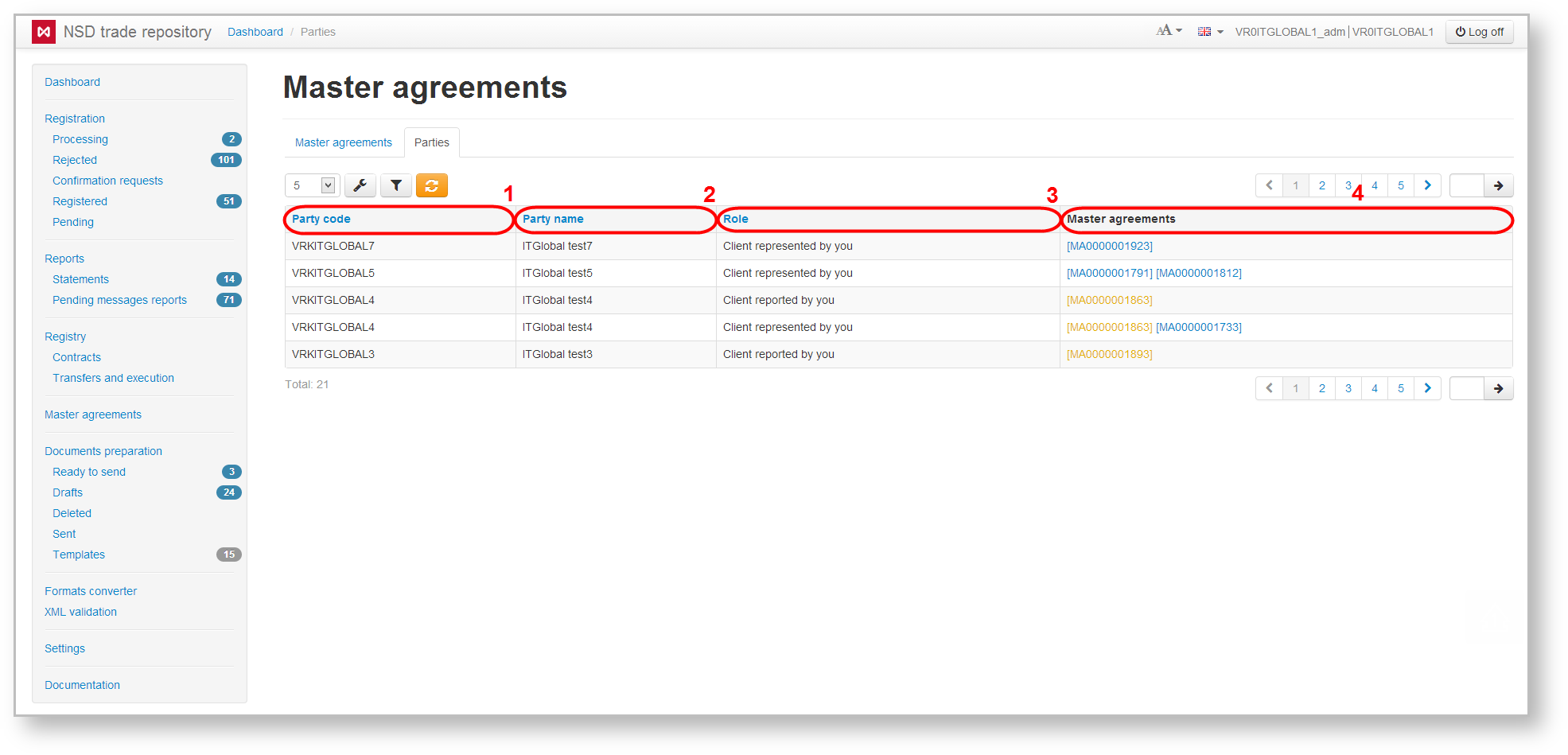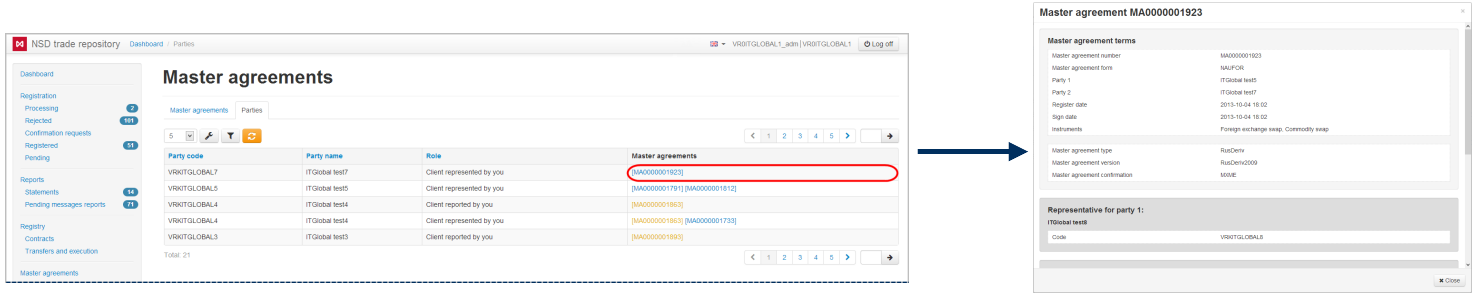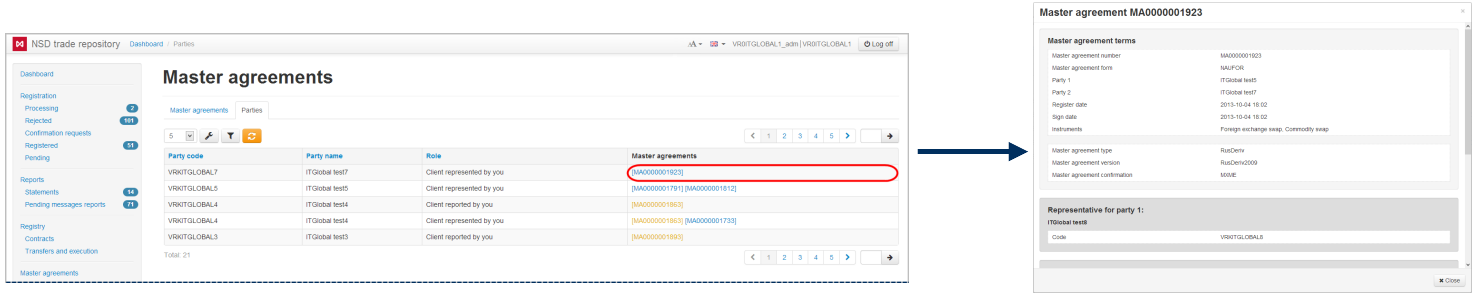Page History
...
- conclusion of a new MA;
amendments to the MA;
information on the termination of the MA.
The web-client’s form of the Master Agreement contains records of registered and terminated MAs (Fig. 1,1) and list of organizations the counterparty has concluded MAs with (Fig. 1,2).
Fig. 1 – form of the Master Agreement
...
The Master Agreement tab opens by default when clicking on the section (Fig. 3). It contains a table listing all the counterparty’s MAs, available for viewing by the current user.
Fig. 3 – Master agreement tab
...
- Registered – date of registration or a date of the last MA modification;
- Master agreement code – identification number assigned at registration in the registry repository;
- Party 1 – name of the organization that is a first party in the MA;
- Party 2 – name of the organization that is a second party in the MA;
- Instruments – a list of financial products that can be performed on the basis of the MA.– a general instruments' list for the first and the second party that can be traded under the MA. For example, if a party can make REPO transactions, and all the instruments are available for for the second party, only REPO transactions will be displayed in the Instruments field..
Terminated or expired agreements are written in yellow. Name of the user’s company responsible for a certain role in the thread (under the MA this thread is associated with), is written in green. The background color of a cell determines the role of the counterparty:
– the current user’s organization is a party to the MA;
– the current user’s organization is the reporting agent of the second party of the MA;
– the current user’s organization is the basic reporting agent of the second party of the MA.
As a rule, the participant performs The user may perform more than one role, and this is impossible to reflect it in background color. Therefore, additional roles are written in the cells. Hovering . The instruments, which RA can report to the party under this MA, are specified here. If the user does not report a trade on the instrument (MA has been changed), then a graphical element will be displayed next to the instrument (Fig. 4).
Fig. 4 – instruments
The information on who is RA or BRA under this MA and which instruments they can report is provided in the MA preview form (Fig. 5). To do this click the button on the toolbar that pops up when hovering the mouse over the row of the account table. Hovering over the table row opens a toolbar described in Table 1.
Fig. 5 – MA preview form
Table 1 – Instruments of the MA form
| Button | Function |
|---|---|
| Create a draft under the MA | |
| Calls the MA preview form | |
| Creates a draft message Calls a edit form for registering changes in the conditions of MA and calls the edit form (available for active MAsBRA) | |
| Creates a draft message for Calls a edit form for terminating the MA and and calls the edit form (available for active MAsBRA) |
Web-client allows searching and sorting MAs by filters (Fig. 46).
Fig. 4 6 – filter settings
Description of filters available in the Web-client is provided in Table 2.
Table 2 – Transaction log filters
Filter Name | Description |
|---|---|
| Instruments | Selecting the type of transaction. Displays the MAs, where the selected instruments are used |
| Master agreement code | Selecting the master agreement code. Displays the MAs, whose code fully or partially match the code typed in the search box |
Roles | Choosing roles. Displays the MAs, in which the organization of the current user plays the selected role |
| Date range | Setting the time interval. Displays the MAs, which were modified within the specified time period |
| Active only | Checking the Active only box. Displays only active MAs (not yet terminated) |
To apply filters it is necessary to open the settings panel by clicking , setup filters and click . As a result the table will display MAs matching the search criteria.
| Tip |
|---|
These tables are subject to information display settings, described in section General Settings. |
| Anchor | ||||
|---|---|---|---|---|
|
The table shows the following information about the counterparty:
- repository code (Fig. 57.1);
- name of organization (Fig. 57.2);
- role of the MA participants (Fig. 57.3);
- list of MAs, where the party plays a corresponding role (Fig. 57.4).
Fig. 5 7 – Parties tab
A MA can be viewed by clicking on its registration number (Fig. 68)
Fig. 6 8 – viewing the MA
The Parties tab only allows filtering by role the parties play in various MAs. Table 3 describes categories of the Party Role filter.
Table 3 – Categories of the Party Role filter
| Category name | Description |
|---|---|
| All | Displays all participants |
Clients (RAs) | Displays parties for which the current user’s organization is an RA |
| Clients (BRAs) | Displays parties for which the current user’s organization is a BRA |
| Counterparties | Displays counterparties |
| RAs | Displays parties that are an RA for which the current user’s organization |
| BRAs | Displays parties that are a BRA for which the current user’s organization |
To display information about what master agreements have the necessary parties playing certain roles use the Parties filter. Filter by a set of participants settings are described in the General settings section.
To apply filters it is necessary to open the settings panel by clicking , install filters and click . As a result the table will display MAs matching the filter criteria.
| Tip |
|---|
These tables are subject to information display settings, described in section General Settings. |