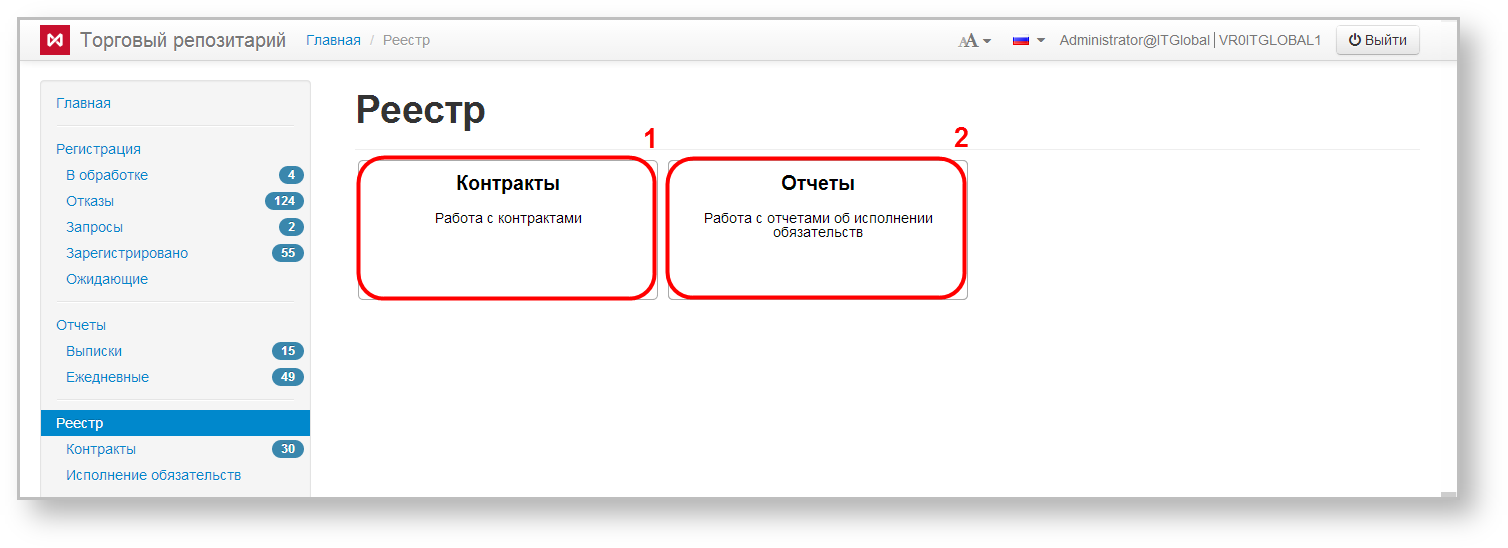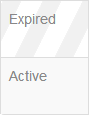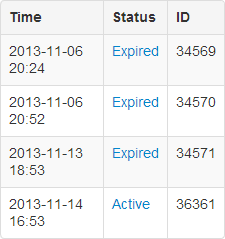Page History
| Section | |||||||||||||||
|---|---|---|---|---|---|---|---|---|---|---|---|---|---|---|---|
|
Contracts
After being successfully registered by the repository contracts (transactions, agreements) are saved in the registry. A list of all registered contracts is displayed in a table (Fig. 2).
Fig. 2 – Contract form
Table 1 describes the Contract form columns.
Table 1 – Description of columns of the Contracts form
| Column | Description |
|---|---|
| Status | Indicates whether the conditions under this contract are valid or not: archived – the document is not valid, active – the document is valid |
| Registration date | Date of document registration by the repository |
| Contract Id | Contract identifier the repository assigned at registration |
| Instrument | Product type (for example, a repo transaction) |
| Master agreement | Identifier of master agreement under which the contract is created |
| Document status | Displays document status: "O" – active; "T" – expired |
| Trade number for party 1 | Number of trade assigned by the first party of the master agreement (optional) |
| Trade number for party 2 | Number of trade assigned by the second party of the master agreement (optional) |
| Parties | Parties to the contract |
The background color of the Status column cells differs depending on the type of contract: archived (terminated) or active (Fig. 3).
Fig. 3 – archived and active contracts
| Tip |
|---|
These tables are subject to information display settings, described in section General Settings. |
Clicking on the table row in the table opens the history of this contract modifications (Fig. 4), which indicates modification time, status and identification number (number is assigned by the Web-client automatically).
Figure 4 – contract history
Hovering the mouse over a table row opens up a control panel – . Tools description is provided in Table 2.
Table 2 – Description of tools
| Button | Function |
|---|---|
Creates a draft of message, pre-filled with values from the registered contract and calls the draft Edit and view form | |
| Calls the View form of a contract | |
| Creates a draft of message for registering changes to the conditions of a registered contract and call the draft Edit form | |
| Creates a draft report on the status of obligations under this contract. The status selected is T – contract termination | |
| Creates a draft report on the status of obligations under this agreement | |
| Saves the registry record to file | |
| Marks contract as read |
Fulfillment of obligations
The form contains a list of reports on the fulfillment of obligations, registered in the repository. There reports are made into a separate (Fig. 5), since the data sets (columns in the main table) they can show, significantly differ from the similar set for the Contracts section.
Fig. 5 – Fulfillment of obligations form
The table contains the following information about the fulfillment of obligations:
- Registration date – date of report registration;
- Record ID – unique identification number of a message assigned by the repository;
- Party – name of the organization that participates in a transaction;
- Counterparty – name of the organization that acts as a counterparty to the transaction;
- Confirming party – name of the organization that confirms the statement on fulfillment of obligations.
This form has the following report tools available:
- – create draft report;
- – view report;
- – save report as an XML file.
| Tip |
|---|
These tables are subject to information display settings, described in section General Settings. |