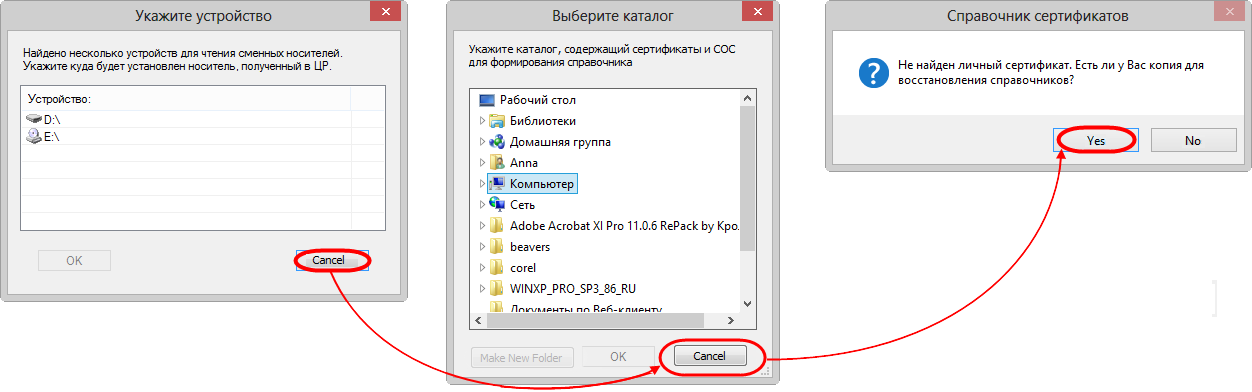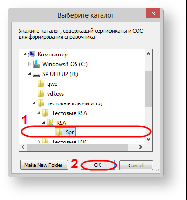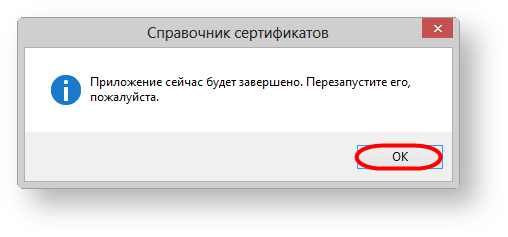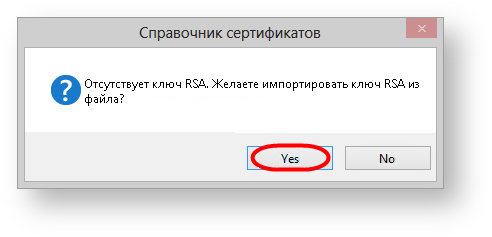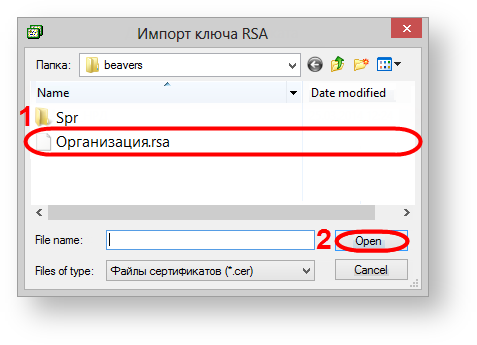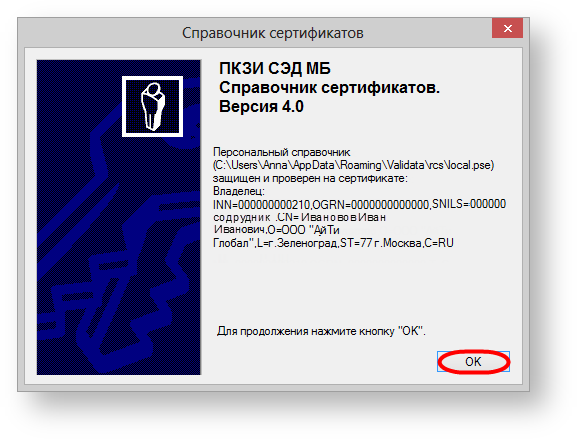Page History
...
Next, you need to go to the directory containing сertificates to create a personal and local storage (profile) (Fig. 3).
Figure 3 – directory selection
As a result, the dialog will pop up, where you will need to choose the Spr folder and click the OK button (Fig. 4).
Figure 4 – Spr folder
Next, you need to close the Certificates storage to apply settings (Fig. 5).
Figure 5 – exit the Certificates storage
When running Certificates storage using the Start menu→All Programs→ ПКЗИ СЭД МБ (MOEX EDS DSSK)→Справочник сертификатов (Certificates storage), a message will appear, where you need to click Yes (Fig. 6).
Figure 6 – informational message
As a result, the dialog will pop up, where you will need to choose test private key and click the OK button (Fig. 4).
Figure 7 – Spr folder
When running Certificates storage using the Start menu→All Programs→ ПКЗИ СЭД МБ (MOEX EDS DSSK)→Справочник сертификатов (Certificates storage), a message will appear informing that the personal storage is protected with the test certificate. You need to click the OK button in this window (Fig. 8).
Figure 8 – informational message
Then the certificate must be set as default. To do this, select the added certificate, right-click on the shortcut menu, and select Сделать сертификат рабочим (Make certificate workable) (Fig. 7).
...