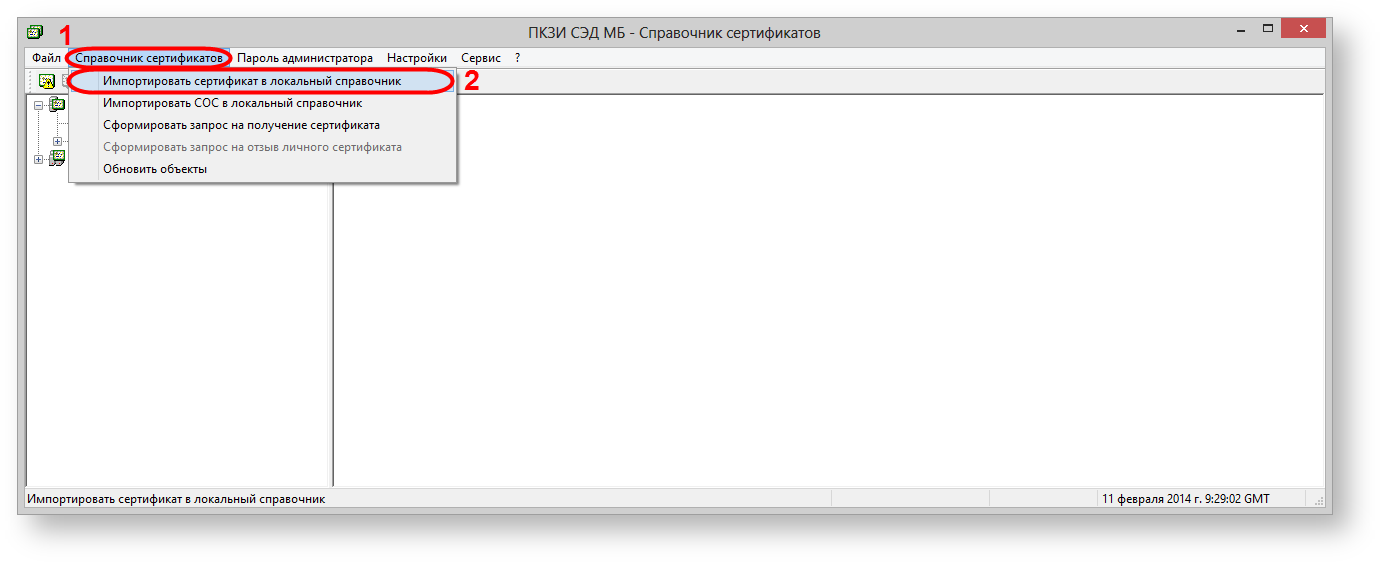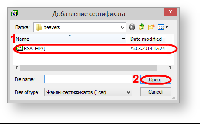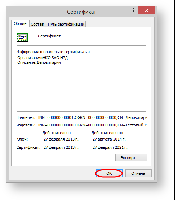Page History
...
download the NSD certificate;
Section Column width 40% Panel borderColor #D3D3D3 bgColor #FFFFFF titleColor #FFFFFF titleBGColor #4c9ac9 title The links for downloading Test environment, RSA
Production environment, RSA
Production environment, RSA (you will need to use since 26 May 2014)
Test environment, GOST
Production environment, GOSTColumn width 40% run Certificates storage using the Start menu→All Programs→ MOEX EDS DSSK or MICEX APK Client(depending on the type of cryptography)→Certificates storage;
select Certificates storage→Import Certificate to the local storage (see Fig. 2). This will open a window to select the certificate file (Fig. 3);
Fig. 2 – starting to import file
Fig. 3 – selecting a certificate
select the certificate file (see Fig. 3.1 ) and click Open (see Fig. 3.2 ). Next, the screen displays the window with information about added certificates, in which you should click OK (Fig. 4)
Fig. 4 – information about the certificate
...