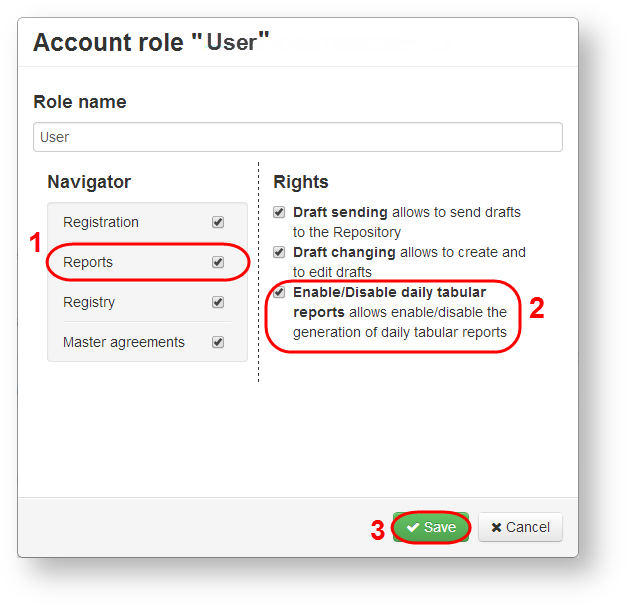Page History
| Warning |
|---|
Tabular report is available in the beta version of the Web-client. |
| Section | |||||||||||||||
|---|---|---|---|---|---|---|---|---|---|---|---|---|---|---|---|
|
| Note |
|---|
In the current version of the Web-client a table report does not contain:
|
The report is automatically generated once a day after 10 PM Moscow time. To download the report, go to Reports → Tabular (fig. 1).
...
transaction parameters (see Fig. 2, p. 1). Column numbers and names correspond to the bulk format field names. A detailed description is provided in the Bulk format reference (download link);;
Panel borderColor #D3D3D3 bgColor #FFFFFF titleColor #FFFFFF titleBGColor #4c9ac9 title Download links additional columns (see Fig. 2, p. 2):
message status – displays the chain status (see Table 1);
rejections – displays the last rejection in a particular message chain;
rejection date – date of last rejection in a particular message chain.
Table 1 – Statuses
| Status | Section of the Web-client |
|---|---|
| Incoming |
| Requests | |
| In processing | Being processed |
| Accepted | Registered |
| Rejected | Rejections |
| Statement | Statements |
| DailyReport | Daily |
Each spreadsheet contains order of transaction type corresponding to the spreadsheet name (Fig. 2, p. 4).
...
- technical administrators;
- administrators;
- users of the Web-clients if their account settings allow suing tabular reports (Fig. 3) – specify Reports (Fig. 3.1) form and Enable/Disable daily tabular reports right (Fig. 3.2) available for the role by checking the appropriate checkboxes. Click the Save button (Fig. 3.3) to apply settings. For more details read User roles in the Web-client.
Figure 3 – settings of the additional role
...