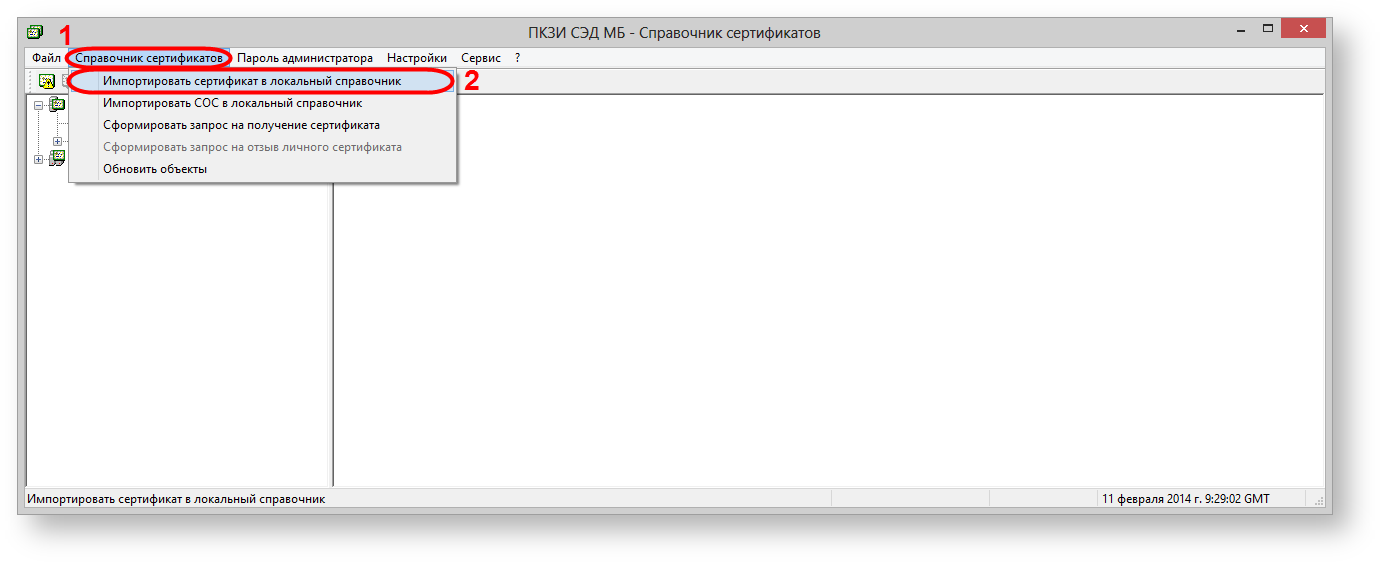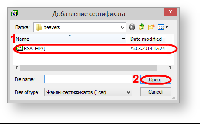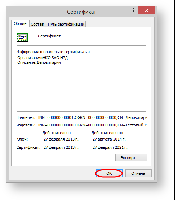Page History
| Warning | ||
|---|---|---|
| ||
Оn May 26, 2014 at 08:30 Moscow time National Settlement Depository (NSD) will replace the unqualified certificate of the electronic signature verification key of the NSD (production environment, RSA). The users of the Web-client will have to perform the following steps:
After these settings are made we recommend you to test the functionality of the system by sending a test message to the repository (see Web-client performance check). |
The NSD certificate is used for encrypting messages transmitted to the repository. The selection of the certificate is performed at the first login, or at any time in the Cryptography section of the Settings form. If the certificate is not displayed in the list, it must be added in the Certificates storage.
...
download the NSD certificate;
Section Column width 40% Panel borderColor #D3D3D3 bgColor #FFFFFF titleColor #FFFFFF titleBGColor #4c9ac9 title The links for downloading Test environment, RSA
Production environment, RSA
Production environment, RSA (you will need to use since 26 May 2014)
Test environment, GOST
Production environment, GOSTrun Certificates storage using the Start menu→All Programs→ MOEX EDS DSSK or MICEX APK Client(depending on the type of cryptography)→Certificates storage;
select Certificates storage→Import Certificate to the local storage (see Fig. 2). This will open a window to select the certificate file (Fig. 3);
Fig. 2 – starting to import file
Fig. 3 – selecting a certificate
select the certificate file (see Fig. 3.1 ) and click Open (see Fig. 3.2 ). Next, the screen displays the window with information about added certificates, in which you should click OK (Fig. 4)
Fig. 4 – information about the certificate
...