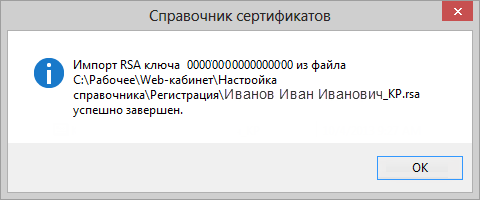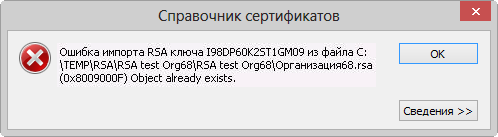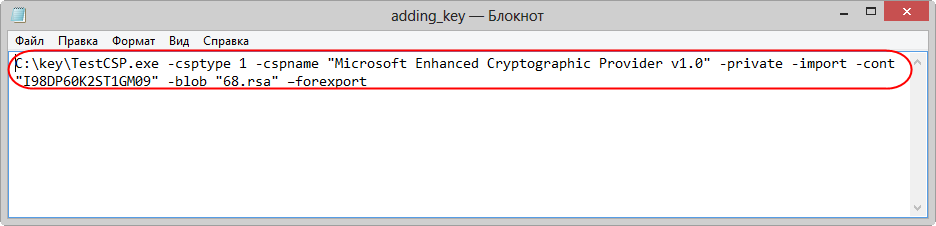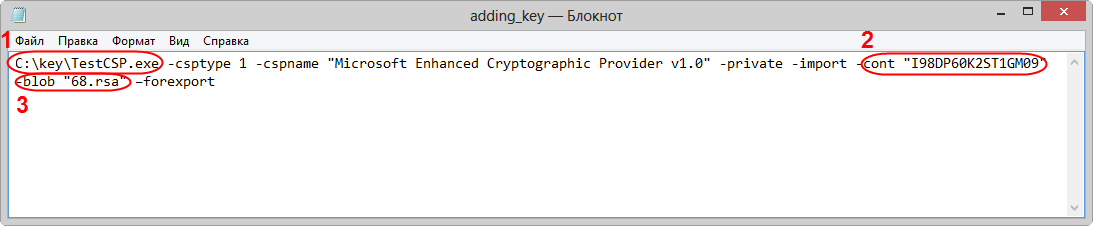Page History
Ошибка
...
Error
If the user successfully imports the test private key, a confirmation message appears (Fig. 1).
Рисунок 1 – успешное добавление справочника
Рисунок 2 – пример ошибки
Варианты решения
Для решения данной проблемы необходимо
...
Fig. 1 – successful adding of the test private key
If the user incorrectly imports the test private key, the “Object already exists” error appears (Fig. 2).
Fig. 2 – “Object already exists” Error
Troubleshooting
To solve the “Object already exists” Error:
- navigate to the certificates folder:
- for ОС Windows 7/Server2008 – C:\Users\User\AppData\Roaming\Microsoft\Crypto\RSA\;
- для for ОС Windows 8 – C:\Users\User\AppData\Roaming\Validata\rcs.
- удалить содержимое папки;
- добавить тестовый закрытый ключ согласно инструкции добавления тестового ключа (см. раздел Тестовые ключи, RSA)
Если данная ошибка открывается повторно, необходимо на адрес электронной почты support@itglobal.ru написать письмо, в котором следует указать шаги, выполнение которых приводит к появлению ошибки и ее скриншот. В ответ будет отправлено 2 файла:
исполняемый файл testcsp-x86 – утилита загрузки закрытого ключа в ПК Справочник сертификатов;
файл adding_key – командный сценарий, необходимый для запуска исполняемого файла.
Полученные файлы необходимо сохранить на компьютере в удобную для вас папку, затем выполнить следующее:
- разархивировать файл delete the contents of the folder;
- add test private key according to the instructions of adding a test key (see Test keys, RSA).
If the error persists:
- send an e-mail to support@itglobal.ru, indicating the steps that led to the error and a screenshot of the error. In reply you will get 2 files:
- executable filetestcsp-x86 – utility for downloading the private key to the Certificate storage;
- fileadding_key – the command script for starting the executable file.
- save the files to a folder on your computer;
- unzip the filetestcsp-x86.zip;
- перейти папку хранения сертификатов и удалить ее содержимоеnavigate to the certificates folder:
- для for ОС Windows 7/Server2008 – C:\Users\User\AppData\Roaming\Microsoft\Crypto\RSA\;
- для for ОС Windows 8 – C:\Users\AnnaUser\AppData\Roaming\Validata\rcs.
- открыть файл delete the contents of the folder;
open the file adding_keyчерез текстовый редактор. В результате откроется командный сценарий using the text editor. This will open a command script (рис. 3);
Рисунок 3 – сценарий
указать параметры закрытого ключа в строке Fig. 3 – command scriptfill test private key parameters TestCSP.exe -csptype 1 -cspname "Microsoft Enhanced Cryptographic Provider v1.0" -private -import -cont "I98DP60K2ST1GM09" -blob "RsaFileName.rsa" –forexport:
путь Path (рисfig. 4,1) к файлу ключа (например to the executable file testcsp-x86 (eg,C:\key\TestCSP.exe);
cont (рисfig. 4,2) – идентификатор ключа key ID (напримерeg, I10DP60K00T1GM07);
blob (рисfig. 4,3) – имя файла с ключом (напримерkey file name (eg, RsaFileName.rsa).
Рисунок 4 – параметры сертификата закрытого ключаInfo Идентификатор ключа следует уточнить у Московской Биржи.
- сохранить файл;
- запустить файл adding_key двойным нажатием. В результате будет запущена утилита testcsp-x86 для автоматического добавления закрытого ключа в справочник.
...
Fig. 4 – test private key parameters
Info The key ID you can check with the Moscow stock Exchange.
- save the file;
- double-click the source code file to open it.
- launch the file adding_key in the following way:
- right-click on the file;
- select "Run as administrator". As a result, the utility testcsp-x86 is automatically launched.
Next, you need to run Certificate storage to make sure that the key had been imported. When running Certificates storage using the Start menu→All Programs→ ПКЗИ СЭД МБ (MOEX EDS DSSK)→Справочник сертификатов (Certificates storage), a message will appear informing that the personal storage is protected with the test certificate. You need to click the OK button in this window (Fig. 5).
Figure 5 – informational message
Then the certificate must be set as default (see Adding a test keys, RSA).