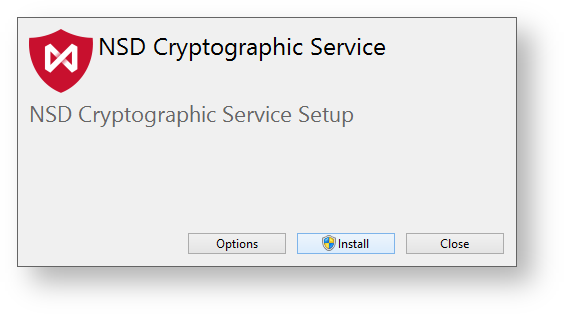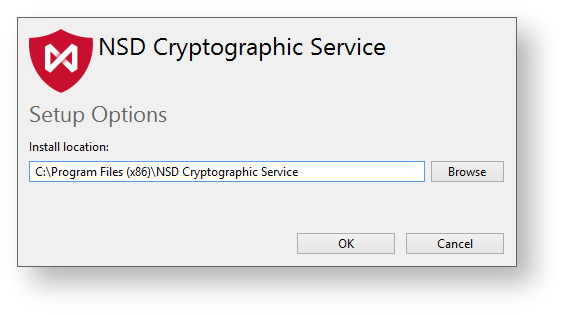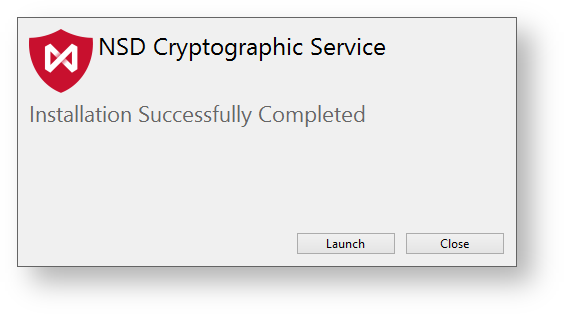Page History
Cryptographic service installation is started by launching To install Cryptographic service start the file crypto-en-[product_version].exe. In the opened window click Install.
Figure 1 – Cryptographic service installation
As an option you You can change the installation path folder (by default: %PROGRAMFILES(X86)%\NSD Cryptographic Service). To do this click the Settings button. In the opened window click Browse and select the a new folder. Click the OK button and the strat installation window will be displayed (see Figure 1).
Figure 2 – installation folder
Depending on the operation system settings If a Windows security window may appear. Select YES to (UAC) opens, click Yes to continue the installation.
At the end of installation process a window will appear where you need to click the Run Launch button to start the service and perform the initial setting settings.
Figure 3 – completing installation
A desktop shortcut The shortcut will be created on the home screen for the Cryptographic service launching desktop. Double-click the shortcut to run the service.