To open the Settings window click the Settings button.
Figure 1 – settings To copy the Cryptographic service version select the number and press Ctrl+C keys on the keyboard. |
|
|
If you use proxy server, in the proxy server settings you need to ensure that Bypass proxy server for local addresses checkbox is cheсked. Additional proxy server settings are not required. |
By default to start Cryptographic service you need:
To start Cryptographic service automatically when you start Windows, cheсk the Start the programm when I start windows checkbox. All settings must be saved by clicking the Apply button.
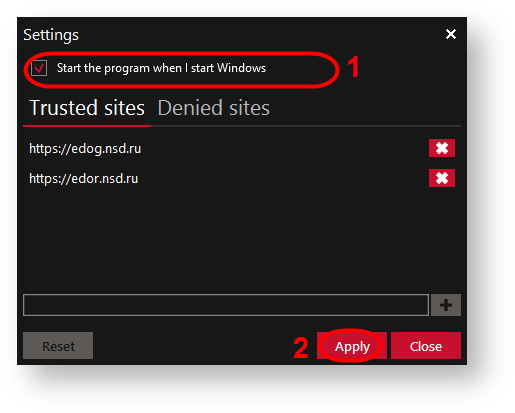
Figure 2 – start
The Trusted sites list contains sites for which the Cryptographic service is available. The Denied sites list contains sites for which the Cryptographic service is not available.
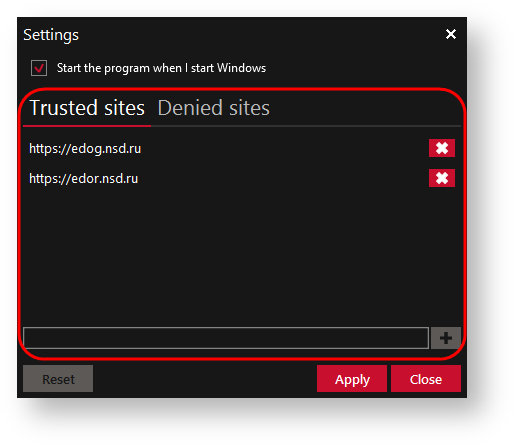
Figure 3 – list of trusted and denied sites
By default Web-client URL is specified in the trusted sites (https://edor.nsd.ru[1] (RSA), https://cabinet.nsd.ru/en (valid till 6 June, 2017)).
|
Websites lists can be edited. The principle of adding or deleting websites is the same for the trusted and denied list. To add the web-site, you need specify the URL in the field (Figure 4 [1]) and click the Add button (Figure 4 [2]).
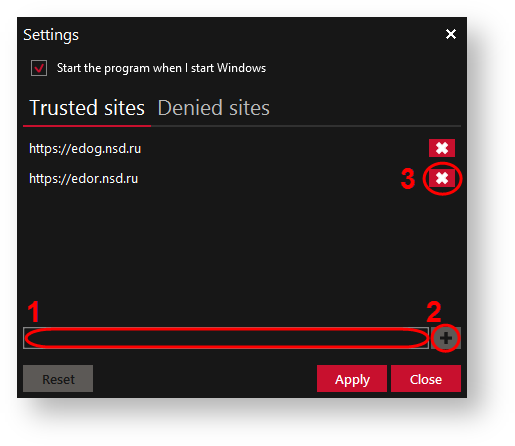
Figure 4 – editing the lists of trusted and denied sites
In the opened confirmation window click the Yes button.
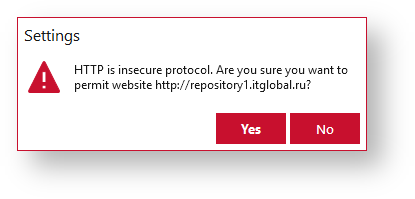
Figure 5 – confirmation window
To delete website from the list, click the Delete button (figure 4[3]).
To reset settings, click the Reset button.
All settings must be saved by clicking the Apply button.
Websites from the trusted sites list will not prompt the confirmation when you open the certificate store and work with the private keys.