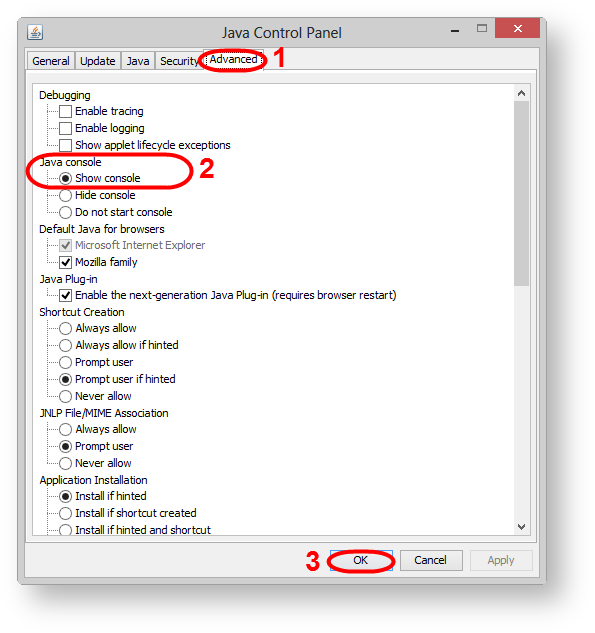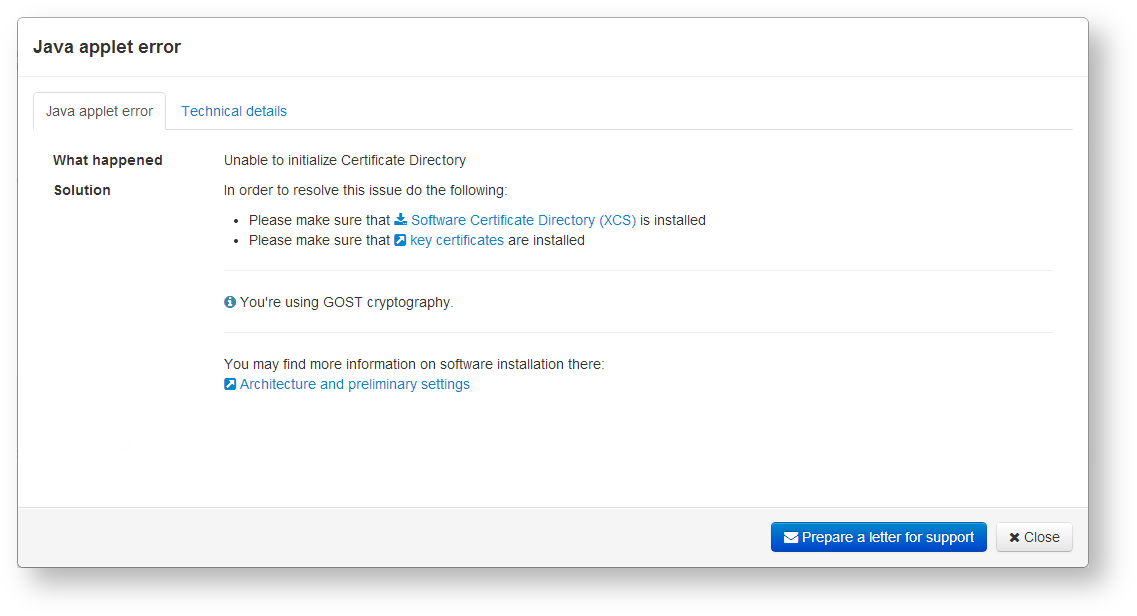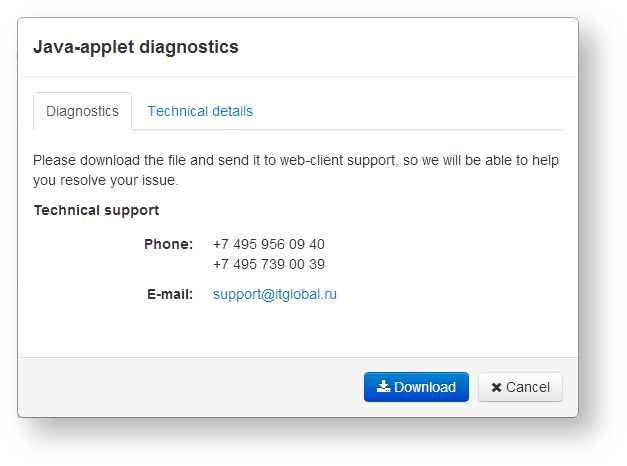In a Web-client log files are used to diagnose the system, determine the causes of failures and find the most effective way of solving them. To display the log file errors that occur in the course of Web-client operation, activate Java Console. To do this:
- run ConFig Java in the menu Start→Programs→Java→ onfigure Java;
- go to the Advanced tab (Fig. 1,1), set the parameter Java console→Show console (Fig. 1,2) and click OK (Fig. 1,3) to apply the configuration.
Fig. 1 – running Java Console
Thus if an error occurs when running the Java-applet, a window with technical information will pop on the screen (Fig. 2). In this window, click Write a letter to support.
Fig. 2 – window informing about an error
This opens the Java-applet diagnostics window (Fig. 3), in which you need to click Download to download the log file with error code.
Fig. 3 – Download log file
After that the control panel will display a red icon (Fig. 4).
Fig. 4 – Java -applet error indicator
If the Java-applet was launched successfully, but there have been problems in the process of work, the log file can be obtained by clicking on the icon on the control panel (Fig. 5).
Fig. 5 - Call of the diagnostics form
After that the Java-applet diagnostics window will open (Fig. 6), where you can download the log file by clicking on the Download button.
Fig. 6 – Download error log file