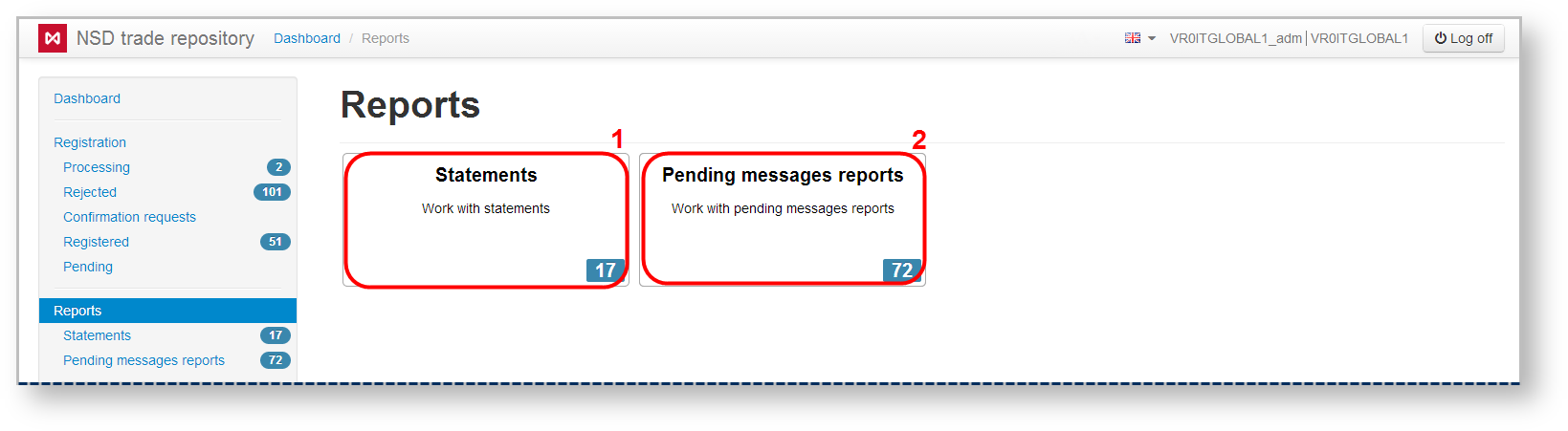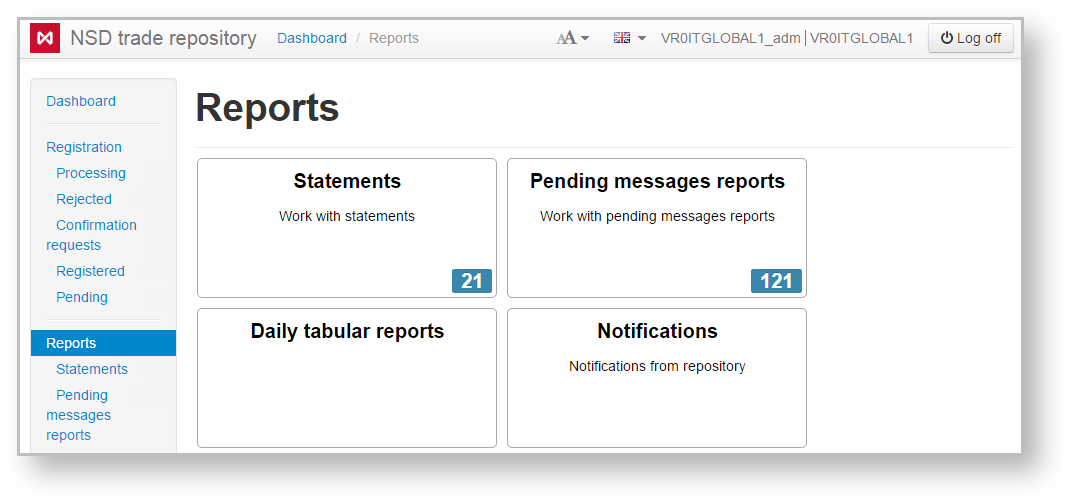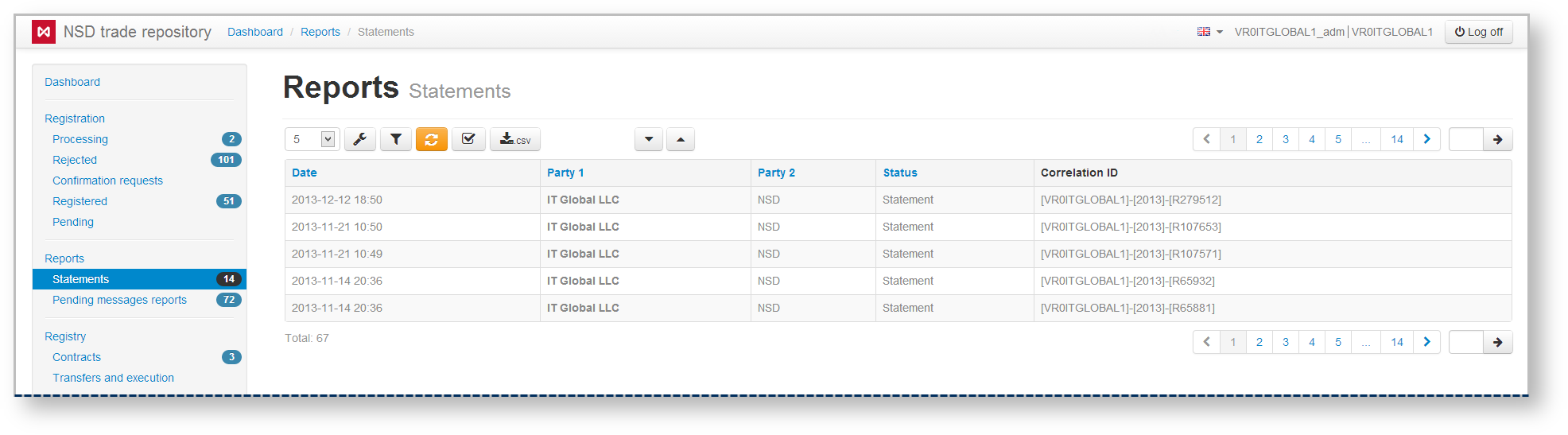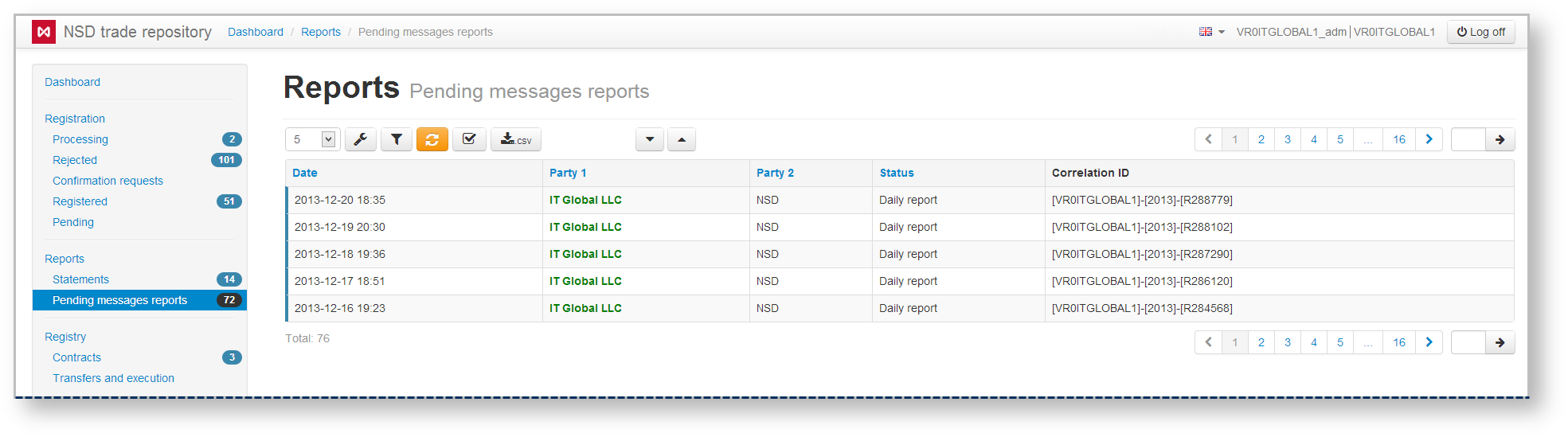Page History
| Table of Contents |
|---|
The Reports form is designed to obtain information from the repository on agreements, transactions, master agreements and operations, performed according to these documents. The Web-client has the following forms of obtaining reports: statements (Fig. 1.1) and
- statements;
- daily reports on the pending documents
...
- ;
- tabular reports;
- notifications (in the current version message RM010).
Fig. 1 – – Reports form
Statement
Statement is a document that contains summary information on agreements/reports/master agreements in the registry for a certain period of time. The statement is sent to the client upon request, which can be created in the Message Preparation section. The statement is also sent to the client at the end of the day, if any documents were registered during the day. The statement format is provided on the repository format website. In the Web-client statements are displayed in tables (Fig. 2), where each row contains information about one message thread: statement request→statement.
Fig. 2 – Statement form
| Tip |
|---|
These tables are subject to information display settings, described in section General Settings. |
Statements and Daily reports forms have the same sets of tools for working with reports, which are described in section Form elements.
Daily report on pending documents
This report contains information on the following documents:
- documents which the client sent to the repository, transferred to counterparty for confirmation, and the counterparty’s response has not yet been received;
- documents that were sent by client's counterparties to the repository, transferred to the customer for confirmation, and the customer’s response has not yet been received.
The format of such report is available on the repository formats website. In the Web-client statements are displayed in the form of a table (Fig. 3), where each row contains information for a single report.
Fig. 3 – Daily reports form
| Tip |
|---|
These tables are subject to information display settings, described in section General Settings. |
Statements and Daily reports forms have the same sets of tools for working with reports, which are described in section Form elements.
...
The Statements and Daily reports form contains the following information about documents:
...
Date – the date of the statement/report;
...
Party 1 – name of the company, acting as the first party to the contract, transaction, master agreement;
...
Party 2 – name of the company, acting as the second party to the contract, transaction, master agreement;
...
| Info |
|---|
Name of the user’s company responsible for a certain role in the thread (under the MA this thread is associated with), is written in green. |
Hovering the mouse pops up a toolbar. Description of the toolbar buttons is shown in Table 1.
Table 1 – Toolbar buttons
| Button | Function |
|---|---|
| View statement | |
| Print statement | |
| Mark as read | |
| Mark as unread |
To view the statement data it is necessary to:
...
Reports can be printed using the button in the report view form.
| Btn | ||||||
|---|---|---|---|---|---|---|
|
| Btn | ||||||
|---|---|---|---|---|---|---|
|
| Btn | ||||||
|---|---|---|---|---|---|---|
|
| Btn | ||||||
|---|---|---|---|---|---|---|
|