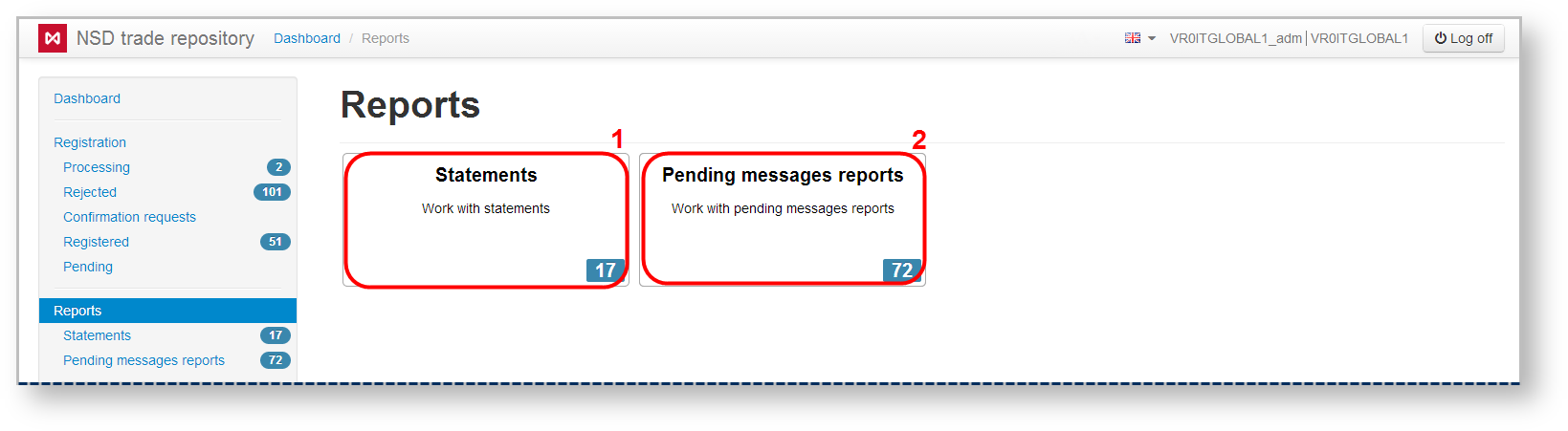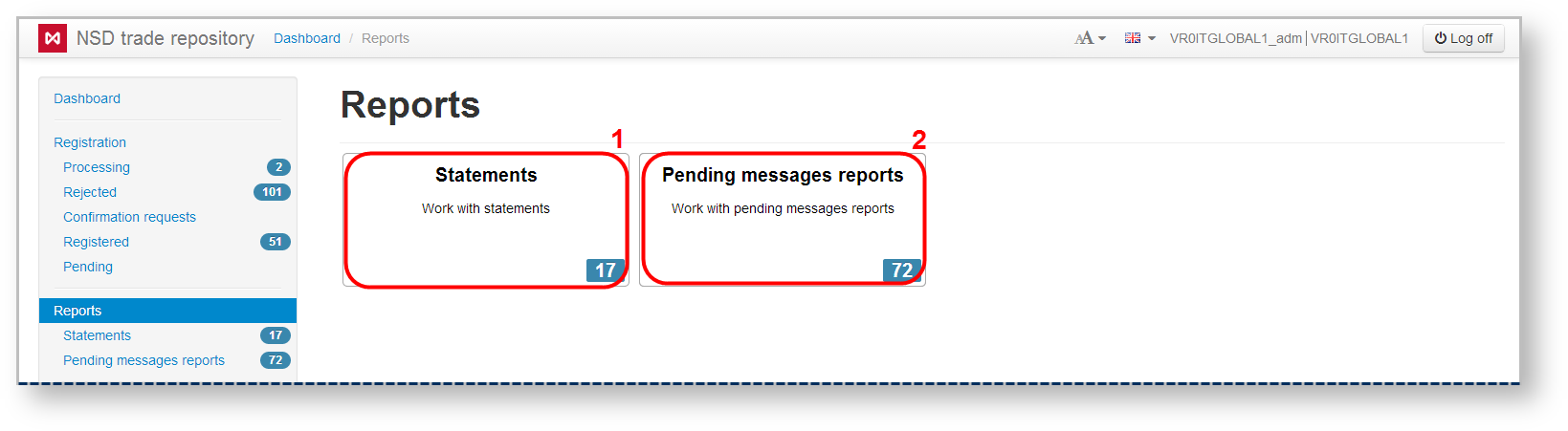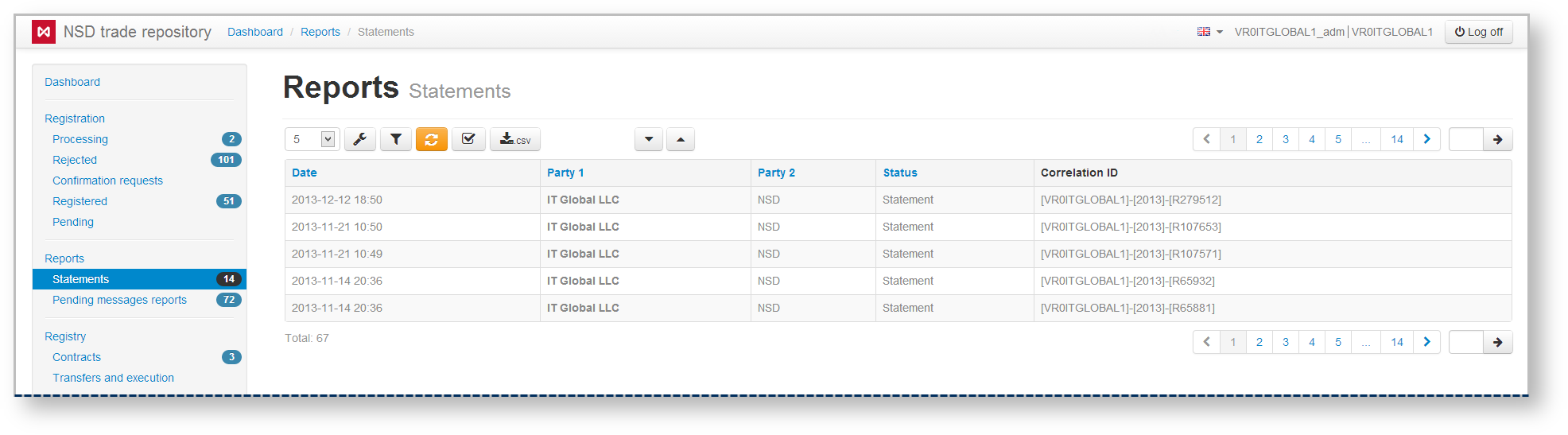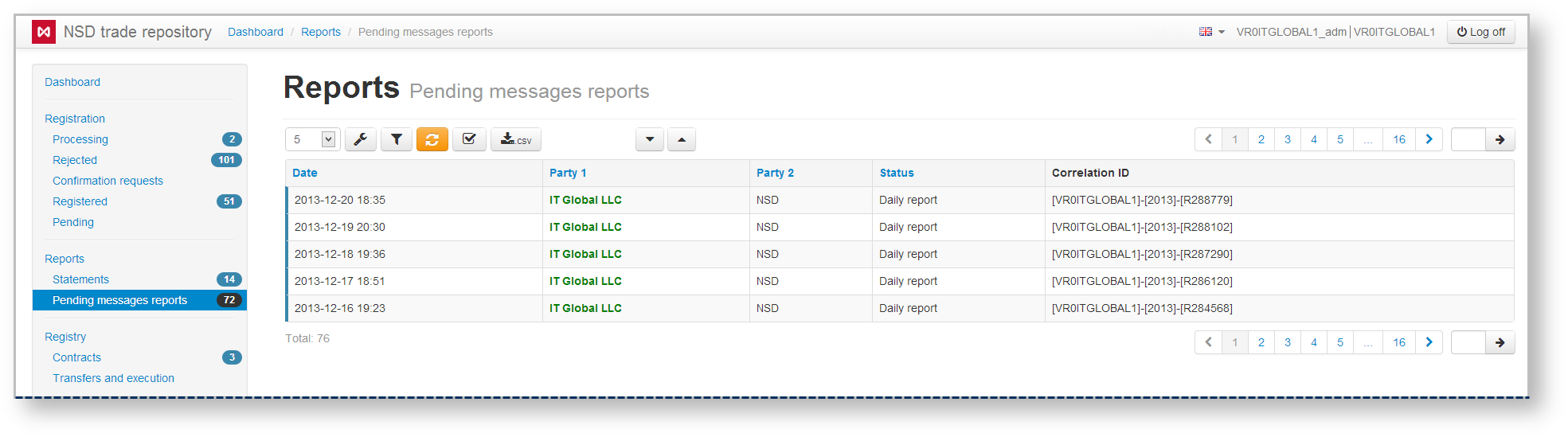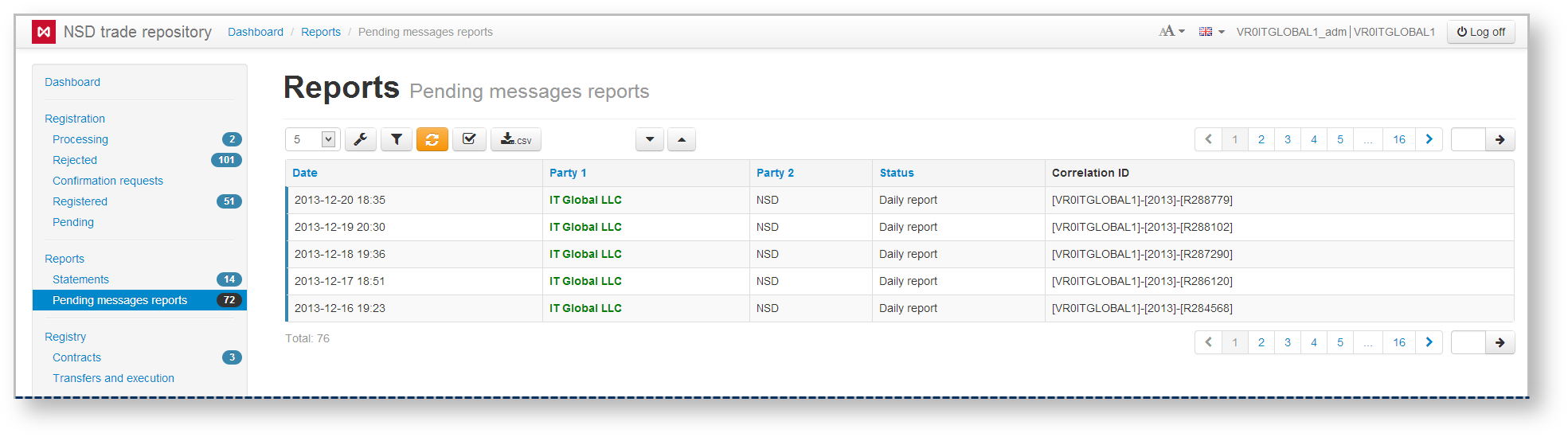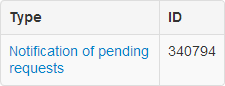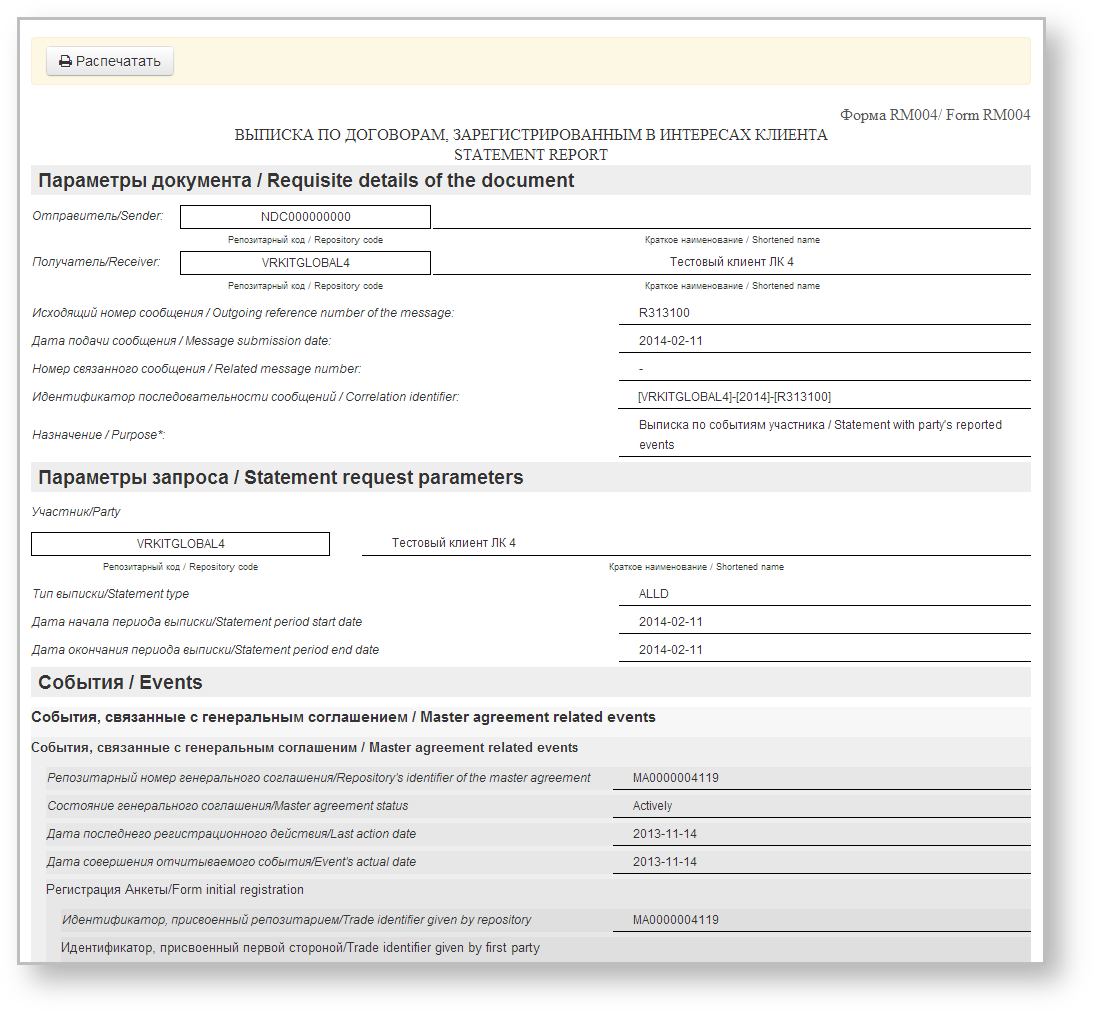Page History
...
The Reports form is designed to obtain information from the repository on agreements, transactions, master agreements and operations, performed according to these documents. The Web-client has the following forms of obtaining reports:
- statements (Fig. 1.1)
...
- ;
- daily reports on the pending documents (Fig. 1.2).
Fig. 1 – Reports form
...
Statement is a document that contains summary information on agreements/reports/master agreements in the registry for a certain period of time. The statement is sent Client receives astatement report at the end of the operation day, if any documents were registered during the day. The statement report is also sent to the client upon request, which can be created in the Message Preparation section. The statement is also sent to the client at the end of the day, if any documents were registered during the day. The statement format is provided on the repository format website form. To find details about statement format, refer to NSD’s trade repository messages specifications. In the Web-client statements are displayed in tables (Fig. 2), where each row contains information about one message thread: statement request→statement.
Fig. 2 – Statement form
...
The format of such report is available on the repository formats website. In the Web-client statements are displayed in the form of a table (Fig. 3), where each row contains information for a single report.
Fig. 3 – Daily reports form
...
Date – the date of the statement/report;
Party 1 – name of the company, acting as the first party to the contract, transaction, master agreement;
Party 2 – name of the company, acting as the second party to the contract, transaction, master agreement;
- Status – type of a report;
- Correlation ID – identification – unique identification number of a notification thread. Assigned automatically by a Web-client chain.
| Info |
|---|
Name of the user’s company responsible for a certain role in the thread (under the MA this thread is associated with), for which the current user is an RA or a party MA, is written in green. |
Hovering the mouse pops up a toolbar. Description of the toolbar buttons is shown in Table 1.
Table 1 – Toolbar buttons
| Button | Function |
|---|---|
| View statement | |
| Print statement | |
| Mark as read | |
| Mark as unread |
To view the statement data it is necessary to:There are two ways to view report or statement:
- click on the row in the table. This will open the additional information block, which contains the type and the identification number of the statement/report. The example of information blocks for the Daily reports and the Statements form is presented in Fig. 4 and 5;
...
Fig. 4 – information on Fig. 5 – information on
registry statements daily statements
...
After that click on the statement name, which is an active link, to display
...
- the statement (Fig. 6
...
- ).
...
...
- Fig. 6 – viewing a registry statement
...
- сlick the button, then close the print settings dialog of your Web browser to view the report print form.