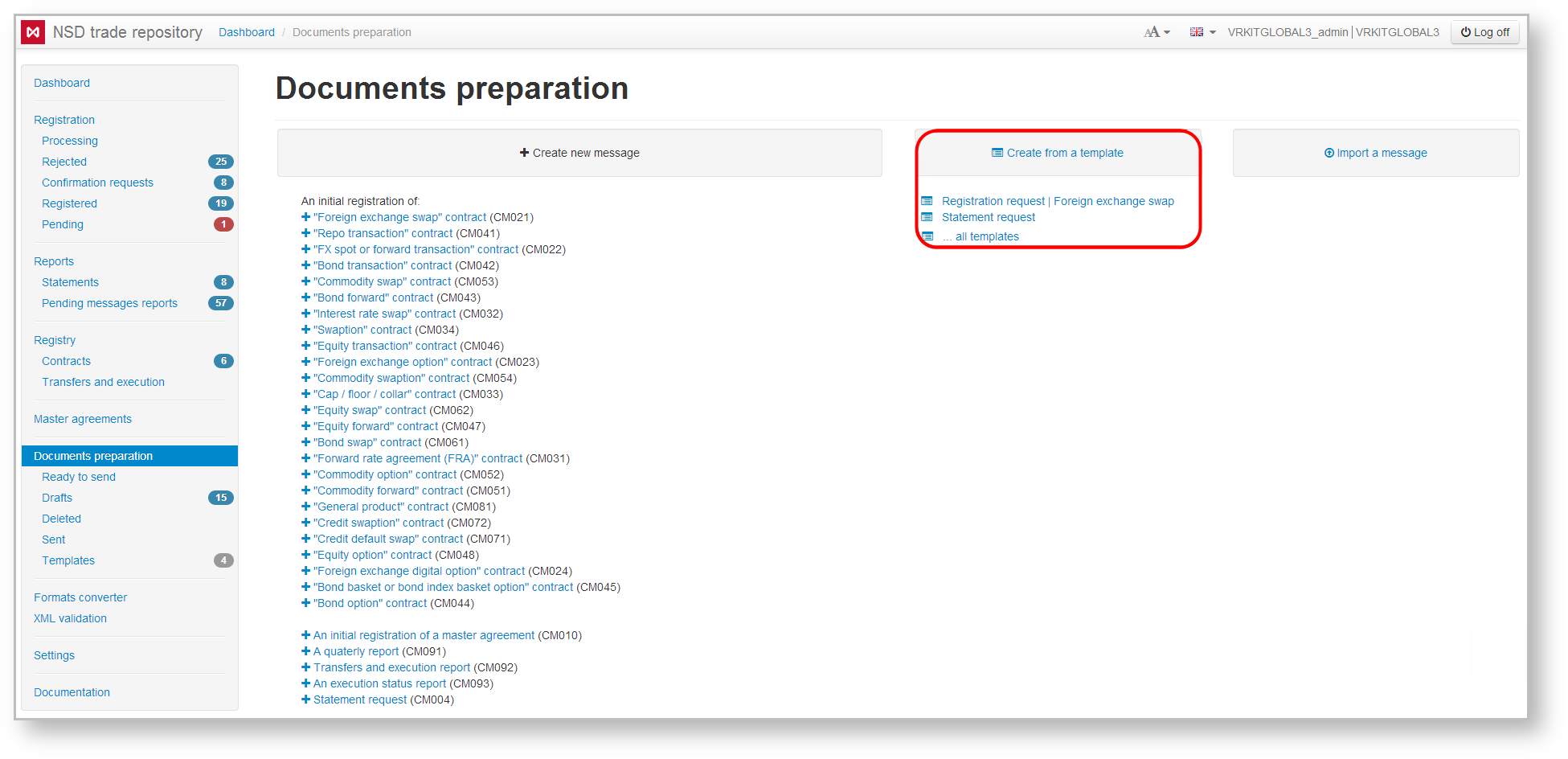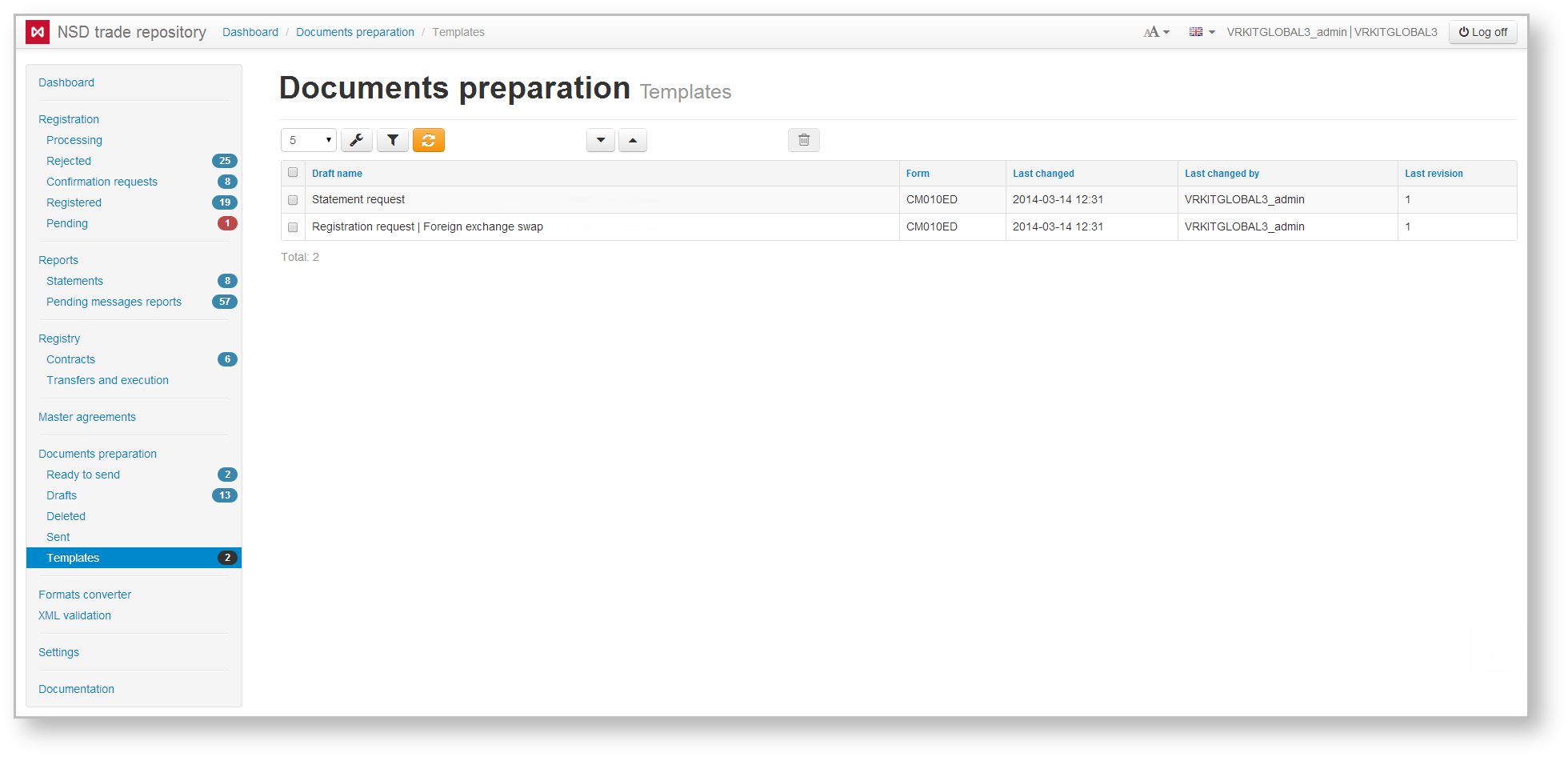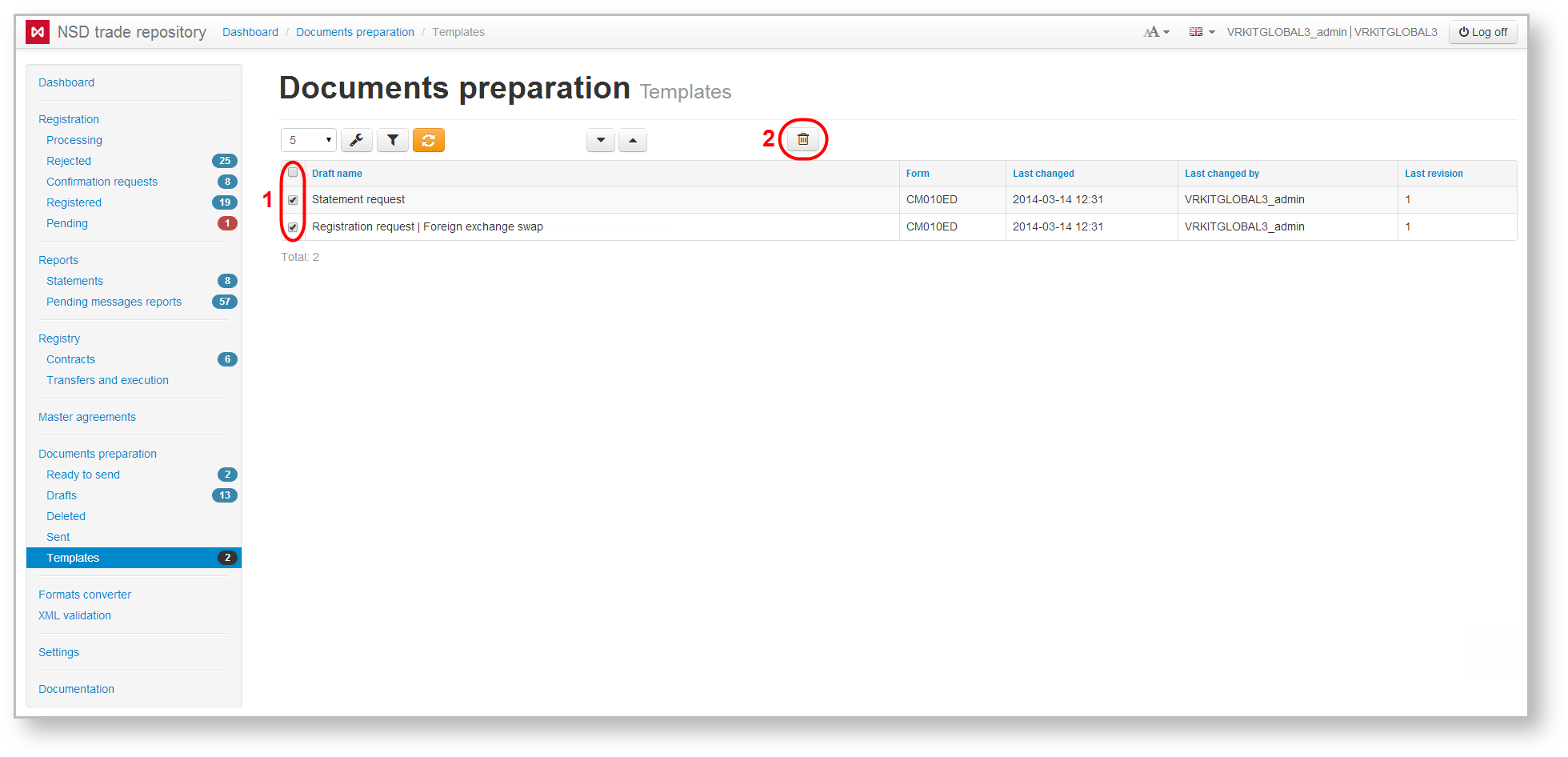Page History
The Web-client allows creating electronic documents with pre-filled data based on templates. Message templates are displayed in two forms: Preparation and Templates.
Fig. 1 – Preparation form Fig. 2 – Templates form
...
| Button | Description | Calling form |
|---|---|---|
Pressing the button opens a window in which, if necessary, you can change the template name, and then click OK to save
| ||
Call preview form Clicking on the button opens the document preview form, where you can view and print the data | ||
Calling edit form The contents and principles of the Edit form are similar to those of the Create/edit message form | ||
Creating a draft based on the template Clicking the button will take the user to the Create/edit message form, where the user needs to make the necessary changes and save the document. As a result, the new message will be displayed in the Drafts form. | ||
Deleting draft Clicking on the button will open a confirmation window, in which you must click OK to confirm the deletion. Deleted drafts are displayed in the Deleted form. | ||
To delete several templates you need to check the appropriate checkboxes next to the drafts name (Fig. 5.1). Then click the button on the toolbar to perform an operation (Fig. 5.2).
Fig. 5 – working with several templates
| Tip |
|---|
These tables are subject to information display settings, described in section General Settings. |