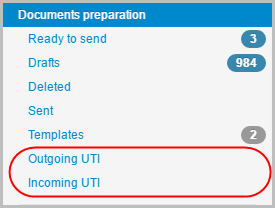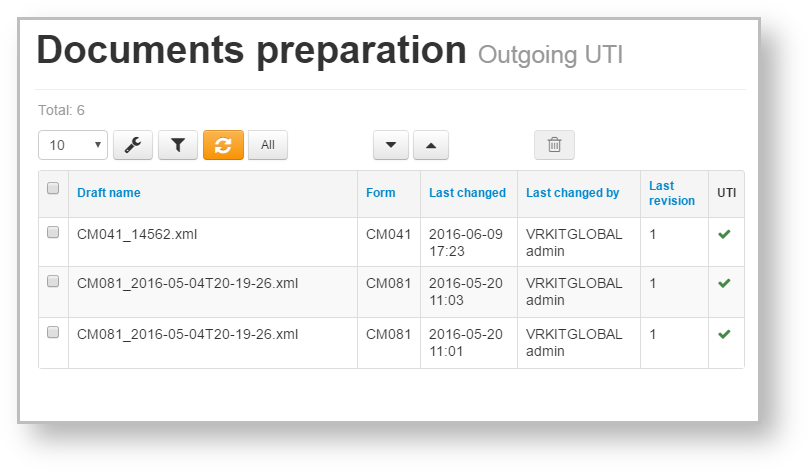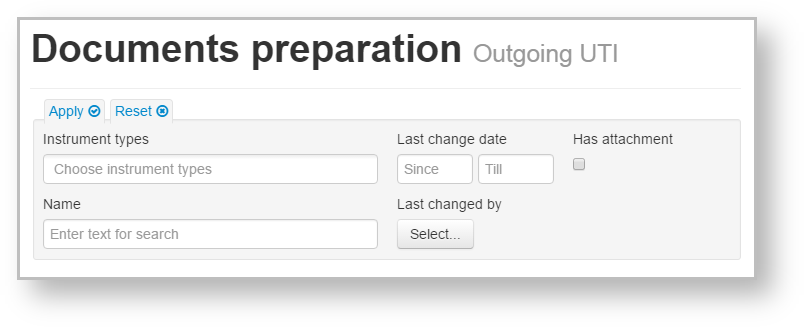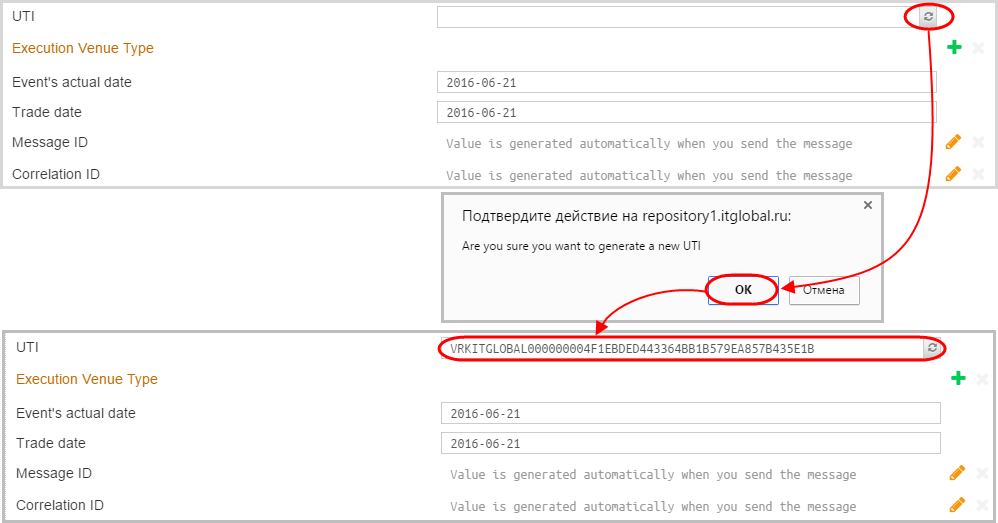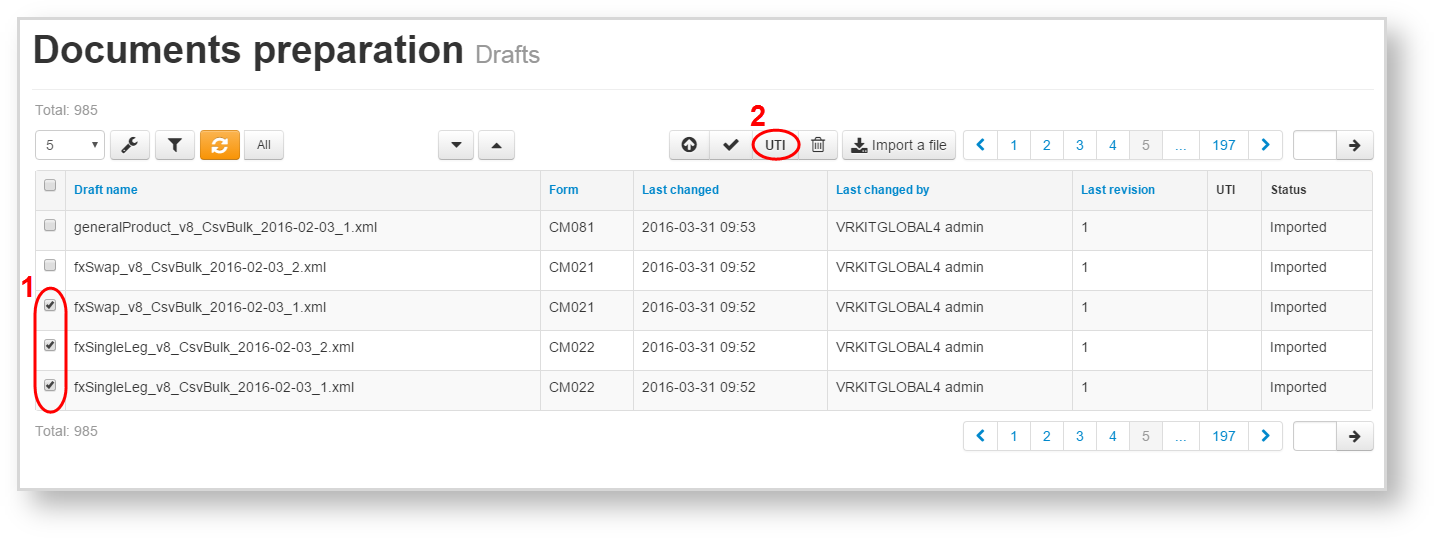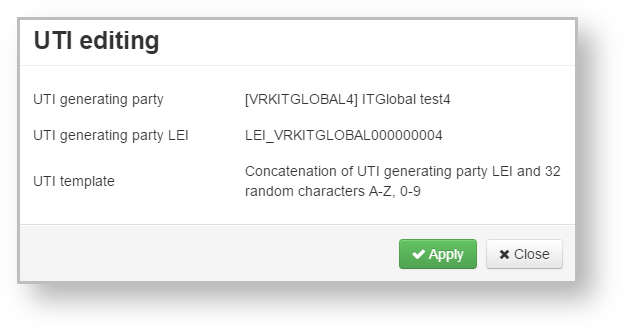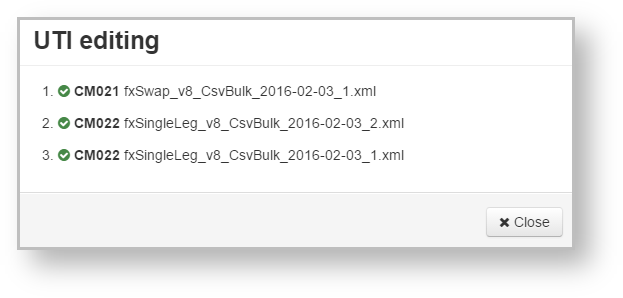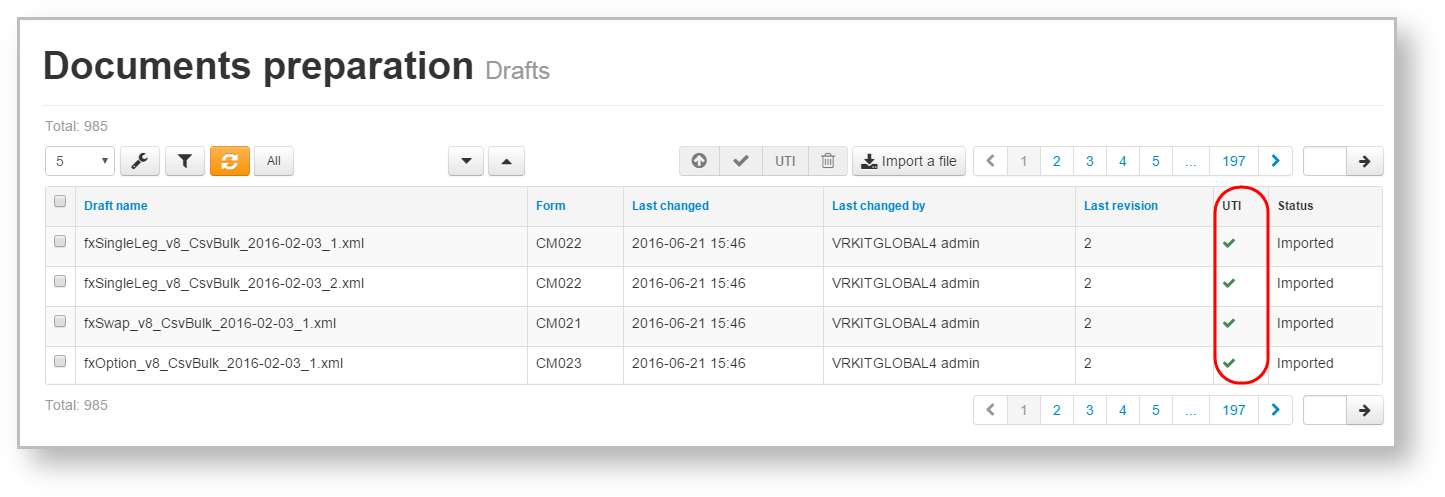To work with documents containing UTI code there are two tabs in Web-client:
- Outgoing UTI – contains outgoing documents with UTI, which was formed in the creating / editing form in the Web-client;
- Incoming UTI – contains incoming documents from other parties.
On the page:
Fig. 1 – Incoming/Outgoing UTI form
Incoming/outgoing UTI form contains the following information:
- Draft name
- Form
- Last changed
- Last changed by
- Last revision
- UTI
Fig. 2 – Outgoing UTI form
The documents can be filtered by:
- instrument types;
- last change date;
- attachment;
- name – search by the draft name (part or full name);
- parties (last changed by)
Clicking on the button opens a block of filters settings. After the settings has been specified, click the button to apply filtering. This will generate a table with drafts corresponding to the filter parameters (read more here).
To make the display user-friendly, you can customize some display settings (see General Settings).
UTI editing
UTI is formed according to the Central Bank requirements.
You can Add UTI code on the creating/editing form.
Fig. 4 – creating/editing form
Select drafts by checking the chekbox and click the UTI button.
Fig. 5 – editing UTIClick the Apply button.
Fig. 5 – UTI code Fig. 6 – result of the operation
Fig. 7 – drafts with UTI
Forms containing UTI field: CM010, CM015, CM021-CM081.