The Reports form is designed to obtain information from the repository on agreements, transactions, master agreements and operations, performed according to these documents. The Web-client has the following forms of obtaining reports:
|
|
|
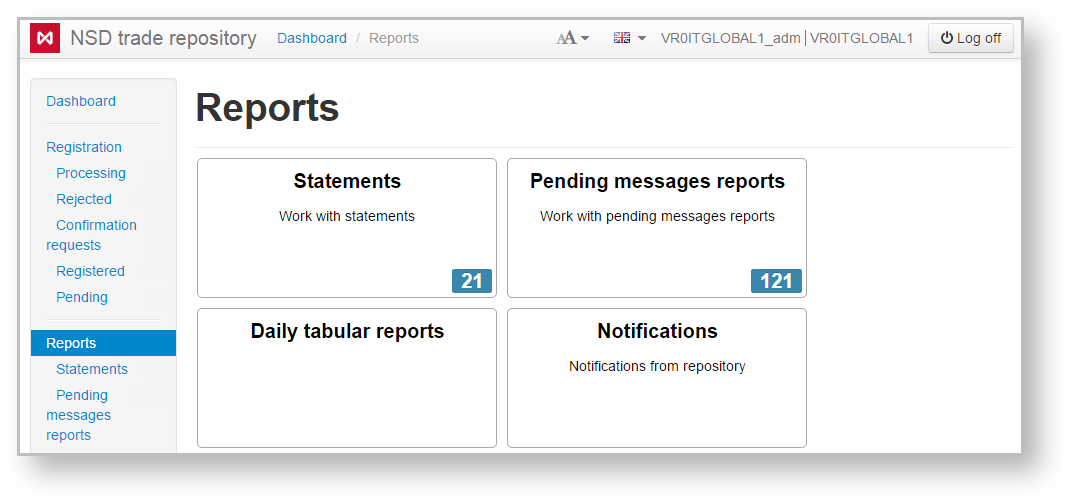
Fig. 1 – Reports form
To go to:
Statement is a document that contains summary information on agreements/reports/master agreements in the registry for a certain period of time. Client receives astatement report at the end of the operation day, if any documents were registered during the day. The statement report is also sent to the client upon request, which can be created in the Message Preparation form. To find details about statement format, refer to NSD’s trade repository messages specifications. In the Web-client statements are displayed in tables (Fig. 2), where each row contains information about one message thread: statement request→statement.

Fig. 2 – Statement form
These tables are subject to information display settings, described in section General Settings. |
Statements and Daily reports forms have the same sets of tools for working with reports, which are described in section Form elements.
This report contains information on the following documents:
The format of such report is available on the repository formats website. In the Web-client statements are displayed in the form of a table (Fig. 3), where each row contains information for a single report.
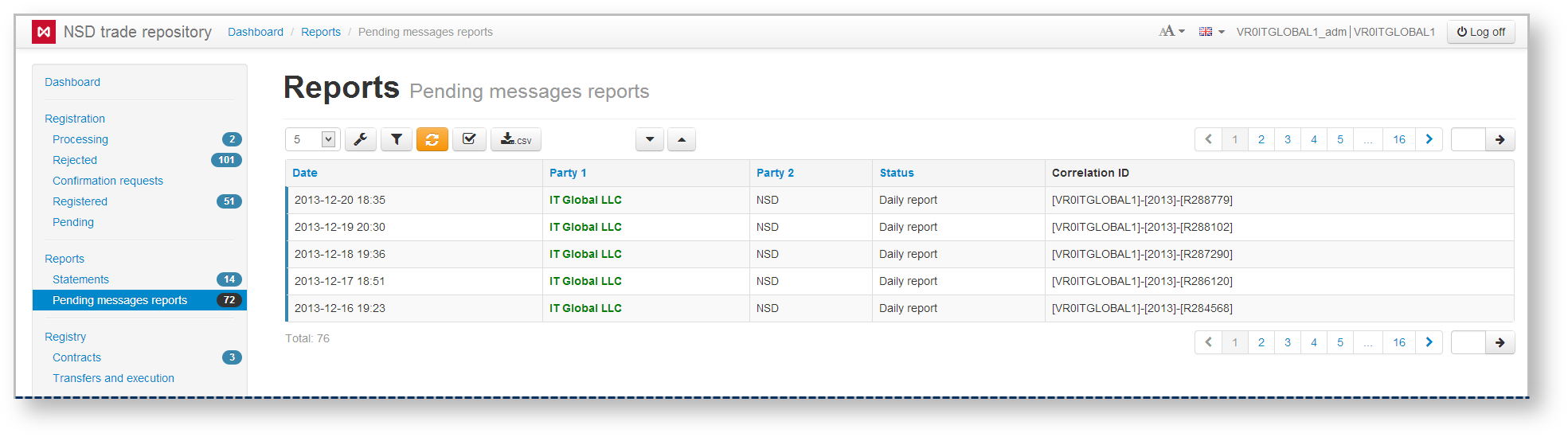
Fig. 3 – Daily reports form
These tables are subject to information display settings, described in section General Settings. |
Statements and Daily reports forms have the same sets of tools for working with reports, which are described in section Form elements.
The Statements and Daily reports form contains the following information about documents:
Date – the date of the statement/report;
Party 1 – name of the company, acting as the first party to the contract, transaction, master agreement;
Party 2 – name of the company, acting as the second party to the contract, transaction, master agreement;
Name of the user’s company, for which the current user is an RA or a party MA, is written in green. |
Hovering the mouse pops up a toolbar. Description of the toolbar buttons is shown in Table 1.
Table 1 – Toolbar buttons
| Button | Function |
|---|---|
 | Print statement |
 | Mark as read |
| Mark as unread |
There are two ways to view report or statement:

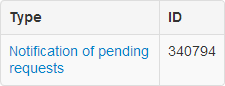
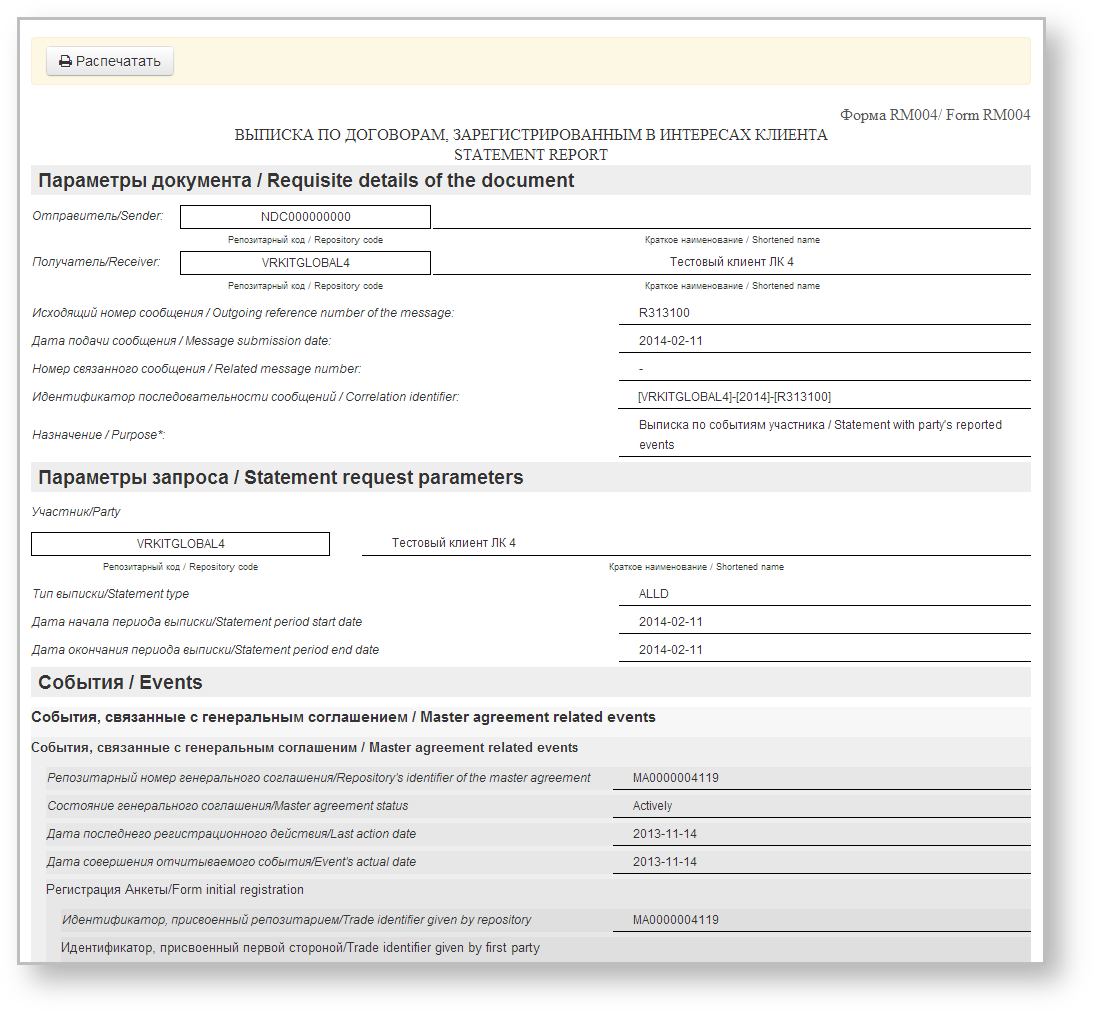
 button, then close the print settings dialog of your Web browser to view the report print form.
button, then close the print settings dialog of your Web browser to view the report print form.