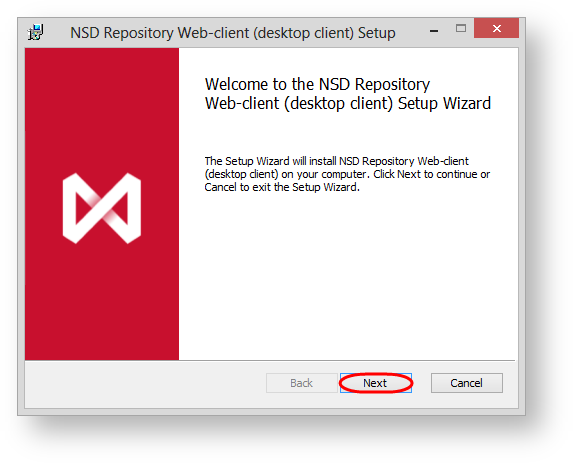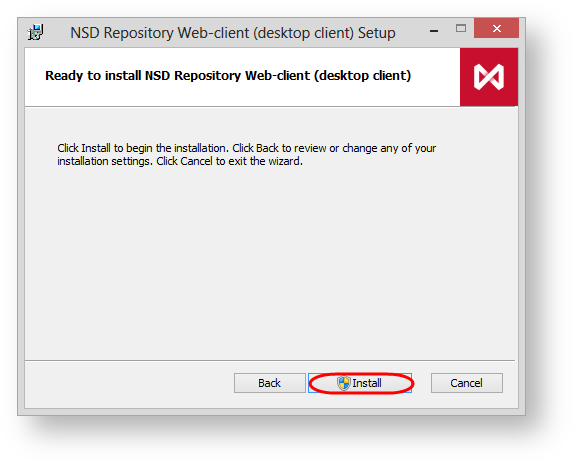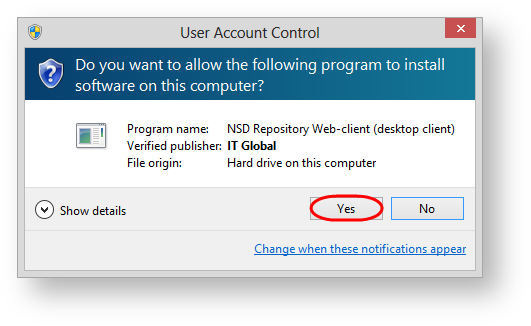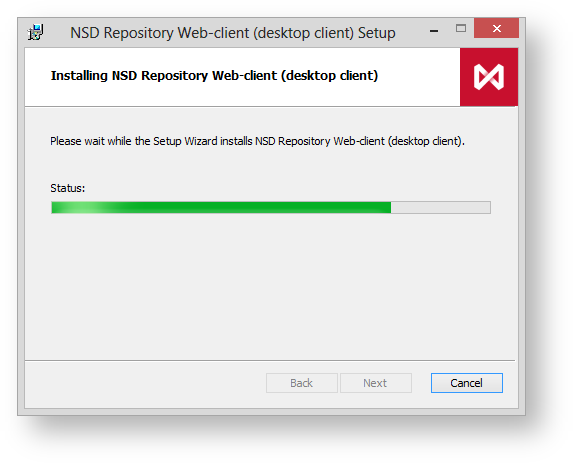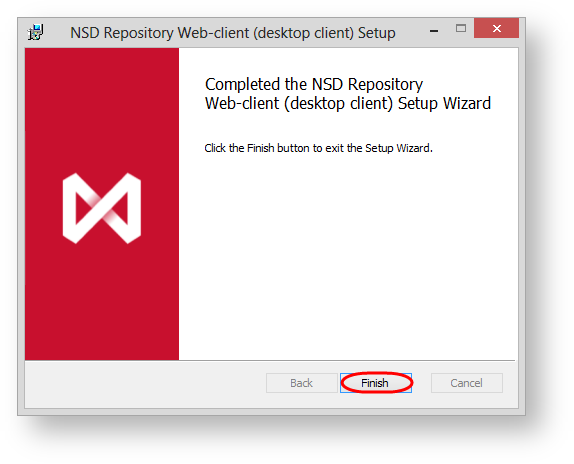Setting up Web-client (desktop client) starts with running the NSD.DesktopShell.Setup.Ru. This will open the Setup Wizard window, in which you need to click Next (Fig. 1).
Figure 1 – welcome screen of the Web-client (desktop client) installation wizard
Then click Install to install all services and components (Fig. 2)
Figure 2 – run the installation of components
This will open a Windows security window (Fig. 3), in which you must click Yes.
Figure 3 – user account control
The installation process takes a few minutes and will be displayed in the Status field (Fig. 4).
Figure 4 – installation progress
After completing the installation of Web-client (desktop client) an information window will be displayed (Fig. 5), where you should click Finish to exit the installation wizard.
Figure 5 – completing installation
As a result, the shortcut will display on the desktop::
- – the shortcut to run Web-client (desktop client);
- – the shortcut to launch the application, Hardware id, intended for generation hardware code of the computer on the basis of which a licence is granted to use Web-client (desktop client).
After installation, you must obtain the license file, start the service and perform the initial system configuration.