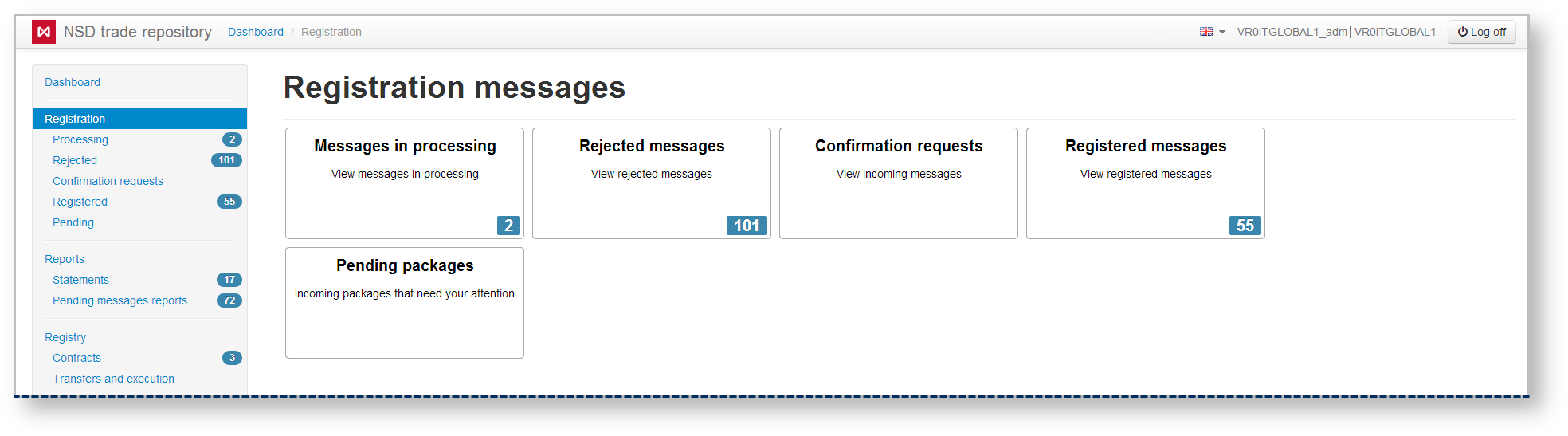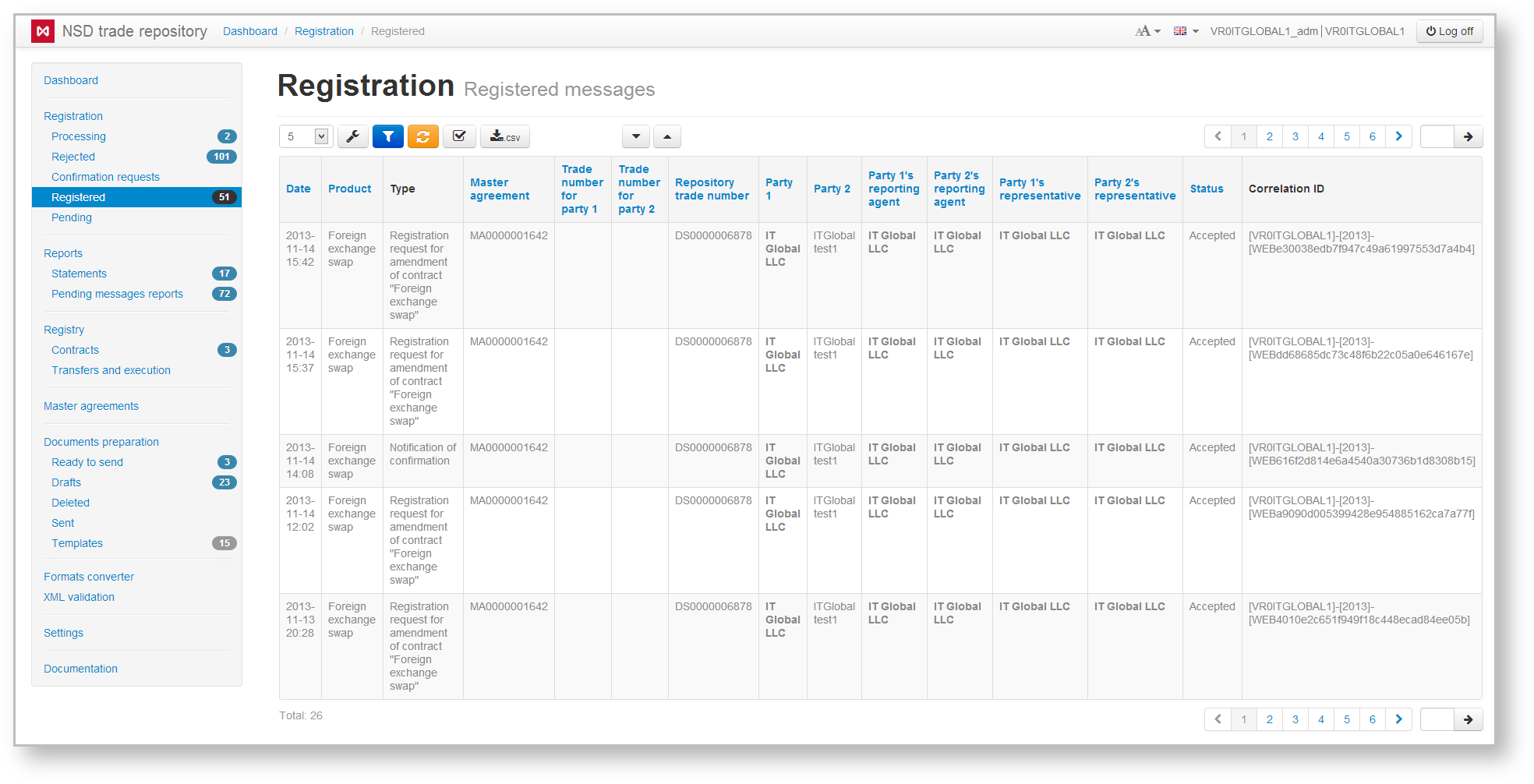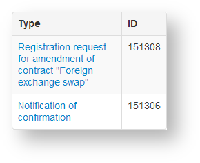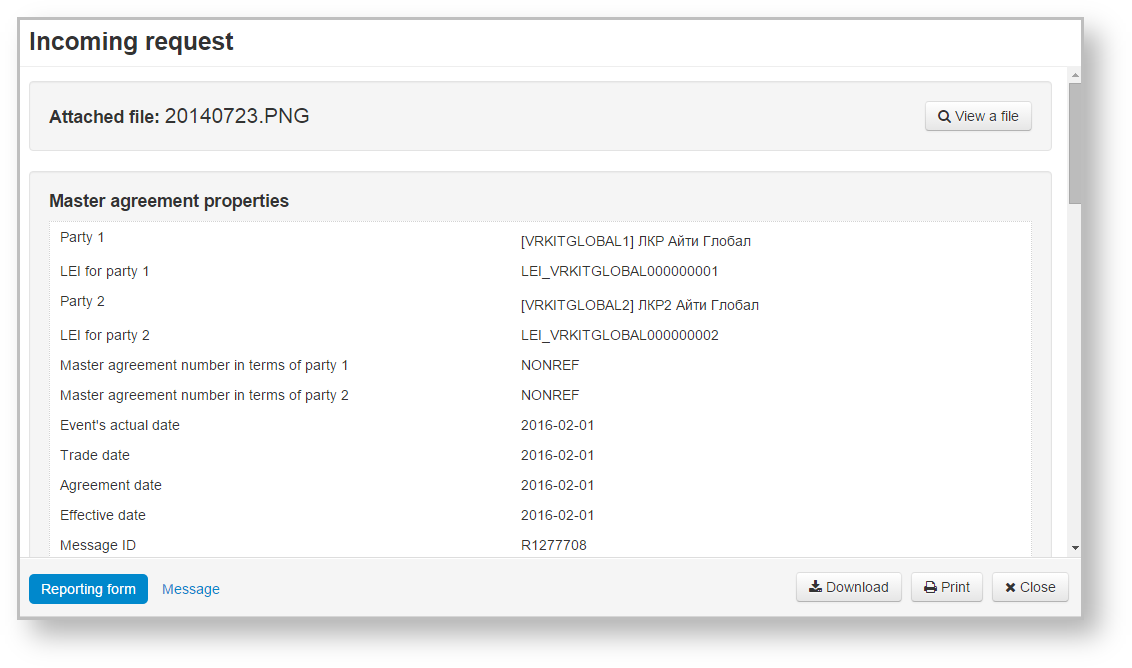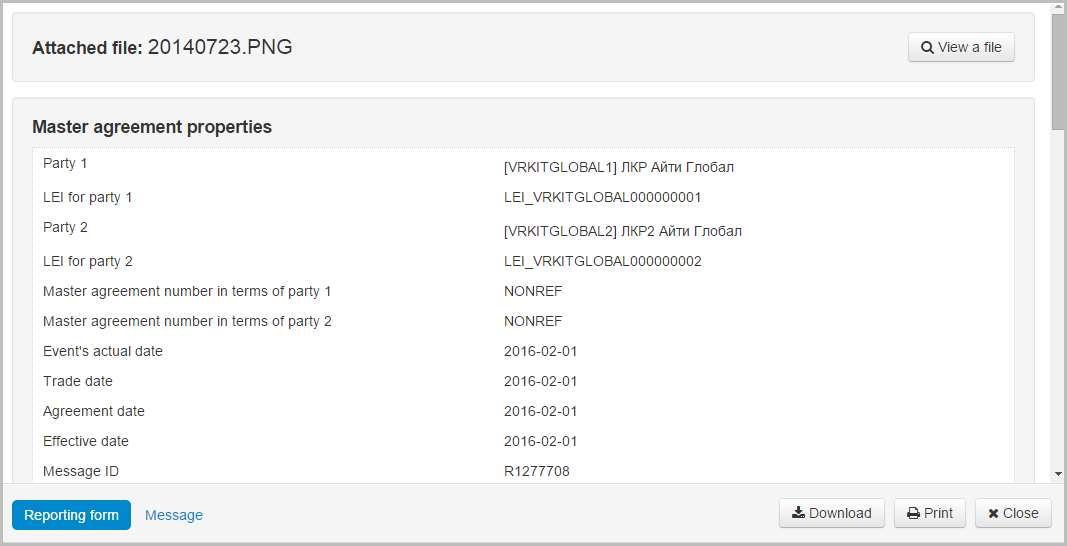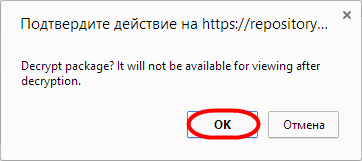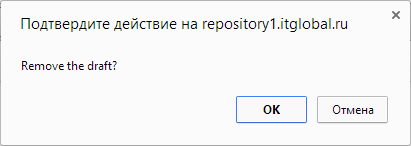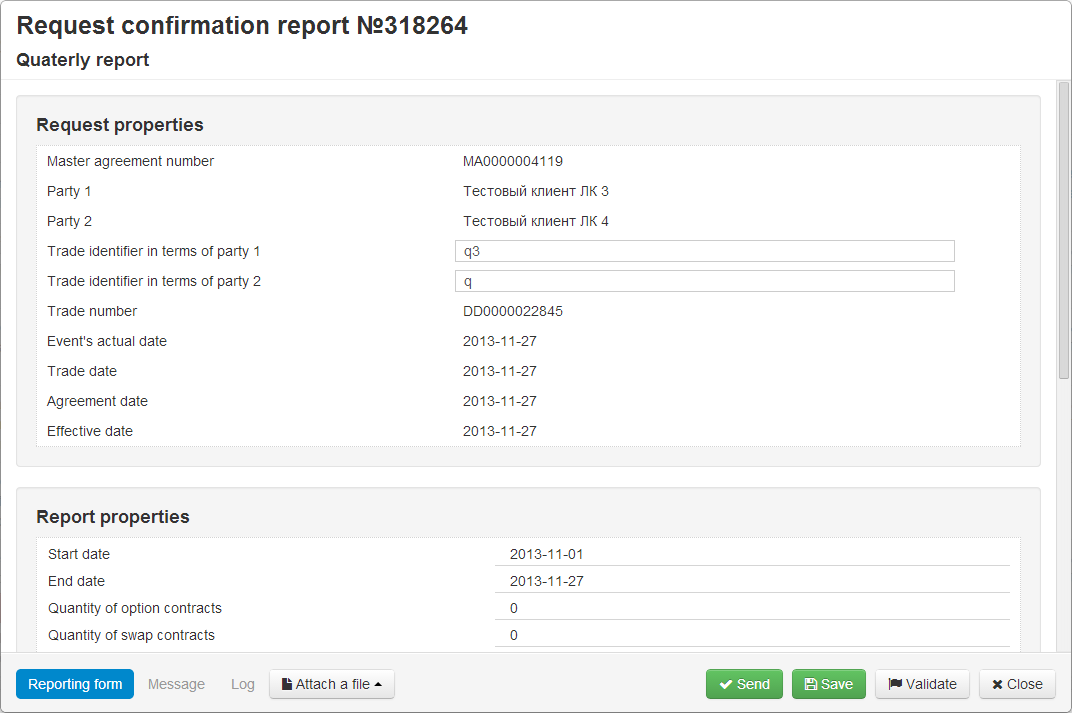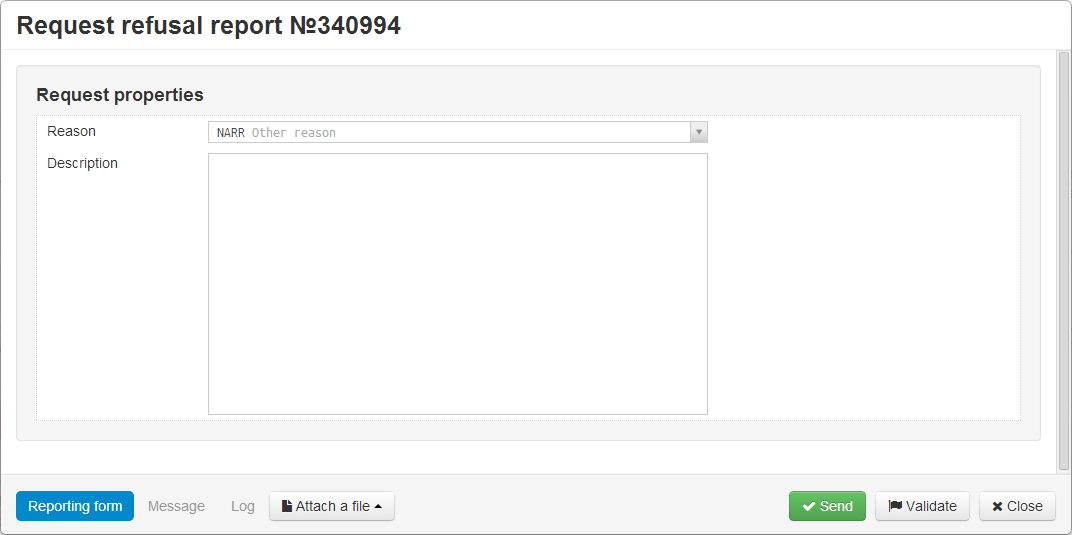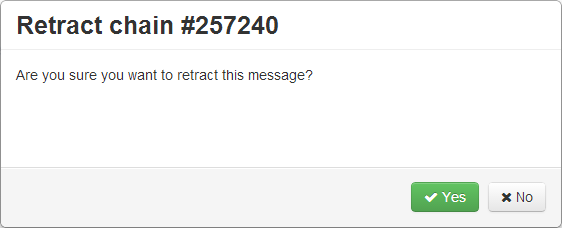Main section form
Section contains information about the processing of messages.
Fig. 1 – Registration form
Subforms
The Registration section contains Processing, Rejected, Requests, Registered and Pending subforms. Each form includes information about the individual registration chains – a sequence of messages between the party (reporting agent) and the repository associated with the registration of a single contract/report/master agreement. The registration of changes to the contract or master agreement is a separate chain.
For example, if a party sends an incorrect message to the repository, and the repository system rejects it because of wrong format, the chain will consist of two messages:
- Message for registration of changes from the client to the repository (message nonpublicExecutionReport);
- Error notification from the repository to the client (message nonpublicExecutionReportException).
The information on which registration chains contain subforms is provided in Table 1.
Table 1 – Description of the Registration section subforms
Form | Description |
|---|---|
Processing | Contains chains in an idle state from the Web-client user’s viewpoint. There are two types of chains:
|
| Rejected | Contains chains, in which a notice has been received from the repository about processing rejection or a notice of registration rejection. The form also includes chains, in which the user has sent a rejection to a confirmation request The reason for the rejection could be, for example, the discrepancy of the message and an xsd-scheme of the message format or the counterparty’s disagreement with the report terms |
| Requests | Contains incoming request chains that for the given party start with an Approval request sent by the repository. This means that the registration process was initiated by the other party and the repository sent a request for approval to the current party |
| Registered | Contains completed chains of registered documents |
| Pending | Contains the electronic workflow system messages, encrypted on the party certificate and the servers of the Web-client cannot decrypt and display their contents to the user. Users must decrypt them on their own |
Form elements
Main table
Chains of messages are displayed in tables. Fig. 2 shows an example of a Registered form table.
Fig. 2 – Example of a Registered form table
Each row corresponds to one registration chain.
Chains of inactive master agreements are written in yellow. Name of the user’s company responsible for a certain role in the chain (under the MA this chain is associated with), is written in green.
A set of columns of the main table of the registration section form table is shown in Table 2.
Table 2 – Registration chain data
Column | Description |
|---|---|
Date | Date of the last message in the chain (the date of receipt of the Pending form package) |
| Product | Financial instrument |
| Type | Chain object |
| Master agreement | Master agreement identification code |
| Transaction number for party 1 | Number of transaction assigned to the first part of the master agreement (optional) |
| Transaction number for party 2 | Number of transaction assigned to the second part of the master agreement (optional) |
| Repository transaction number | Number the repository assigns when processing a transaction |
| Party 1 | Name of the organization, acting as a party to the Master agreement |
| Party 2 | Name of the organization, acting as a party to the Master agreement |
| RA of party 1 | Name of the organization, designated the first party’s RA |
| RA of party 2 | Name of the organization, designated the second party’s RA |
| BRA of party 1 | Name of the organization, designated the first party’s BRA |
| BRA of party 2 | Name of the organization, designated the second party’s BRA |
| Status | Chain status. Depending on the tab can be either Processing, Rejected or Registered |
| Correlation ID | Chain ID number. Assigned by the Web-client automatically |
These tables are subject to information display settings, described in section General Settings.
Additional table
To view all messages associated with the chain, click on the row in the main table. An additional table with the entire message chain will appear to the right of the main table (Fig. 3).
Fig. 3 – example of a Registered tab table
Each message can be viewed by clicking on its name, an active link (Fig. 4).
Fig. 4 – viewing messages
Clicking on the message button you can view the file in XML-format. This format is used for importing files.
Toolbar
Hovering the mouse on a table row displays a toolbar. The set of tools varies depending on the form (table 3).
Table 3 – Types of toolbars
Form | Toolbar |
|---|---|
| Processing | |
| Rejected | |
| Requests | |
| Registered | |
| Pending |
Table 4 provides the description of the toolbar buttons.
Table 4 – Toolbar buttons
| Button | Function | Calling form |
|---|---|---|
Creates a draft of message for the primary registration based on the chain A click on the button will create a draft message based on the first message of the chain, and open the Create/edit message form. The user can make changes to the message and click Save. A copy of the draft will be displayed in the Drafts form. Next the Create/edit message form will open again to resume work on the document and save it as another draft | ||
View document Clicking on the button opens a preview form of the first message in the chain | ||
Print document Clicking on the button will display the print settings form for the first message in a chain, in which you want to set the necessary parameters and print the document | ||
Modify message that has not been confirmed by the counterparty Clicking on the button will take you to the Create/edit message form of the first message in the chain. | ||
| Mark as unread | ||
| Mark as read | ||
Decrypt one package Clicking on the button will open a confirmation window, where you must click OK to decrypt the message. After decryption the message will be deleted from the Pending form and queue in the appropriate registration chain | ||
View files included in the package Clicking on the button will open a window for viewing the message | ||
Upload decrypted package Clicking on the button will automatically download the message chain to your computer | ||
Delete package without decryption Clicking on the button will open a confirmation window, in which you must click OK to confirm the deletion | ||
Generate a draft of notification of agreement to the parameters sent for coordination Clicking on the button will take user to the Message confirmation form. | ||
Modify requests Clicking on the button will take you to the Create/edit form (modal window). | ||
| Generate a draft of notification of disagreement to the parameters sent for coordination. The button works with the latest message of the chain | ||
Revoke order, which has not yet been registered (confirmed by the counterparty). After applying the button becomes unavailable for the selected message chain. Clicking on the button will open a message, where you must click Yes to confirm the action | ||