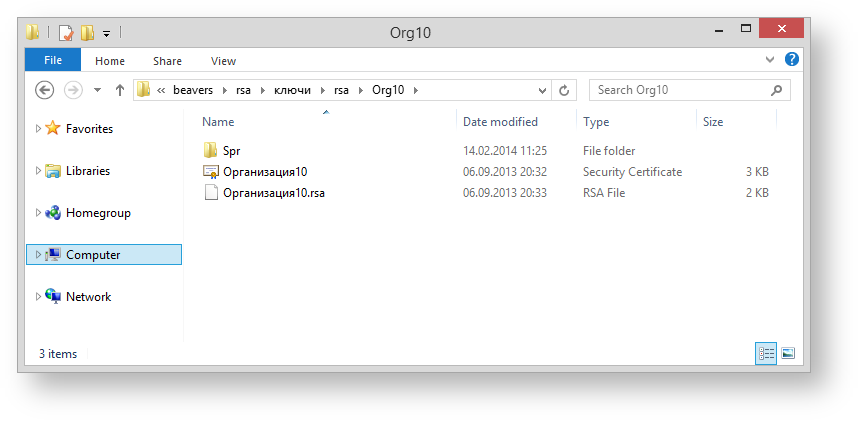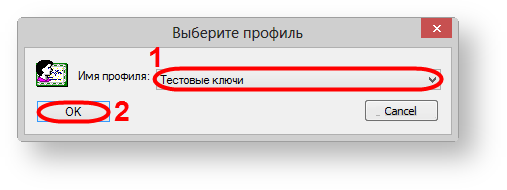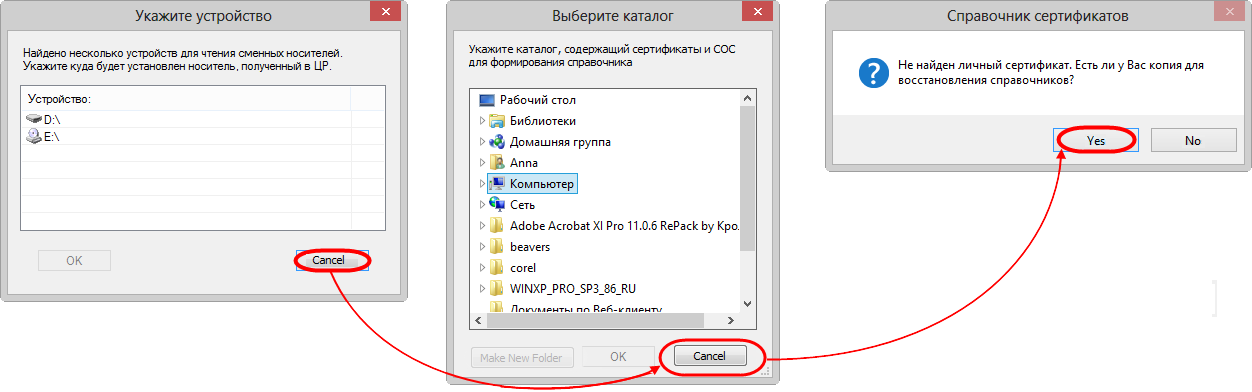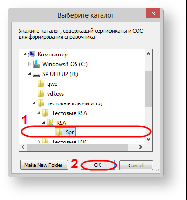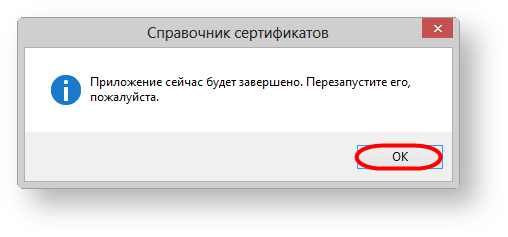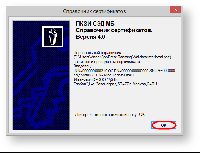To create and provide reports on the performed transactions to the repository in the test environment you need to:
- install the encryption software;
- add test certificates and keys to the Certificates storage.
The software can be downloaded via the links below.
If non-qualified certificates (RSA)
- MOEX EDS DSSK Certificates storage (х86, х64) (here in after Certificates storage);
the certificates;
- up to date version of Java;
- Java API for MOEX EDS DSSK.
For details on how to install the software, see Software installation, RSA.
When a client has provided all necessary information (see Obtaining access to the Web-client), test keys in archive will be sent to him by e-mail. The archive contains (Fig. 1):
- the Spr folder which contains the certificates to create a personal and local storage (profile);
- test private key used to create digital signature for messages sent from the client to the repository and to decrypt messages sent from the repository to the client;
- the test public key by which the incoming messages are encrypted.
Figure 1 – non-qualified certificates
If the keys and the certificates are stored on an external drive insert it into the computer's USB port , then run Certificates storage menu using the Start menu→All Programs→ ПКЗИ СЭД МБ (MOEX EDS DSSK)→Справочник сертификатов (Certificates storage).
If the user works with several profiles, you need to add another profile. You can find a detailed information in the Profile settings.
If there are several profiles, the profile selection dialog will pop up when starting a Certificates storage, where you will need to select the new profile and click the OK button (Fig. 2).
Figure 2 – profile selection
Next, you need to go to the directory containing сertificates to create a personal and local storage (profile) (Fig. 3).
Figure 3 – directory selection
As a result, the dialog will pop up, where you will need to choose the Spr folder and click the OK button (Fig. 4).
Figure 4 – Spr folder
Next, you need to close the Certificates storage to apply settings (Fig. 5). When running Certificates storage using the Start menu→All Programs→ ПКЗИ СЭД МБ (MOEX EDS DSSK)→Справочник сертификатов (Certificates storage), a message will appear informing that the personal storage is protected with the test certificate. You need to click the OK button in this window (Fig. 6).
Figure 5 – exit the Certificates storage Figure 6 – informational message