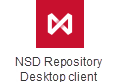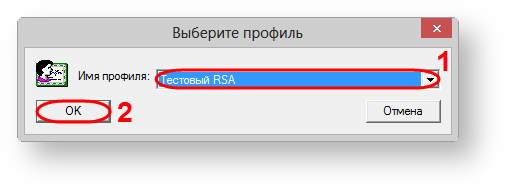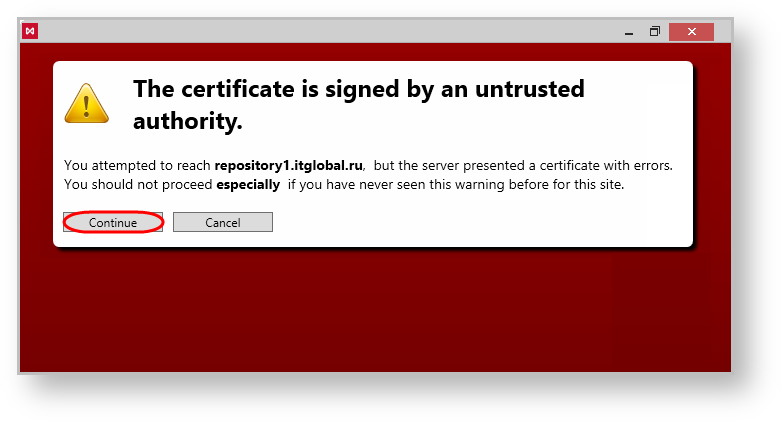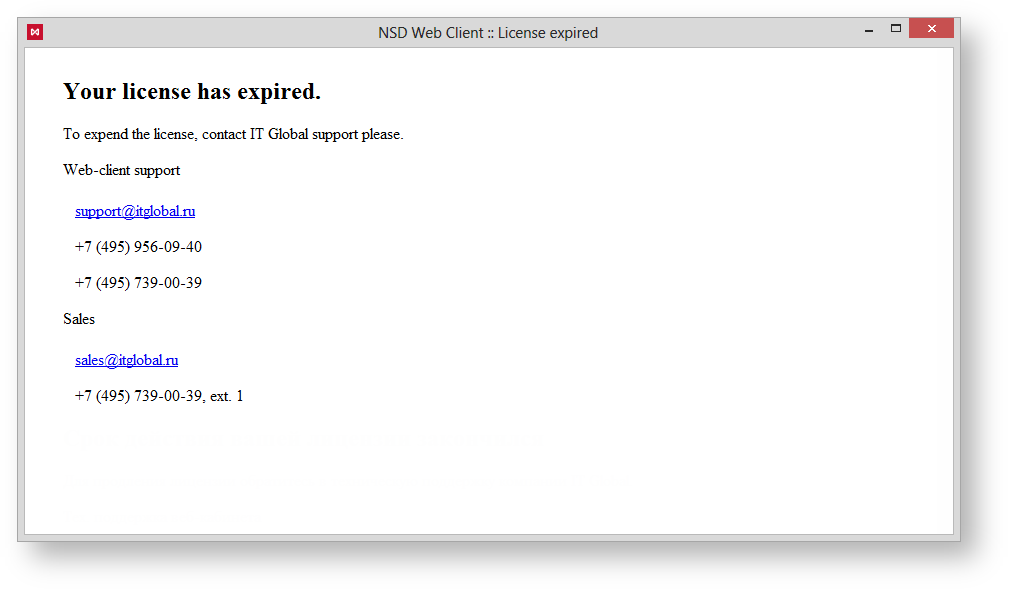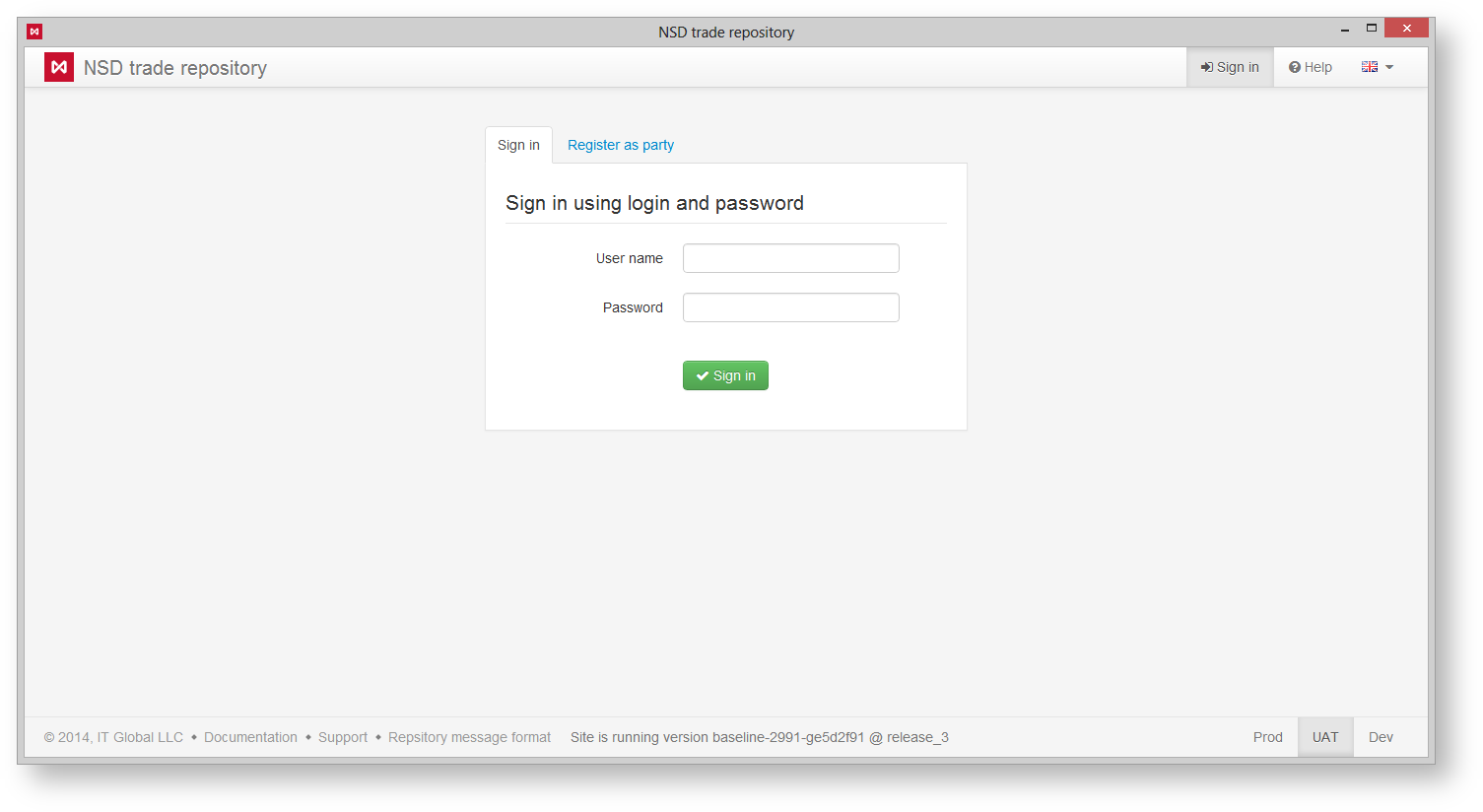Run the Web-client (desktop client) by double-click the shortcut on the desktop Windows.
if several profiles are installed, the Selecting profile window will be displayed, where you need to choose the profile with the required certificates (Fig. 1.1) and click OK (Fig. 1,2).
Figure 1 – profile selection
To change the profile you need to restart the Web-client (desktop client).
In the next browser security window, you need to cliсk the Continue button (Fig. 2).
Figure 2 – browser security window
If the license has expired or is not received, the License has expired window will open (Fig. 3). See Licensing for the information on obtaining a license.
After obtaining a license you need to restart the Web-client (desktop client).
Figure 3 – the first run the Web-client (desktop client)
If the license is valid, you will see the login form where you need to fill in the credentials (Fig. 4,1) and click the Sign in button (Fig. 4,2).
Figure 4 – user authentication
In case of successful authentication the main application form will be shown.
Working with the Web-client (desktop client)