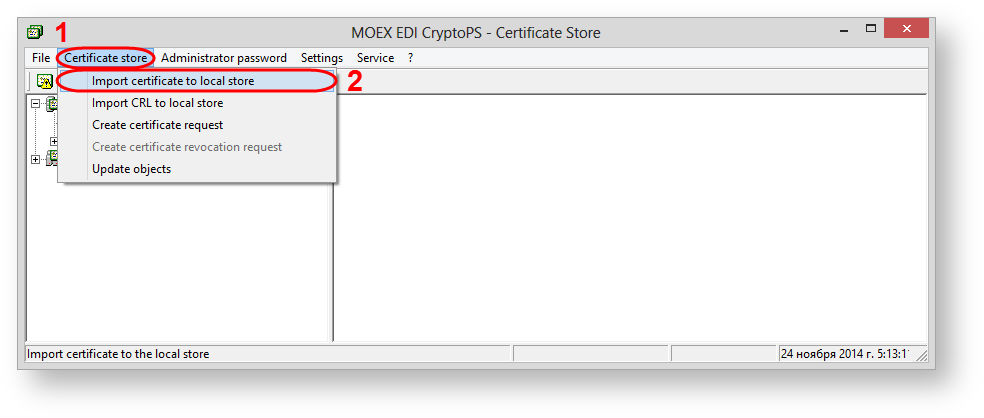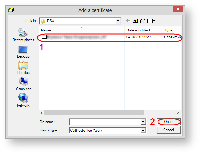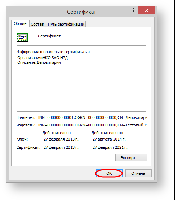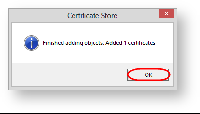Оn April 29, 2015 National National Settlement Depository (NSD) will replace the encryption certificate of the NSD (production environment, RSA). The users of the Web-client will have to download and add the certificate to the Certificate storage. The general procedure of adding certificate is described below on this page.
After these settings are made we recommend you to test the functionality of the system by sending a test message to the repository (see Web-client performance check).
The NSD certificate is used for encrypting messages transmitted to the repository. To do it:
download the NSD certificate;
run Certificates storage using the Start menu→All Programs→ MOEX EDS DSSK or MICEX APK Client(depending on the type of cryptography)→Certificates storage;
select Certificates storage→Import Certificate to the local storage (see Fig. 2). This will open a window to select the certificate file (Fig. 3);
Fig. 2 – starting to import file
Fig. 3 – selecting a certificate
select the certificate file (see Fig. 3.1 ) and click Open (see Fig. 3.2 ). Next, the screen displays the window with information about added certificates, in which you should click OK (Fig. 4)
Fig. 4 – information about the certificate
This will open a window informing the certificate was successfully added to the Certificates storage, where you need to click OK (Fig. 5).
Fig. 5 – informative message