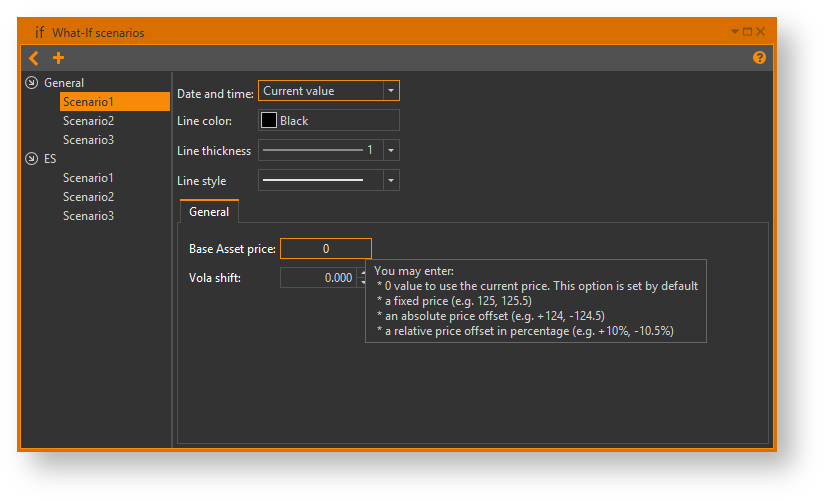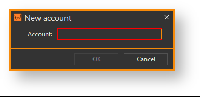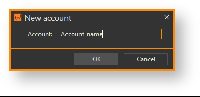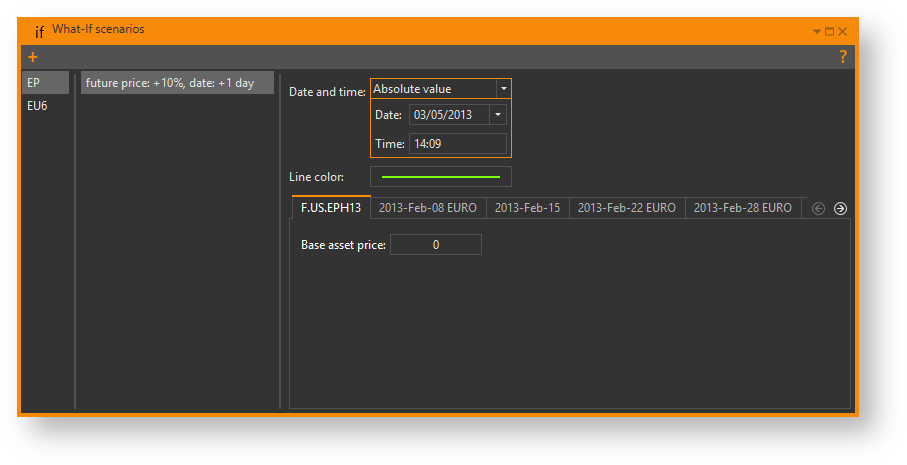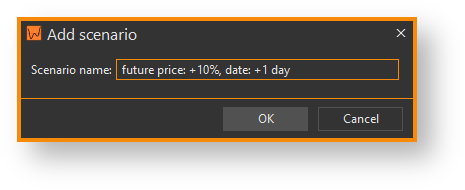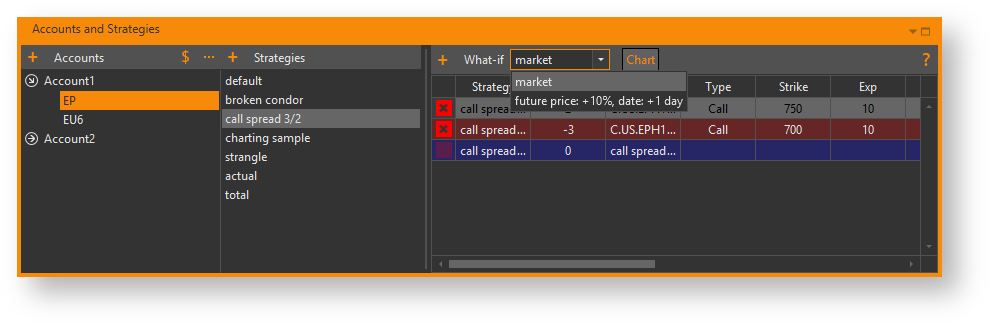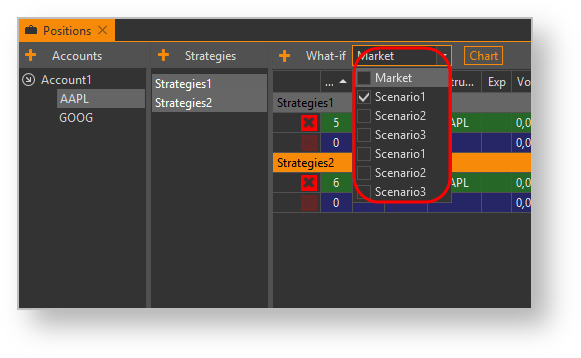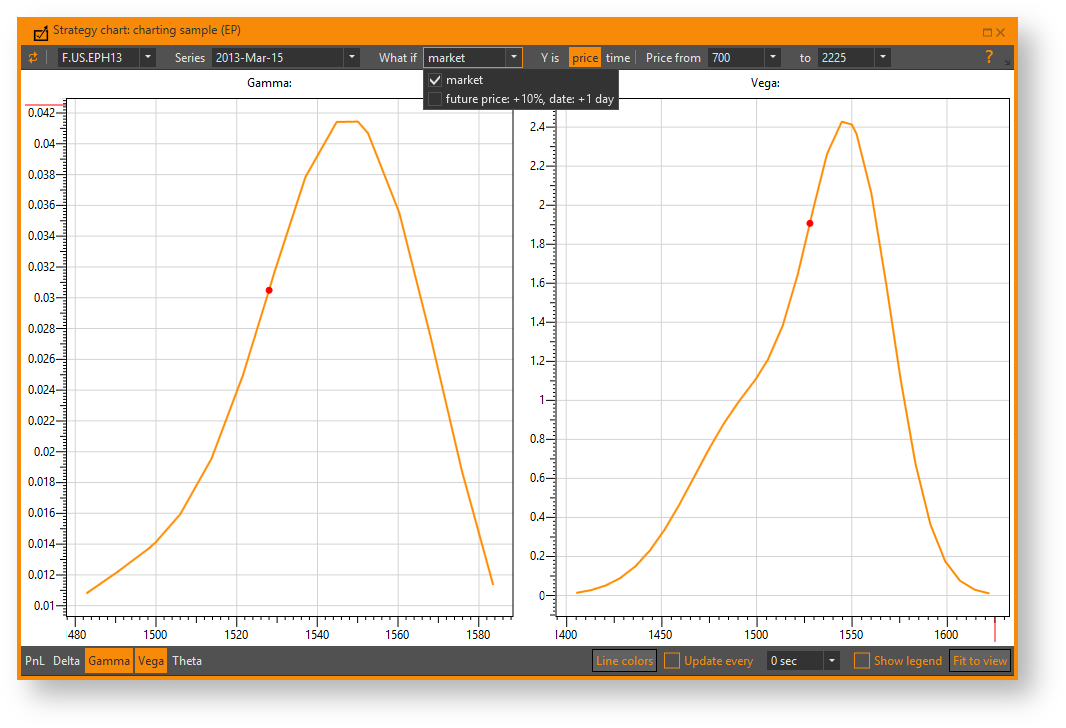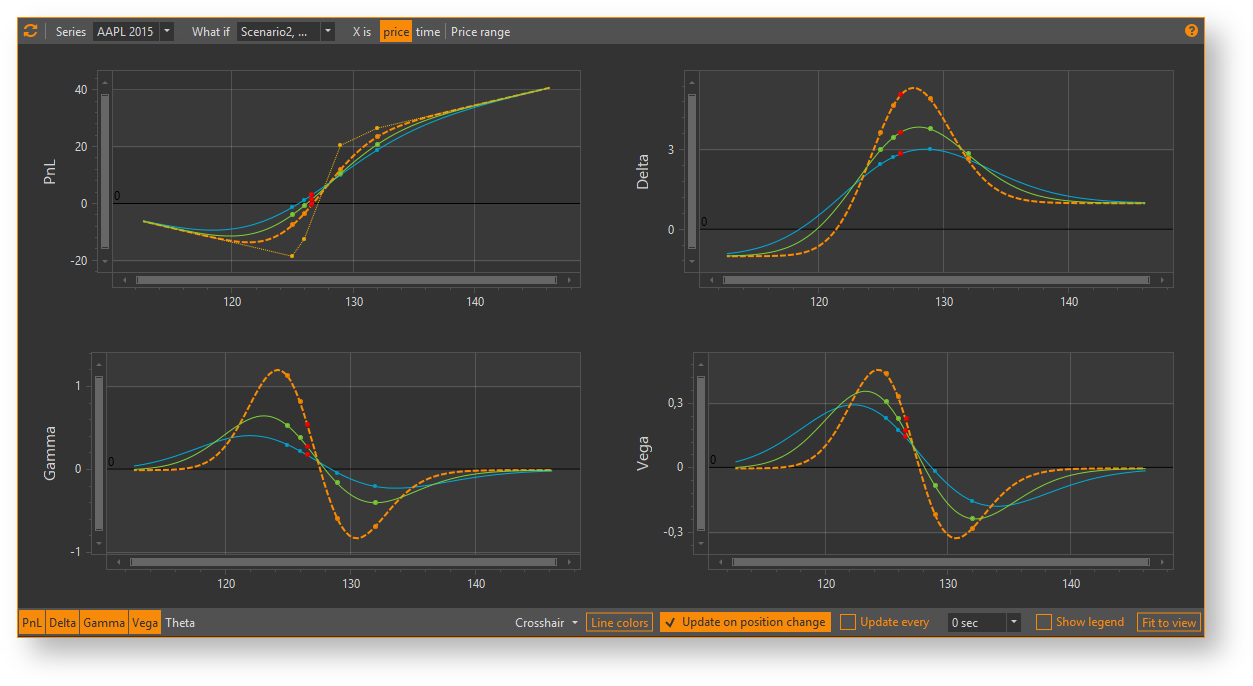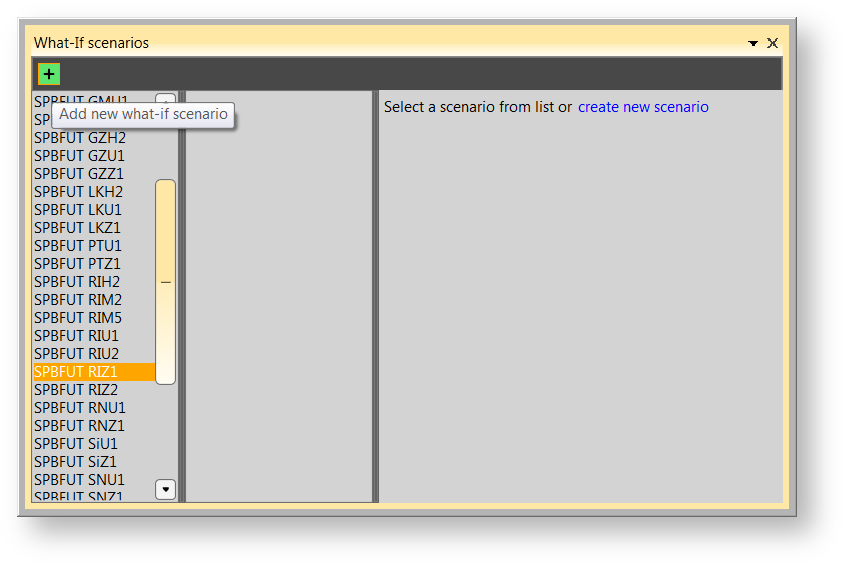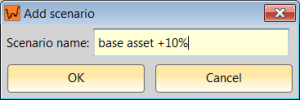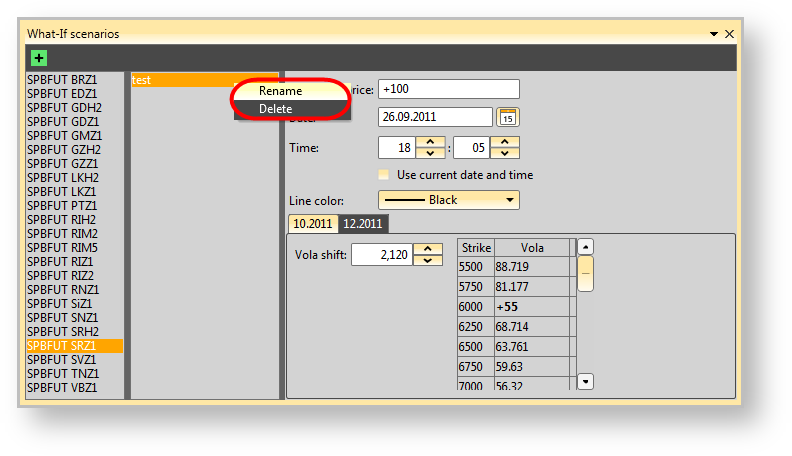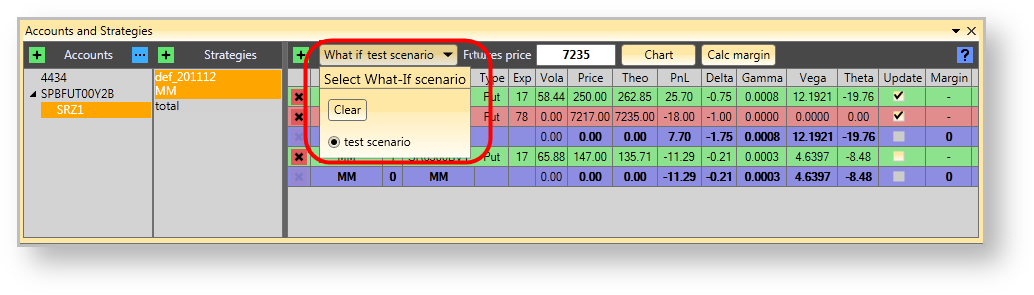Page History
| Table of Contents |
|---|
What-if scenarios are powerful tools to analyze your strategies under certain conditions. Option Workshop contains the integrated functionality to create, edit and apply what-if scenarios. What-if scenarios can be applied to strategies' positions and to strategies' charts.
Create and edit scenarios
In order to create a new what-if scenario or edit an existing one, open the What-if manager first. Click on the application toolbar and the following window will pop-up (Fig. 1).
Fig. 1 – What-if scenarios
Creating a scenario
Select a commodity from the commodity list on the left first. Then click button on the toolbar to add a new what-if scenario. You will see the following dialog (Fig. 2 and 3)
Fig. 2 – adding a new account Fig. 3 – entering the scenario's name
Enter the scenario's name and confirm your input by clicking the OK button or pressing the Enter key. After that, the new scenario will be created and you will be able to edit it.
Editing a scenario
In order to edit a what-if scenario, select a commodity from the commodity list first, then select the desired scenario from the scenarios list in the middle (Fig. 4).
Fig. 4 – what-if scenario editor
After you do that, the what-if scenario editor will be shown on the right side of the window and you may make changes to the selected scenario.
Date and time
This parameter defines a way the what-if scenario will override date and time values. There are 3 options:
...
Line color
This parameter defines a scenario's chart line color on strategy charts . You may select any color using the color picker palette.
Future parameters
You may override the current price value for each futures on the current commodity. There are a few ways to do this:
- Current market price – enter 0 value into the text field to disable price overriding. This option is set by default;
- Exact price – enter an unsigned decimal value to set a fixed future price.
Examples:
125.5, 125.0, 125;
- Absolute price offset – enter a signed decimal value (positive or negative) to set an absolute price offset. The final price value will be defined as
| Panel |
|---|
Pfinal = Pmarket + Poffset |
Examples:
+124.5, -124.5, +124, -124;
- Relative price offset - enter a signed decimal value (positive or negative) with trailing percent sign to set a relative price offset. The final price value will be defined as
| Panel |
|---|
Pfinal = Pmarket * ( 1 + Poffset% / 100% ) |
Examples:
+10.5%, -10.5%, +10%, -10%.
Option series parameters
You may override the current volatility value for each option series on the current commodity. There are a few ways to do this:
...
...
- Market volatility - enter
0into the text field to disable custom volatility for current strike. This option is set as default. - Exact value - enter a decimal number to set fixed volatility.
Examples:
0.123, 10.234, 1;
- Absolute value - enter a signed decimal number to set absolute volatility offset. The final volatility for the current strike price will be defined as
| Panel |
|---|
Vfinal = Vmarket + Voffset + Vshift |
Examples:
+10.5, -10.5, +10, -10.
- Relative value - enter a signed decimal number with trailing percent sign to set the relative volatility offset. The final volatility for current strike price will be defined as
| Panel |
|---|
Vfinal = Vmarket + Voffset + Vshift |
Examples:
+10.5%, -10.5%, +10%, -10%.
Note that customized volatility values are displayed with bold font in the table. Values displayed with normal font represent current market volatility values.
| Note |
|---|
Note that Vola shift and Custom vola options can be used together, thus Vola shift will affect results of Custom vola as you may see in formulas above. |
Renaming a scenario
In order to rename a what-if scenario, select the desired scenario, open its context menu by right-clicking on its name in the list and select the Rename command. A Rename scenario dialog will pop-up.
Fig. 7 –
Enter a new name for scenario and confirm your input by clicking the OK button or pressing the Enter key.
Deleting a scenario
In order to delete a what-if scenario, select the desired scenario, open its context menu by right-clicking on its name in the list and select the Delete command. You will get a confirmation dialog, after which the what-if scenario will be deleted.
| Note |
|---|
Scenario deletion is irreversible. |
Apply scenarios
What-if scenarios can be used in two ways: you may apply the scenario to the positions table or to the strategy charts .
Using scenarios with positions table
Open the positions table by selecting one or more strategies and expand the What-if scenario selector on the toolbar above the positions table:
Fig. 8 –
Click on a scenario's name to select it or click the market item to return to the current market situation. The scenario will be applied to the positions table and the values in it will be recalculated.
Fig. 9 –
Using scenarios with strategy charts
Open the strategy chart window by selecting one or more strategies and clicking the Chart button on the toolbar above the positions table and expand the What-if scenario selector on the top toolbar of the strategy chart window:
Fig. 10 –
Click on a scenario's name to select or deselect it. Click on the top toolbar to refresh the chart lines or click the popup-button labeled Click to apply changes. Then all selected scenarios will be displayed in the chart area.
Fig. 11 –
...
Для открытия окна менеджера сценариев нажмите на кнопку What-If (рис. 1).
Рисунок 1 – открытие менеджера сценариев
Менеджер сценариев группирует сценарии по фьючерсам. В окне слева находится список всех доступных фьючерсов, по центру выводится список сценариев по выбранному фьючерсу и справа находится окно задания параметров сценария (рис. 2).
Рисунок 2 – диалоговое окно What-If scenarios
Для создания сценария нужно выбрать фьючерс и нажать на кнопку . В появившемся диалоговом окне следует ввести имя сценария (рис. 3)
Рисунок 3 – ввод имени
После добавления сценария становятся доступны для редактирования его параметры (справа) (рис. 4).
Рисунок 4 – параметры для редактирования
Base asset price – цена фьючерса. Примеры задания:
- «0» – будет использоваться текущая цена фьючерса (по умолчанию);
- «100500» – будет использоваться указанная фиксированная цена;
- «+100» – текущая цена фьючерса будет увеличена на 100;
- «-500» – текущая цена фьючерса будет уменьшена на 500;
- «+10%» – текущая цена фьючерса будет увеличена на 10%;
- «-5%» – текущая цена фьючерса будет уменьшена на 5%.
Date, Time – дата и время на которую будет выполняться расчёт (т.е. будет разное время до экспирации опционов/фьючерсов). Опция Use current date and time позволяет при расчётах использовать текущую дату и время (используется локальное время на компьютере).
Line color – цвет, которым сценарий будет отображаться на графике.
Далее могут присутствовать одна или несколько закладок для разных серий опционов по выбранному фьючерсу, например, «10.2011», «12.2011». По каждой серии можно отдельно задавать общий сдвиг волатильности (например, «0», «20», «-8.5»). Также можно задать отдельные параметры волатильности по каждому страйку внутри серии. По умолчанию в ячейке по страйку указано текущее значение волатильности транслируемое биржей.
Примеры задания волатильности по страйку:
- «50» – будет использоваться указанное значение волатильности;
- «+10» – текущее значение волатильности будет увеличено на 10;
- «-5» – текущее значение волатильности будет уменьшено на 5;
- «+10%» – текущее значение волатильности будет увеличено на 10%;
- «-5%» – текущее значение волатильности будет уменьшено на 5%,
Для возврата к рыночной волатильности нужно ввести значение «0» – приложение проставит последнее значение волатильности полученное от биржи. Удалить или переименовать сценарий можно с помощью контекстного меню (рис. 5), вызываемого для выбранного сценария (из списка по центру окна менеджера сценариев).
Рисунок 5 – контекстное меню для удаления и редактирования сценария
Применение сценариев What-If к стратегиям
После создания сценариев они становятся доступны для применения к стратегиям. Для этого необходимо выбрать одну или несколько стратегий в списке стратегий. Выпадающее меню со сценариями (по выбранному фьючерсу) находится сверху списка позиций (рис. 6).
Рисунок 6 – выбор сценариев
После выбора сценария автоматически пересчитываются параметры выбранных стратегий. Для возврата к рыночным расчётам нажмите кнопку Clear.