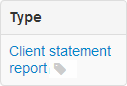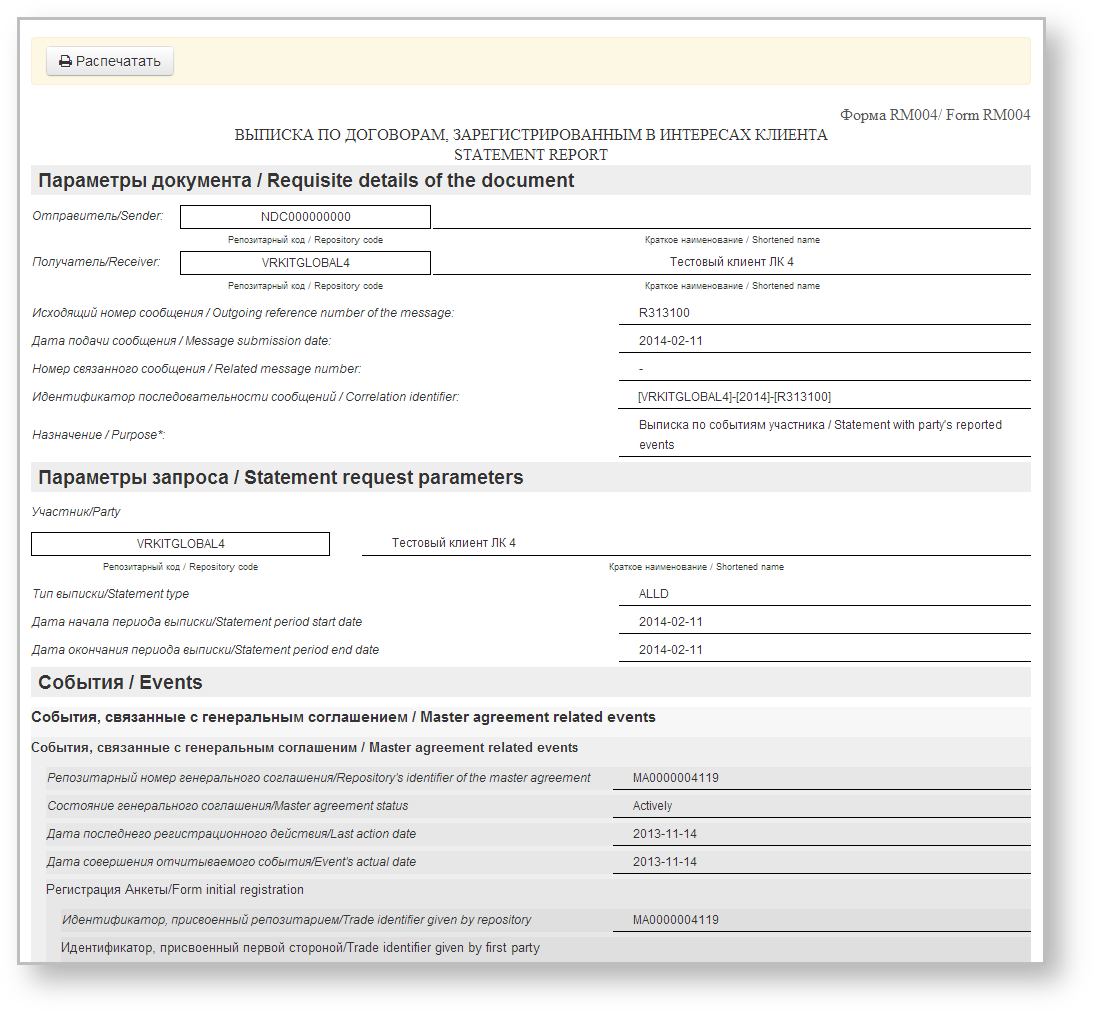Statement is a document that contains summary information on agreements/reports/master agreements in the registry for a certain period of time. Client receives astatement report at the end of the operation day, if any documents were registered during the day. The statement report is also sent to the client upon request, which can be created in the Message Preparation form. To find details about statement format, refer to NSD’s trade repository messages specifications. In the Web-client statements are displayed in tables (Fig. 1), where each row contains information about one message thread: statement request→statement.
Fig. 1 – Statement form
These tables are subject to information display settings, described in section General Settings.
Form elements
The Statements form contains the following information about documents:
Date – the date of the statement/report;
Party 1 – name of the company, acting as the first party to the contract, transaction, master agreement;
Party 2 – name of the company, acting as the second party to the contract, transaction, master agreement;
- Status – type of a report;
- Correlation ID – unique identification number of a notification chain.
Name of the user’s company, for which the current user is an RA or a party MA, is written in green.
Hovering the mouse pops up a toolbar. Description of the toolbar buttons is shown in Table 1.
Table 1 – Toolbar buttons
| Button | Function |
|---|---|
| Print statement | |
| Keep the first message of the chain in the xml file | |
| Mark as read | |
| Mark as unread |
There are two ways to view report or statement:
- click on the row in the table. This will open the additional information block, which contains the type and the identification number of the statement/report. The example of information block for the Statements form is presented in Fig. 2;
Fig. 2 – information on
registry statements
After that click on the statement name, which is an active link. Then close the print settings dialog of your Web browser to view the report print form (Fig. 3).
Fig. 3 – viewing a registry statement - сlick the button, then close the print settings dialog of your Web browser to view the report print form.