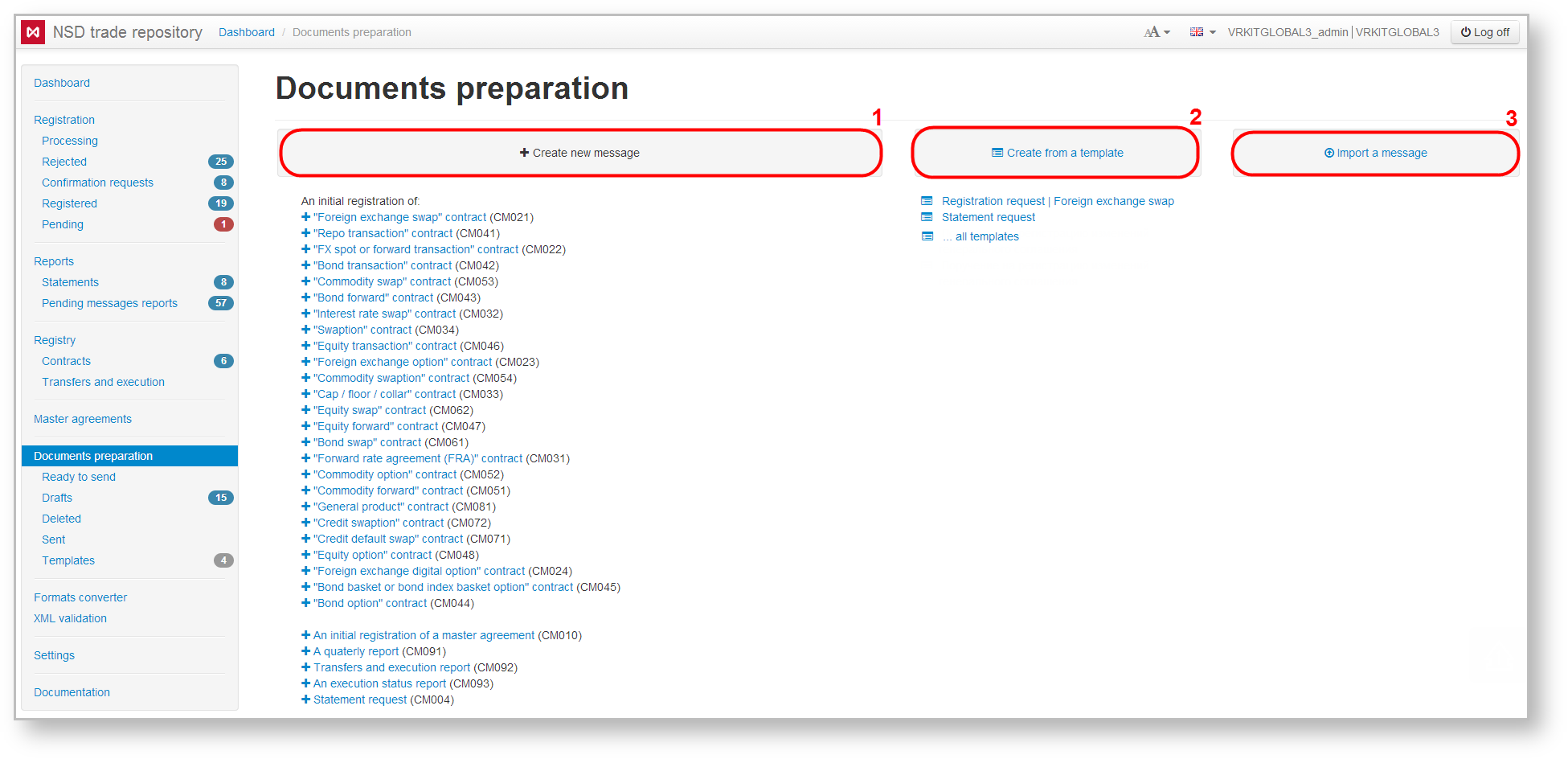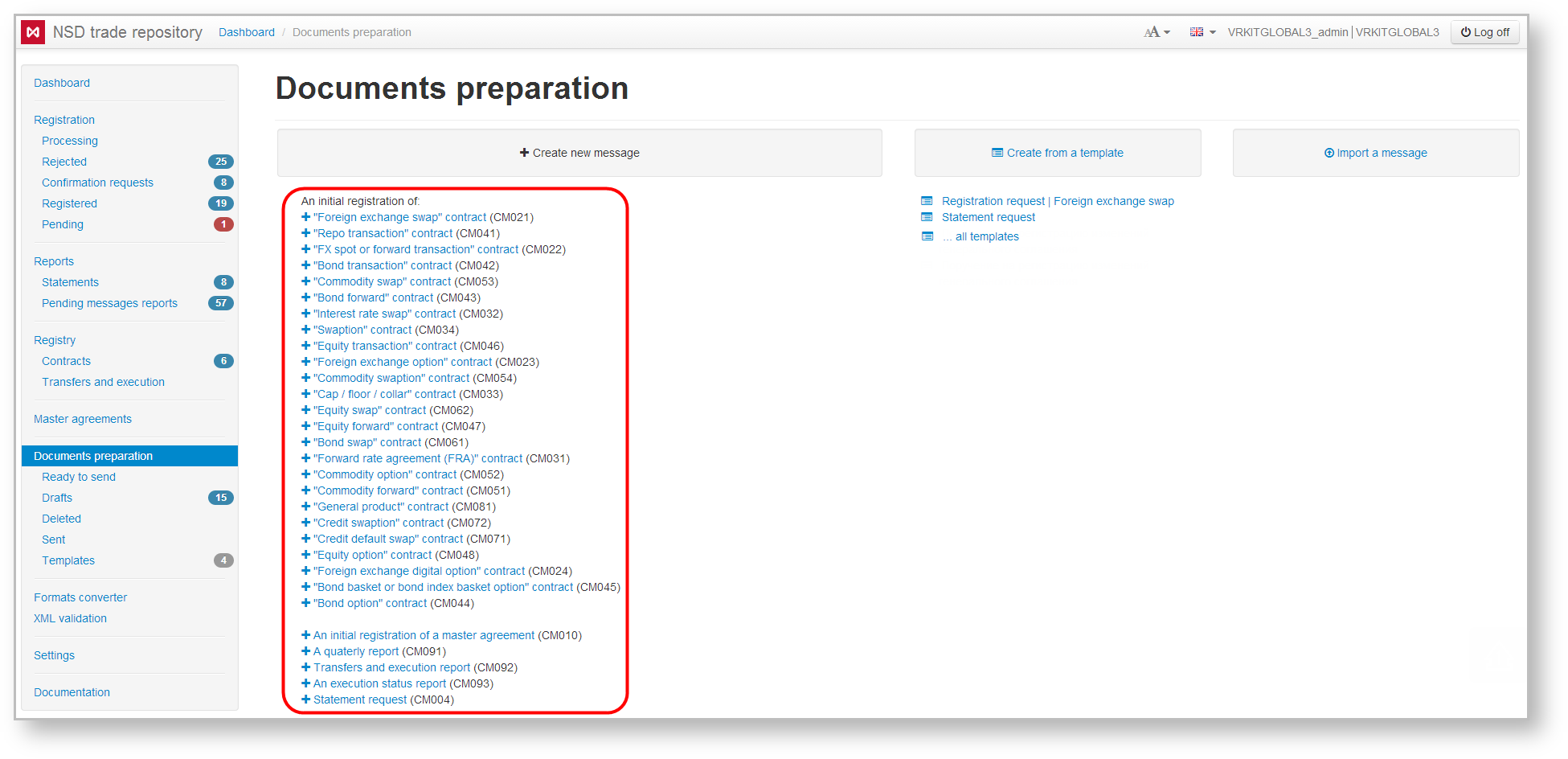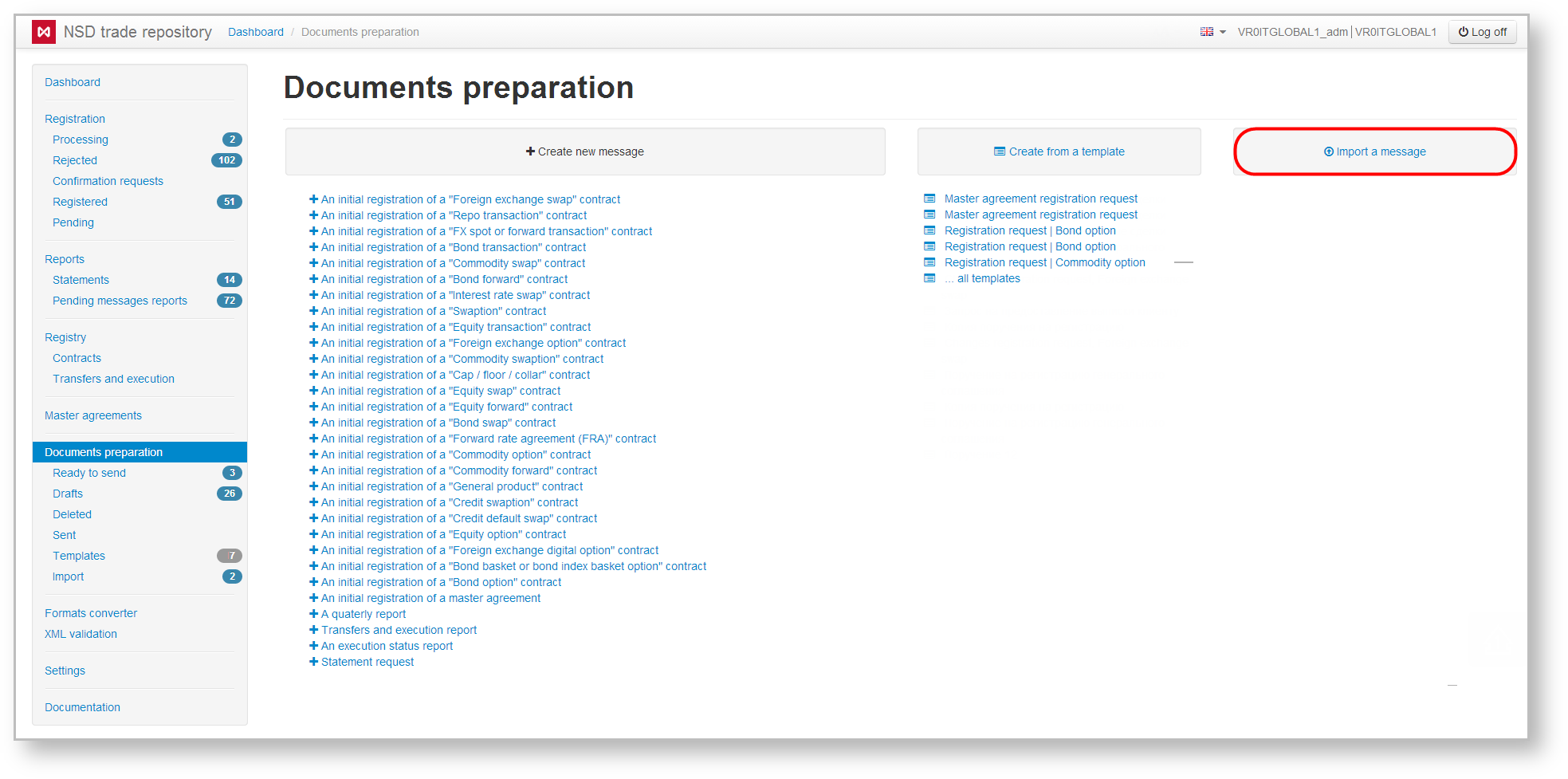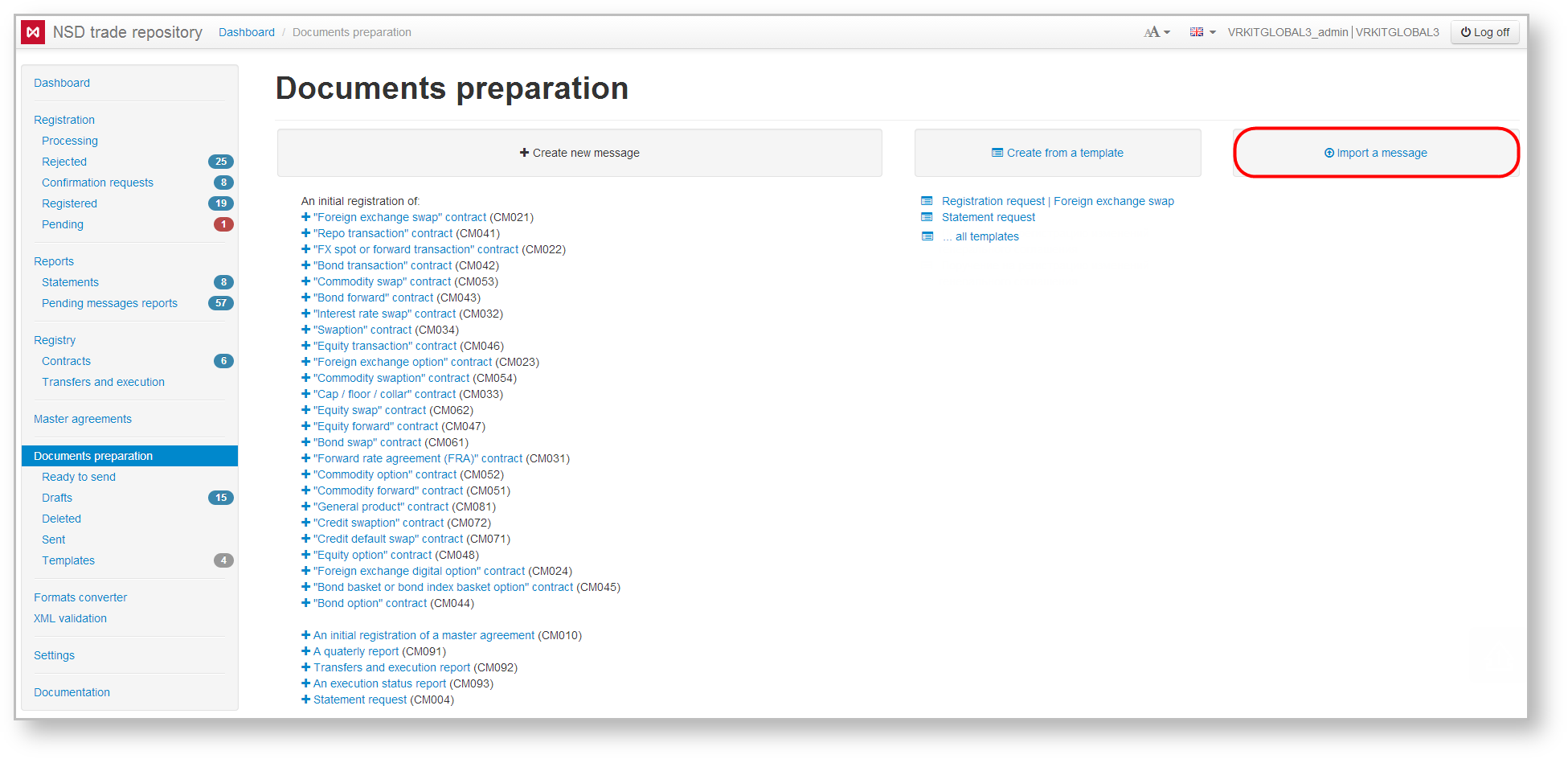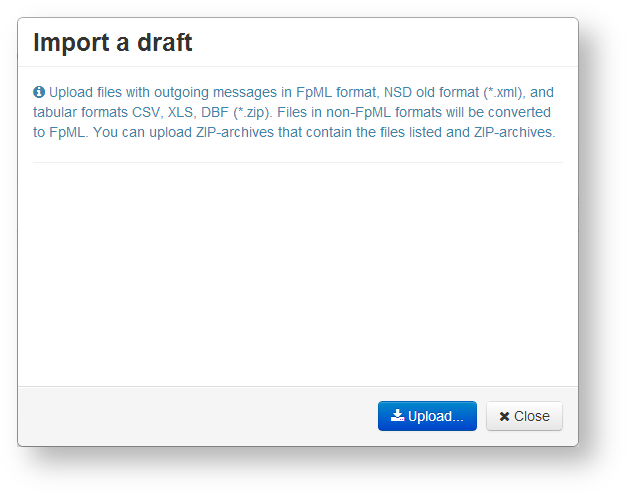Page History
...
- creating an empty draft (Fig. 1.1);
- creating a draft based on a template (Fig. 1.2);
- importing message from file (Figure 1.3).
Fig. 1 – Preparation form
...
A method for creating a draft message depends on the type of message (product of the trade, initial registration or registration of changes, etc.).
| Expand | ||
|---|---|---|
| ||
The main page of the Preparation section displays a list of messages which user can create:
Form code is displayed next to the document name
To create a draft you need to select the message from the list. A creation and editing form will open, where you should fill out the fields and save the changes. This will create a draft messages. |
...
| Expand | ||
|---|---|---|
| ||
Messages prepared by external systems, can be uploaded to the Web-client. Clicking on the Import a message button (Fig. 5) will take you to the Import form (Fig. 6). For the detailed description of the message import process see Drafts form.
|
...