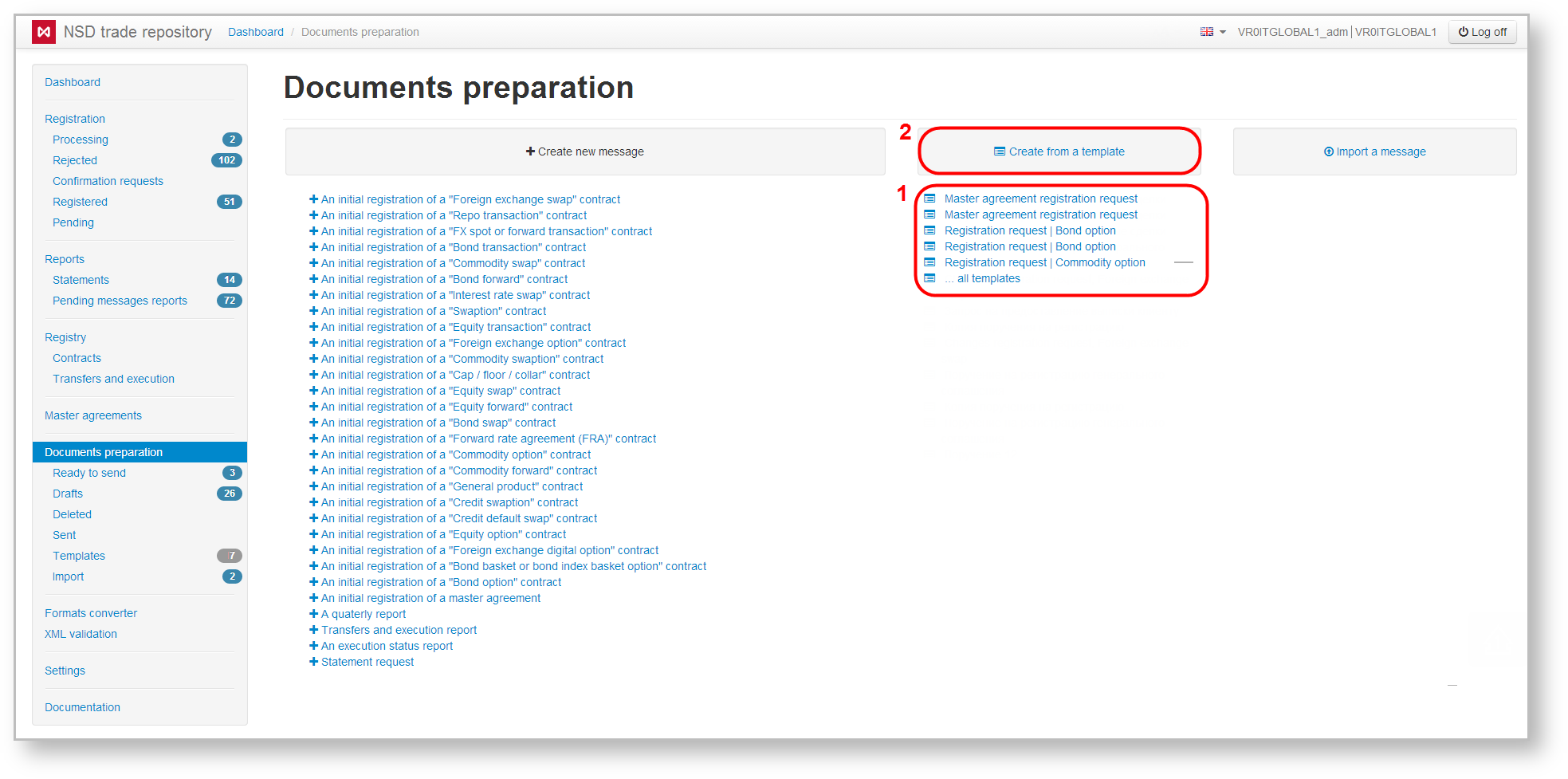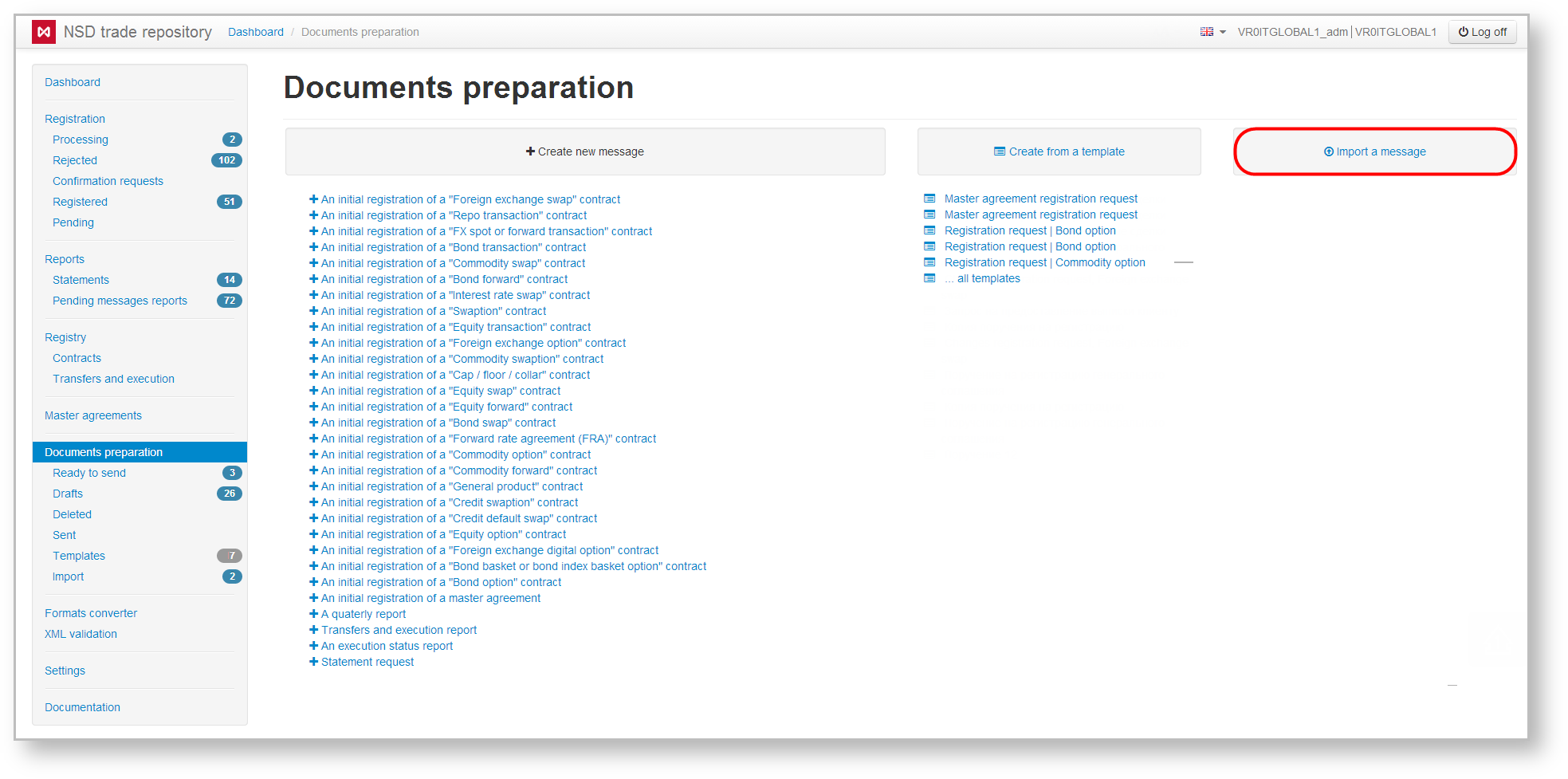Page History
...
| Expand | ||
|---|---|---|
| ||
The Preparation form displays a list of previously created templates (Fig. 4.1). Clicking on the template opens the message creation/editing form, where you can make the necessary changes and save. Documents created on the basis of templates are displayed in the Drafts form. Clicking on the Form sheet templates (Fig. 4.2) takes the user to the Templates form
For details on how to create messages templates, see Templates. |
| Expand | ||
|---|---|---|
| ||
Messages prepared by external systems, can be uploaded to the Web-client. Clicking on the Import a message button (Fig. 5) will take you to the Import form. For the detailed description of the message import process see the Import section.
|
| Expand | ||
|---|---|---|
| ||
A created draft, regardless of the message type, can be duplicated by clicking on the toolbar, which opens by hovering the mouse over the row in the draft table. Clicking on the button will take you to the creation and editing form, where you should enter data and save the changes. This will create a draft message. |
...